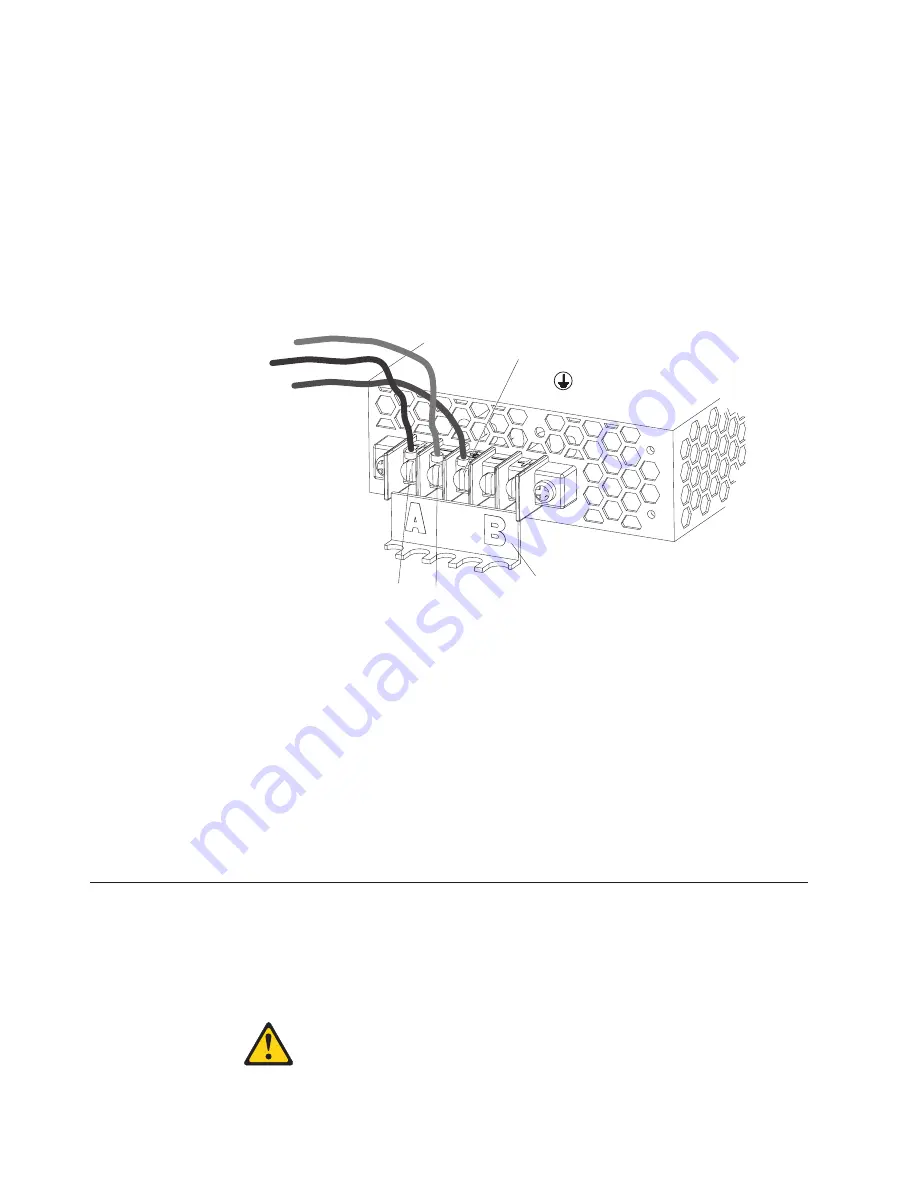
Dual input instructions
Complete the following steps to connect dual – 48 V dc power inputs to the power
supply terminals.
Note:
For instructions on how to connect a single input to the terminal block, refer
to “Single input instructions” on page 58.
1.
Pull down on the terminal cover to open it.
2.
Connect the protective ground wire to the protective ground terminal located in
the center of the terminal block.
Note:
The wires must be connected in the order described to ensure the proper
operation of the – 48 V.
Protective
ground terminal
Return terminal
0 V ( )
+
Terminal block
cover
-48 V terminals ( )
--
3.
Connect the first set of inputs to the A set of terminals as follows:
a.
Connect the return or 0 V wire to the A return (+) terminal on the terminal
block.
b.
Connect the – 48 V (–) wire to the A (–) terminal on the terminal block.
4.
Connect the first set of inputs to the B set of terminals as follows:
a.
Connect the return or 0 V wire to the B return (+) terminal on the terminal
block.
b.
Connect the – 48 V (–) wire to the B (–) terminal on the terminal block.
Note:
Torque the wiring-terminal screws to 12 inch-pounds (1.4
newton-meters).
5.
Close the terminal block cover.
Disconnecting the DC Power Connection
The information in this section replaces the instructions for turning off the server
and disconnecting the power cable from the rear of the server in your xSeries
documentation.
Statement 19
CAUTION:
60
Hardware Maintenance Manual: xSeries 300
Summary of Contents for xSeries 300
Page 1: ...Hardware Maintenance Manual xSeries 300 ...
Page 2: ......
Page 3: ...Hardware Maintenance Manual xSeries 300 ...
Page 10: ...2 Hardware Maintenance Manual xSeries 300 ...
Page 42: ...34 Hardware Maintenance Manual xSeries 300 ...
Page 93: ...Chapter 9 Related service information 85 ...
Page 94: ...86 Hardware Maintenance Manual xSeries 300 ...
Page 95: ...Chapter 9 Related service information 87 ...
Page 96: ...88 Hardware Maintenance Manual xSeries 300 ...
Page 97: ...Chapter 9 Related service information 89 ...
Page 98: ...90 Hardware Maintenance Manual xSeries 300 ...
Page 99: ...Chapter 9 Related service information 91 ...
Page 100: ...92 Hardware Maintenance Manual xSeries 300 ...
Page 110: ...102 Hardware Maintenance Manual xSeries 300 ...
Page 111: ...Chapter 9 Related service information 103 ...
Page 112: ...104 Hardware Maintenance Manual xSeries 300 ...
Page 119: ......






























