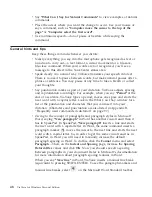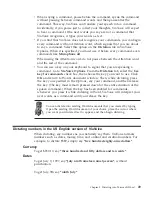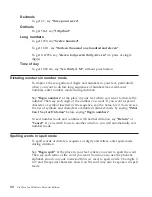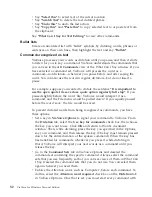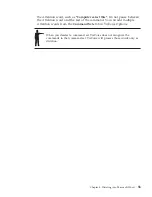v
If the correct words are not in the list of alternate words, try dictating
the word or phrase again. If this works, then you can continue
proofreading.
v
If dictating the word does not work, say
"Scratch that"
to get the
original text back. Click in the word-display field in the Correction
window and type the correct spelling. Say
"Correct"
, or press
Enter
, to
accept it. You do not need to capitalize the word if it is the first word of
a sentence—ViaVoice will format it automatically when the word is
inserted into your document.
v
Say
"Go to Top"
to move to the beginning of your document or
"Go to
Bottom"
to move to the end of your document.
4.
For proper names or other words that are not in the vocabulary, you will
have to type or spell out the words using the Correction window. If the
Record Word
window appears, use it to train ViaVoice to recognize the
word in the future.
Delayed correction
You can correct misrecognized words at another time or delegate someone
else to correct your dictated text. To do this, save the speech-session data in
SpeakPad or Word dictation. The speech-session data includes all audio and
alternate words for your dictated text.
To save the speech session in Word, select the
Save Dictation Session
check
box on the dialog that appears when you close your file. To save your
SpeakPad speech file, select
File > Save Session
from the SpeakPad menu.
When you save the file, speech-session data is removed. Because
speech-session data occupies a lot of space on your hard disk, you should
periodically remove the data that you no longer require.
To correct a previously saved speech session:
1.
Open the file. If this is a SpeakPad document, look for files with the VPS
extension.
2.
Select
Yes
to restore the speech-session data. (If you did not save the
speech-session data, the file opens automatically without the
speech-session data.)
3.
Perform corrections in any way you prefer—type the words you want, use
the Correction window, or re-dictate. You can use
Playback
to remind you
of the original dictation.
62
ViaVoice for Windows Personal Edition
Summary of Contents for VIAVOICE 10-ADVANCED EDITION
Page 1: ...IBM ViaVoice for Windows Personal Edition User s Guide Release 10 IBM...
Page 2: ......
Page 3: ...IBM ViaVoice for Windows Personal Edition User s Guide Release 10 IBM...
Page 10: ...viii ViaVoice for Windows Personal Edition...
Page 26: ...16 ViaVoice for Windows Personal Edition...
Page 74: ...64 ViaVoice for Windows Personal Edition...
Page 80: ...70 ViaVoice for Windows Personal Edition...
Page 96: ...86 ViaVoice for Windows Personal Edition...
Page 98: ...88 ViaVoice for Windows Personal Edition...
Page 102: ...92 ViaVoice for Windows Personal Edition...
Page 105: ...Appendix A Getting technical support 95...
Page 106: ...96 ViaVoice for Windows Personal Edition...
Page 112: ...102 ViaVoice for Windows Personal Edition...
Page 116: ...106 ViaVoice for Windows Personal Edition...
Page 124: ...114 ViaVoice for Windows Personal Edition...
Page 125: ......
Page 126: ...IBM Part Number n a Program Number 5724 C96 n a...