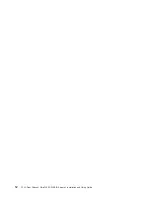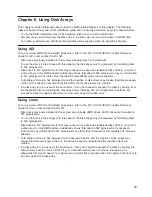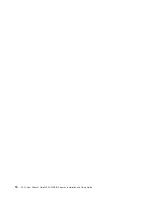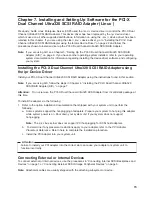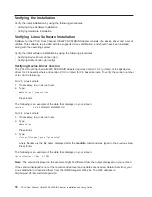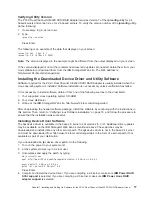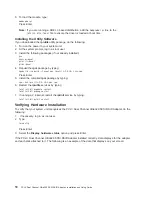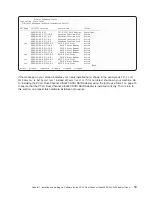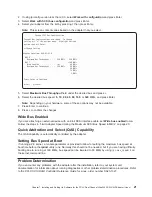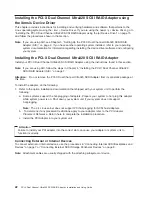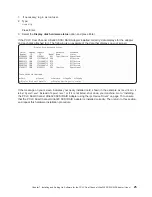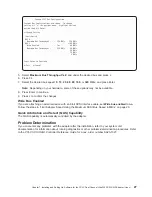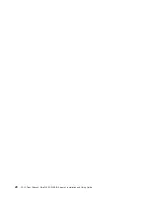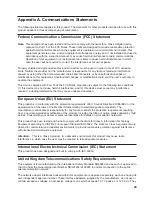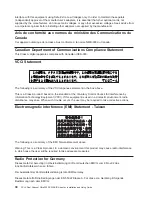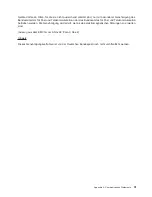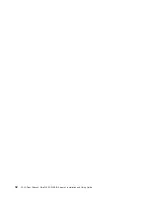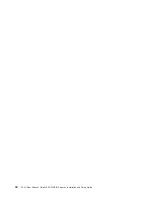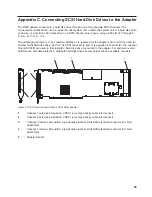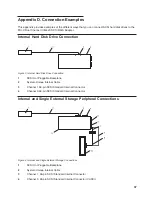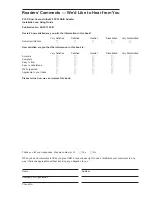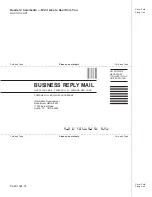Updating
Hard
Disk
Drive
and
Adapter
Microcode
Disk
drives
attached
to
this
RAID
adapter
must
contain
the
latest
microcode
level.
Microcode
updates
for
hard
disk
drives
attached
to
the
PCI-X
Dual
Channel
Ultra320
SCSI
RAID
Adapter
are
handled
automatically
by
the
sisupdate
utility,
which
executes
each
time
the
system
is
booted.
The
latest
microcode
level
for
your
drive
model
and
PCI-X
Dual
Channel
Ultra320
SCSI
RAID
Adapter
is
shipped
as
part
of
the
Linux
distribution.
If
an
update
or
replacement
is
needed,
the
latest
microcode
can
be
obtained
from
your
Linux
distributor,
or
found
as
part
of
the
device
driver
package
at
the
following
Web
site:
http://www6.software.ibm.com/dl/linuxsdd/linuxsdd-p.
If
you
downloaded
new
microcode
from
the
Web
site,
install
it
as
follows:
1.
If
necessary,
log
in
as
root
user.
2.
Untar
the
package,
type:
tar
–xzvf
ibmsis-$ver.tgz
Press
Enter.
3.
Change
directories
to
ibmsis/obj/firmware/.
Type:
cd
ibmsis/obj/firmware/
4.
Install
the
microcode.
Type:
make
install
5.
Update
the
microcode,
type:
sisupdate
Press
Enter.
Configuring
the
PCI-X
Dual
Channel
Ultra320
SCSI
Adapter
The
PCI-X
Dual
Channel
Ultra320
SCSI
Adapter
permits
up
to
320
MB/s
operation
with
LVD
devices
on
a
wide
bus.
With
single-end
(SE)
devices,
it
can
run
up
to
40
MB/s.
The
maximum
speed
and
bus
width
are
automatically
negotiated
based
on
the
characteristics
of
the
attached
device.
You
can
use
sisconfig
to
control
speed
and
bus
width
for
devices
as
described
in
the
following
sections.
Limit
Adapter
Speed
Using
the
Maximum
SCSI
Bus
Speed
in
MB/s
The
default
maximum
adapter
speed
is
320
MB/s
for
LVD
mode
and
40
MB/s
for
SE
mode.
If
you
are
not
successful
running
at
these
speeds,
you
can
reduce
the
adapter
speed
by
changing
the
Maximum
Bus
Throughput.
Note:
The
device
driver
will
default
to
80
MB/s
until
the
sisconfig
utility
is
run.
After
the
sisconfig
utility
completes,
higher
speeds
will
be
attempted.
The
sisconfig
utility
is
configured
to
run
automatically
each
time
the
system
is
booted.
To
limit
adapter
speed,
do
the
following:
1.
At
the
command
prompt,
type
sisconfig
,
and
press
Enter.
2.
Select
Work
with
configuration
and
press
Enter.
3.
Select
Work
with
SCSI
bus
configuration
and
press
Enter.
4.
Select
your
adapter
from
the
list
by
pressing
1
then
press
Enter.
Note:
This
screen
content
varies
based
on
the
adapter
that
you
select.
26
PCI-X
Dual
Channel
Ultra320
SCSI
RAID
Adapter:
Installation
and
Using
Guide
Summary of Contents for Ultra320
Page 1: ...PCI X Dual Channel Ultra320 SCSI RAID Adapter Installation and Using Guide SA23 1324 01...
Page 2: ......
Page 3: ...PCI X Dual Channel Ultra320 SCSI RAID Adapter Installation and Using Guide SA23 1324 01...
Page 8: ...vi PCI X Dual Channel Ultra320 SCSI RAID Adapter Installation and Using Guide...
Page 10: ...viii PCI X Dual Channel Ultra320 SCSI RAID Adapter Installation and Using Guide...
Page 18: ...6 PCI X Dual Channel Ultra320 SCSI RAID Adapter Installation and Using Guide...
Page 24: ...12 PCI X Dual Channel Ultra320 SCSI RAID Adapter Installation and Using Guide...
Page 26: ...14 PCI X Dual Channel Ultra320 SCSI RAID Adapter Installation and Using Guide...
Page 40: ...28 PCI X Dual Channel Ultra320 SCSI RAID Adapter Installation and Using Guide...
Page 44: ...32 PCI X Dual Channel Ultra320 SCSI RAID Adapter Installation and Using Guide...
Page 46: ...34 PCI X Dual Channel Ultra320 SCSI RAID Adapter Installation and Using Guide...
Page 53: ......
Page 54: ...Part Number 80P5517 Printed in USA SA23 1324 01 1P P N 80P5517...