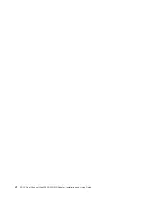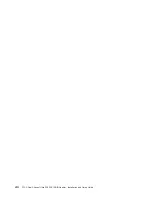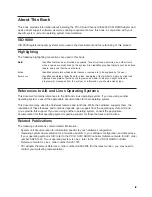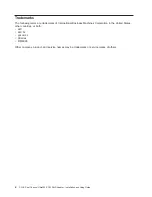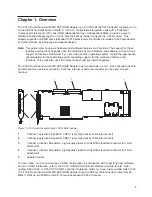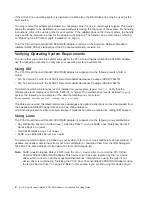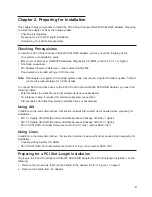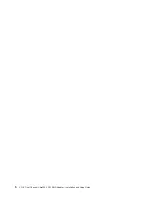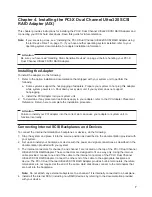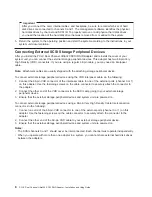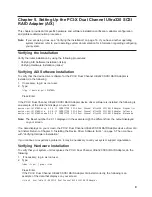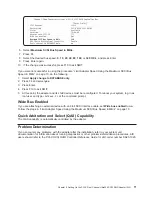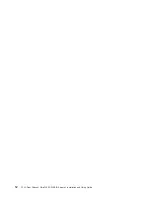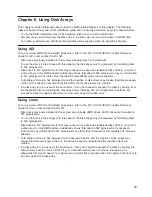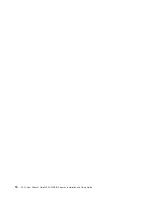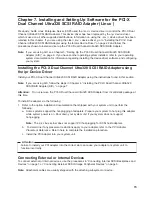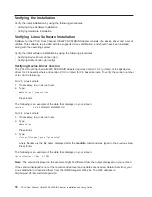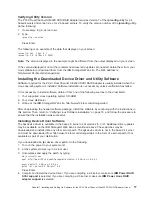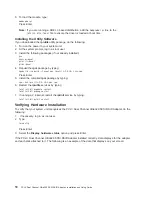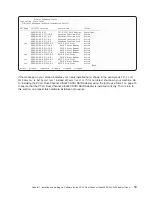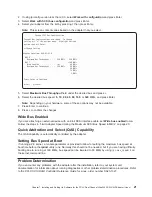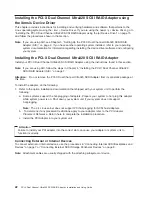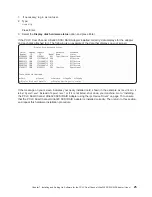If
the
message
on
your
screen
indicates
your
adapter
is
Defined
instead
of
Available
,
shut
down
your
machine.
Check
the
PCI-X
Dual
Channel
Ultra320
SCSI
RAID
Adapter
to
ensure
it
is
installed
correctly.
Go
to
Chapter
4,
“Installing
the
PCI-X
Dual
Channel
Ultra320
SCSI
RAID
Adapter
(AIX),”
on
page
7,
return
to
this
section
and
repeat
steps
1
and
2.
Note:
If
the
message
on
your
screen
indicates
your
adapter
is
Defined
a
second
time,
it
may
be
necessary
to
contact
your
service
representative.
Updating
Hard
Disk
Drive
and
Adapter
Microcode
Disk
drives
attached
to
this
RAID
adapter
must
contain
the
latest
microcode
level.
The
latest
microcode
level
for
your
drive
model
and
PCI-X
Dual
Channel
Ultra320
SCSI
RAID
Adapter
can
be
found
at
the
Download
pSeries
and
RS/6000
Microcode
Updates
Web
site:
https://techsupport.services.ibm.com/server/mdownload/download.html.
The
drive
microcode
download
you
need
should
match
the
name
of
one
of
the
drive
model
numbers
located
under
the
DASD
Microcode
listing
found
on
the
Web
site.
The
drive
machine
type
and
model
of
the
drive
you
are
updating
can
be
identified
by
reading
its
VPD
(Vital
Product
Data).
Similarly,
the
name
of
the
PCI-X
Dual
Channel
Ultra320
SCSI
RAID
Adapter
Microcode
download
you
need
can
be
found
under
the
Adapter
Microcode
listing
on
the
Web
site.
Configuring
the
PCI-X
Dual
Channel
Ultra320
SCSI
RAID
Adapter
The
PCI-X
Dual
Channel
Ultra320
SCSI
RAID
Adapter
permits
up
to
320
MB/s
operation
with
low
voltage
differential
(LVD)
devices
on
a
wide
bus.
With
single-end
(SE)
devices,
it
can
run
up
to
40
MB/s.
The
maximum
speed
and
bus
width
are
automatically
negotiated
based
on
the
characteristics
of
the
attached
device.
You
can
use
SMIT
to
control
speed
and
bus
width
for
devices
as
described
in
the
following
sections.
Limit
Adapter
Speed
Using
the
Maximum
SCSI
Bus
Speed
in
MB/s
The
default
maximum
adapter
speed
is
320
MB/s
for
LVD
mode
and
40
MB/s
for
SE
mode.
If
you
are
not
successful
in
running
at
these
speeds,
you
can
reduce
the
adapter
speed.
To
limit
adapter
speed,
do
the
following:
1.
At
the
command
prompt,
type
smit
,
and
press
Enter.
2.
Select
Devices
and
press
Enter.
3.
Select
SCSI
Adapter
and
press
Enter.
4.
Select
Change/Show
Characteristics
of
a
SCSI
Adapter
and
press
Enter.
5.
Select
your
SCSI
RAID
adapter
physical
bus
from
the
list
and
press
Enter.
Note:
This
screen
content
varies
based
on
the
adapter
that
you
select.
After
making
all
desired
changes
in
the
entry
fields,
press
Enter.
10
PCI-X
Dual
Channel
Ultra320
SCSI
RAID
Adapter:
Installation
and
Using
Guide
Summary of Contents for Ultra320
Page 1: ...PCI X Dual Channel Ultra320 SCSI RAID Adapter Installation and Using Guide SA23 1324 01...
Page 2: ......
Page 3: ...PCI X Dual Channel Ultra320 SCSI RAID Adapter Installation and Using Guide SA23 1324 01...
Page 8: ...vi PCI X Dual Channel Ultra320 SCSI RAID Adapter Installation and Using Guide...
Page 10: ...viii PCI X Dual Channel Ultra320 SCSI RAID Adapter Installation and Using Guide...
Page 18: ...6 PCI X Dual Channel Ultra320 SCSI RAID Adapter Installation and Using Guide...
Page 24: ...12 PCI X Dual Channel Ultra320 SCSI RAID Adapter Installation and Using Guide...
Page 26: ...14 PCI X Dual Channel Ultra320 SCSI RAID Adapter Installation and Using Guide...
Page 40: ...28 PCI X Dual Channel Ultra320 SCSI RAID Adapter Installation and Using Guide...
Page 44: ...32 PCI X Dual Channel Ultra320 SCSI RAID Adapter Installation and Using Guide...
Page 46: ...34 PCI X Dual Channel Ultra320 SCSI RAID Adapter Installation and Using Guide...
Page 53: ......
Page 54: ...Part Number 80P5517 Printed in USA SA23 1324 01 1P P N 80P5517...