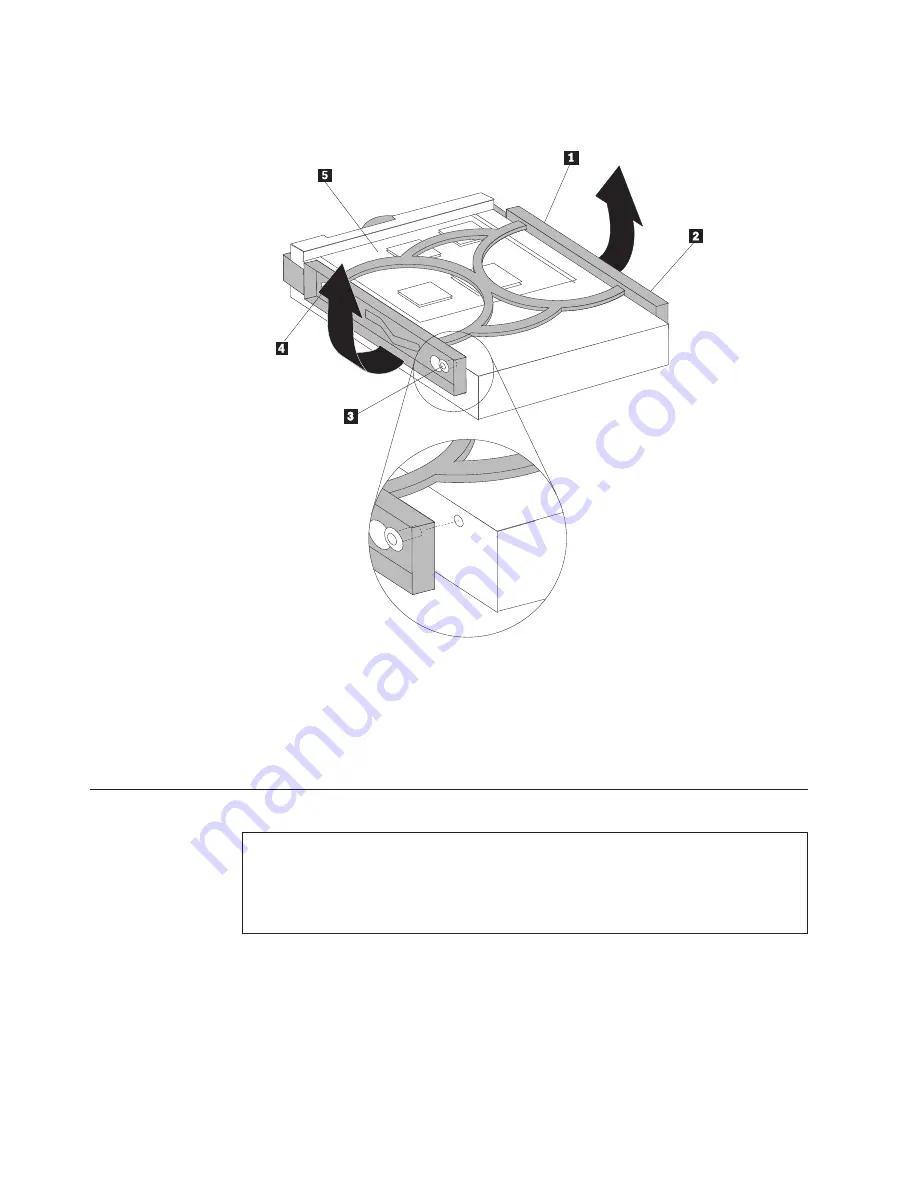
6.
To
install
the
new
hard
disk
drive
into
the
blue
bracket,
flex
the
bracket
and
align
the
pins
1
through
4
on
the
bracket
with
the
holes
in
the
hard
disk
drive.
Do
not
touch
the
circuit
board
5
on
the
bottom
of
the
hard
disk
drive.
7.
Insert
the
new
hard
disk
drive
into
the
lower
drive
cage
with
its
circuit
board
side
facing
downward.
8.
Connect
the
power
and
signal
cables
to
the
new
hard
disk
drive.
See
“Identifying
parts
on
the
system
board”
on
page
4.
9.
Reinstall
the
lower
drive
cage
and
secure
it
with
the
thumb
screw.
10.
Go
to
“Completing
the
installation”
on
page
33.
Replacing
an
optical
drive
Attention:
Do
not
remove
the
computer
cover
or
attempt
any
repair
before
reading
the
“Important
safety
information”
in
the
Quick
Reference
that
was
included
with
your
computer
or
in
the
Hardware
Maintenance
Manual
(HMM)
for
the
computer.
To
obtain
copies
of
the
Quick
Reference
or
HMM
,
go
to
http://www.ibm.com/pc/support.
1.
Remove
the
computer
cover.
See
“Removing
the
computer
cover”
on
page
5.
Note:
For
this
procedure,
it
helps
to
lay
the
computer
on
its
side.
2.
Remove
the
front
bezel.
See
“Removing
and
replacing
the
front
bezel”
on
page
8.
Note:
Some
optical
drives
can
be
removed
without
first
removing
the
front
bezel.
28
Hardware
Replacement
Guide
Summary of Contents for Types 8122
Page 1: ...ThinkCentre Hardware Replacement Guide Types 8122 8123 8124 Types 8131 8137 8138...
Page 2: ......
Page 3: ...ThinkCentre Hardware Replacement Guide Types 8122 8123 8124 Types 8131 8137 8138...
Page 6: ...iv Hardware Replacement Guide...
Page 43: ......
Page 44: ...Part Number 39J7784 Printed in USA 1P P N 39J7784...









































