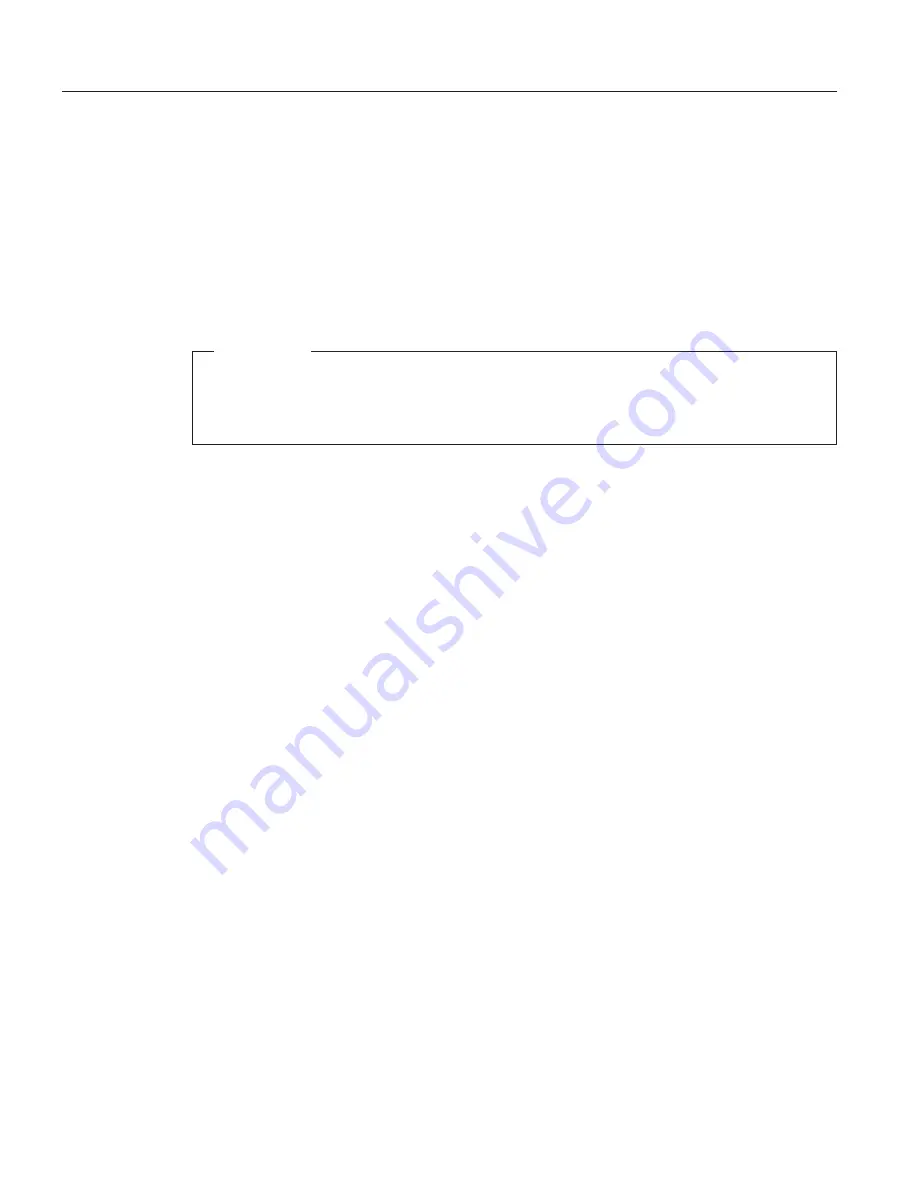
Diagnosing problems
If you have a problem with your computer, you can test it by using
PC-Doctor
®
for Windows
®
. To run PC-Doctor for Windows, do as follows:
1.
Click
Start
.
2.
Move the cursor to
Programs
(in Windows XP,
All Programs
) and then to
PC-Doctor for Windows
.
3.
Click
PC-Doctor for Windows
.
4.
Choose either the
Run Quick Test Set
or the
Run Normal Test Set
.
Attention
Running the Quick Test Set can take up to 10 minutes or longer. Make
sure you have time to run the entire test; do not interrupt the test while
it is running.
The Quick Test Set runs many tests of critical hardware components, but it
does not run all of the diagnostic tests in PC-Doctor for Windows. If
PC-Doctor for Windows reports that all of the tests in the Quick Test Set have
been run and that it has found no problems, consider running more of the
tests in PC-Doctor for Windows.
If you are preparing to contact IBM for support, be sure to print the test log
so that you can rapidly provide information to the help technician.
Solving computer problems
10
ThinkPad
®
T30 Series Service and Troubleshooting Guide
Summary of Contents for ThinkPad T30 Series
Page 1: ...ThinkPad T30 Series Service and Troubleshooting Guide ...
Page 2: ......
Page 3: ...ThinkPad T30 Series Service and Troubleshooting Guide ...
Page 6: ...iv ThinkPad T30 Series Service and Troubleshooting Guide ...
Page 10: ...viii ThinkPad T30 Series Service and Troubleshooting Guide ...
Page 12: ...x ThinkPad T30 Series Service and Troubleshooting Guide ...
Page 66: ...54 ThinkPad T30 Series Service and Troubleshooting Guide ...
Page 69: ...Appendix C Wireless regulatory notice 57 ...
Page 84: ...72 ThinkPad T30 Series Service and Troubleshooting Guide ...
Page 99: ...Appendix E Notices 87 ...
Page 100: ...88 ThinkPad T30 Series Service and Troubleshooting Guide ...
Page 102: ...90 ThinkPad T30 Series Service and Troubleshooting Guide ...
Page 103: ......






























