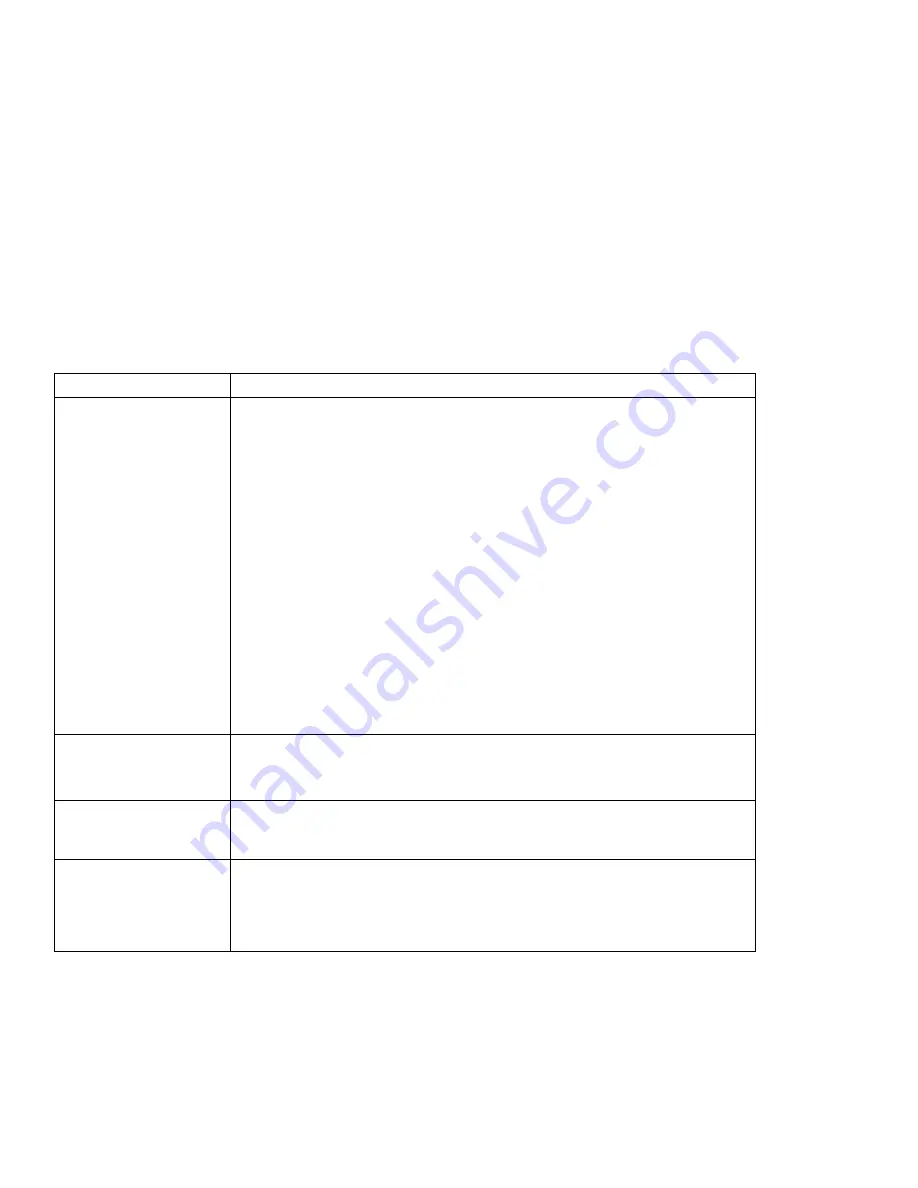
Troubleshooting Charts
LCD Problems
Problem
Action
The screen is unread-
able or distorted.
Make sure that:
The ThinkPad display driver is installed correctly.
1. Click Start and move the cursor to Settings; then click Control Panel.
2. Double-click Display.
3. Select the Settings tab in the "Display Properties" window.
4. Click Advanced...; then click the Adapter tab.
Make sure that the display driver information is correct.
The refresh rate setting is set to your display resolution and color depth by
doing the following:
1. Click Start and move the cursor to Settings; then click Control Panel.
2. Double-click Display.
The "Display Properties" window appears.
3. Make sure the settings in the "Display Properties" window are correct.
4. Click OK to close the window.
Incorrect characters
appear on the screen.
Did you install the operating system or application program with the correct proce-
dure?
If they are installed and configured correctly, have the computer serviced.
The screen stays on
even after you power off
the computer.
Push and hold the power switch for about five seconds; then release it to turn off
your computer. Turn it on again.
Missing, discolored, or
bright dots appear on
the screen everytime
you power on your com-
puter (TFT model.)
This is a characteristic of TFT technology. Your computer display contains multiple
thin-film transistors (TFTs). A small number of missing, discolored, or bright dots
on the screen might exist all the time.
Solving Computer Problems
99
















































