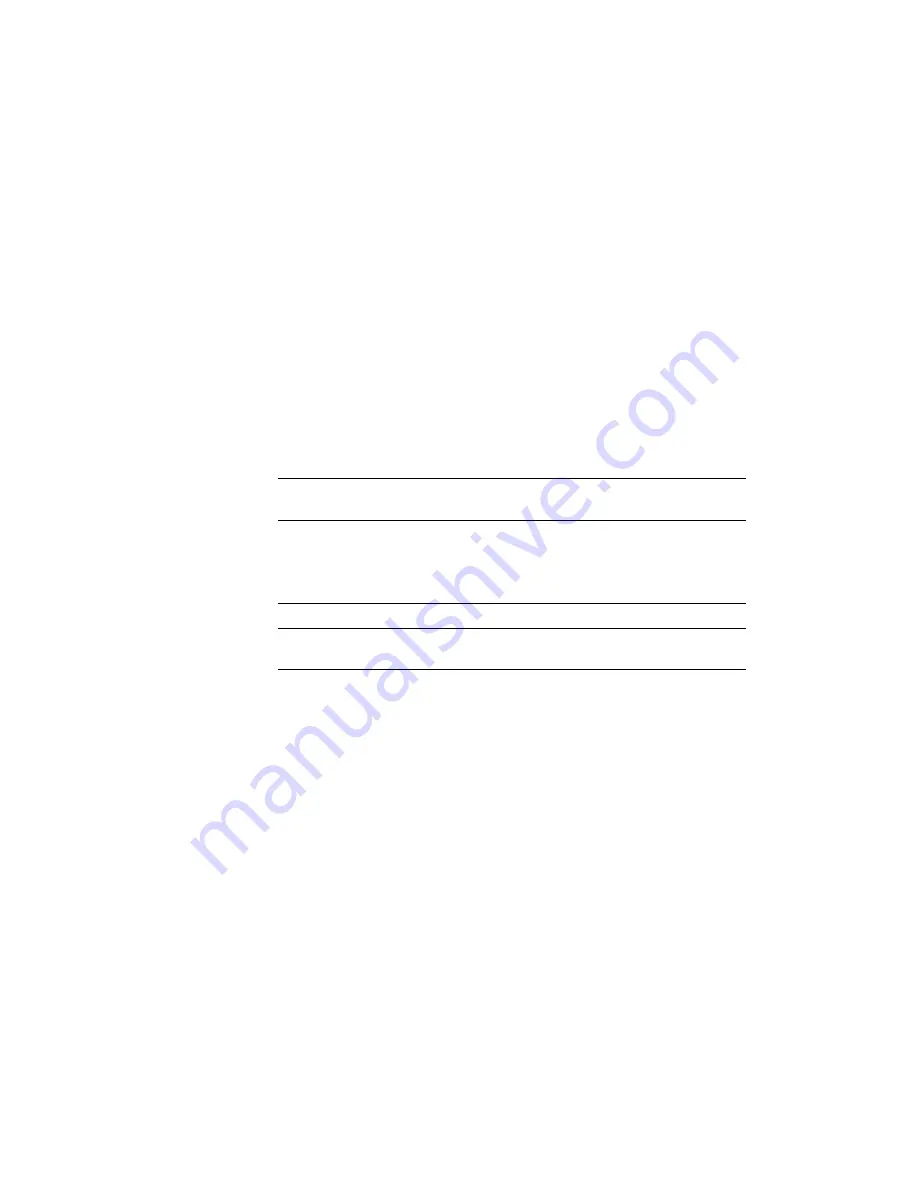
Troubleshooting Guide
Troubleshooting Guide
The PC-Doctor program is available on your computer to help you
perform diagnostics tests on your computer. See “Using the
PC-Doctor Program” on page 112 for instructions on how to use the
program.
If a beep sounds, a message appears, or a function-related problem
occurs:
1. Find your symptom in the Troubleshooting Charts and try solving the
problem. See “Troubleshooting Charts” on page 91
2. If you can't solve the problem, note the error code and have the com-
puter serviced. See “Getting Service” on page 115
If you accidentally lose or damage software in your computer:
Recover it by using the ThinkPad Software Selections CD or the Recovery
CD. See “Recovering Lost or Damaged Software” on page 112
90
ThinkPad i Series 1400/1500 User's Reference






























