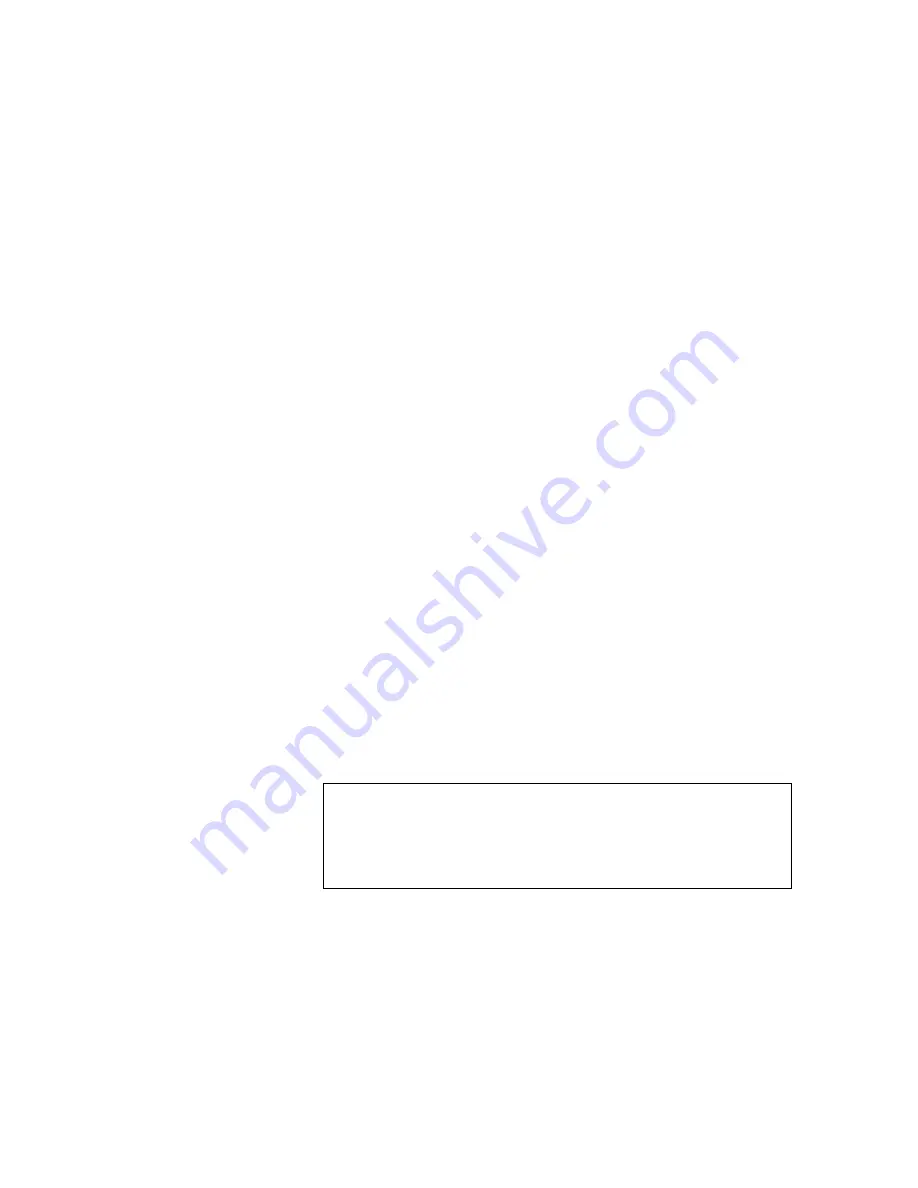
System Security
Appendix C. BIOS Utility
C-11
2
After typing your password, press Enter.
Another prompt appears asking you to retype your password to
verify your first entry.
3
After typing your password again, press Enter.
After setting a password, the computer sets this parameter to
Enabled
.
Removing a Password
To remove a password, select the desired password (Setup and
Power On) to remove and press
←
←
or
→
→
to set it to
None
.
How the Password Works
•
If the Power On Password is set, the next time you boot the
computer or resume from hibernation mode, the password
prompt appears. Key in the Power On password.
•
If the Setup Password is set, the password prompt appears when
you access the BIOS Utility (pressing F2 while the ThinkPad
logo is being displayed). Key in the Setup password.
In either case, you have three chances to type in the correct
password. If the password you entered is incorrect, an “X” appears.
if you do not successfully enter the correct password, the following
message appears after three tries:
Incorrect password specified. System disabled.
The computer freezes up and disables all devices. You must turn
off the computer and turn it on again to retry.
Do Not Forget Your Password!
Note the password and keep it in a safe place.
If you forget your password, you cannot reset it. You have to take
the computer to an IBM authorized reseller or IBM marketing
representative to have the password canceled. Proof of purchase
is required, and an additional charge might be required for the






























