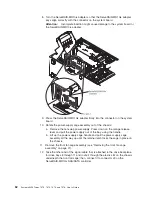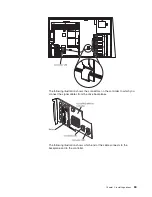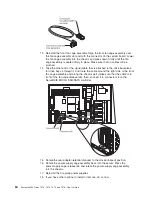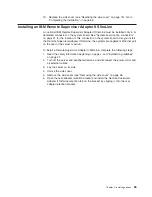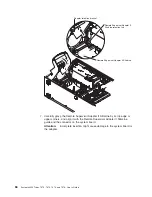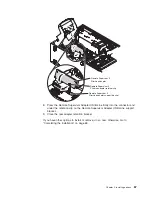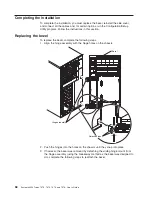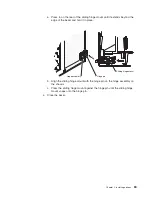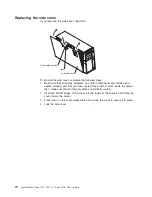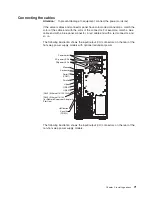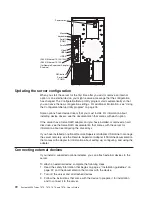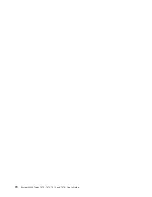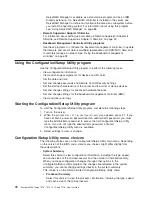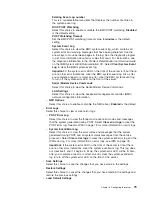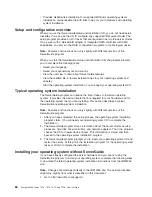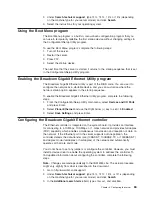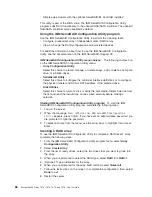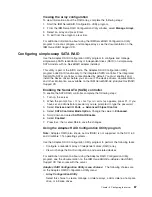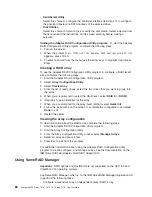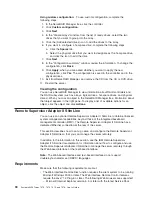ServeRAID
Manager
is
available
as
a
stand-alone
program
and
as
an
IBM
Director
extension.
If
a
ServeRAID
controller
is
installed
in
the
server,
use
ServeRAID
Manager
to
define
and
configure
the
disk-array
subsystem
before
you
install
the
operating
system.
For
information
about
using
this
program,
see
“Using
ServeRAID
Manager”
on
page
88.
v
Remote
Supervisor
Adapter
II
SlimLine
For
information
about
setting
up
and
cabling
a
Remote
Supervisor
Adapter
II
SlimLine,
see“Remote
Supervisor
Adapter
II
SlimLine”
on
page
90.
v
Baseboard
Management
Controller
Utility
programs
Use
these
programs
to
configure
the
basement
management
controller,
to
update
the
firmware
and
sensor
data
record/field
replaceable
unit
(SDR/FRU)
data,
and
to
remotely
manage
a
network.
See
“Using
the
baseboard
management
controller”
on
page
92.
Using
the
Configuration/Setup
Utility
program
Use
the
Configuration/Setup
Utility
program
to
perform
the
following
tasks:
v
View
configuration
information
v
View
and
change
assignments
for
devices
and
I/O
ports
v
Set
the
date
and
time
v
Set
and
change
passwords
and
Remote
Control
Security
settings
v
Set
the
startup
characteristics
of
the
server
and
the
order
of
startup
devices
v
Set
and
change
settings
for
advanced
hardware
features
v
Set
and
change
settings
for
the
baseboard
management
controller
(BMC)
v
View
and
clear
error
logs
Starting
the
Configuration/Setup
Utility
program
To
start
the
Configuration/Setup
Utility
program,
complete
the
following
steps:
1.
Turn
on
the
server.
2.
When
the
prompt
Press
F1
for
Configuration/Setup
appears,
press
F1.
If
you
have
set
both
a
power-on
password
and
an
administrator
password,
you
must
type
the
administrator
password
to
access
the
full
Configuration/Setup
Utility
menu.
If
you
do
not
type
the
administrator
password,
a
limited
Configuration/Setup
Utility
menu
is
available.
3.
Select
settings
to
view
or
change.
Configuration/Setup
Utility
menu
choices
The
following
choices
are
on
the
Configuration/Setup
Utility
main
menu.
Depending
on
the
version
of
the
BIOS
code,
some
menu
choices
might
differ
slightly
from
these
descriptions.
v
System
Summary
Select
this
choice
to
view
configuration
information,
including
the
type,
speed,
and
cache
sizes
of
the
microprocessors
and
the
amount
of
installed
memory.
When
you
make
configuration
changes
through
other
options
in
the
Configuration/Setup
Utility
program,
the
changes
are
reflected
in
the
system
summary;
you
cannot
change
settings
directly
in
the
system
summary.
This
choice
is
on
the
full
and
limited
Configuration/Setup
Utility
menu.
–
Processor
Summary
Select
this
choice
to
view
the
processor
information,
including
the
type,
speed,
and
cache
size
of
the
microprocessor.
76
System
x3400
Types
7973,
7974,
7975,
and
7976:
User’s
Guide
Summary of Contents for System x3400 Type 7975
Page 1: ...System x3400 Types 7973 7974 7975 and 7976 User s Guide...
Page 2: ......
Page 3: ...System x3400 Types 7973 7974 7975 and 7976 User s Guide...
Page 88: ...74 System x3400 Types 7973 7974 7975 and 7976 User s Guide...
Page 126: ...112 System x3400 Types 7973 7974 7975 and 7976 User s Guide...
Page 133: ......
Page 134: ...Part Number 44W2584 Printed in USA 1P P N 44W2584...