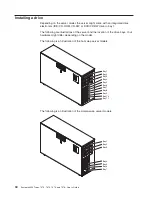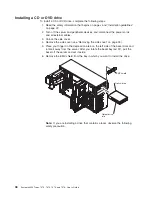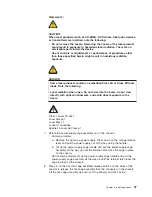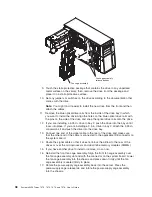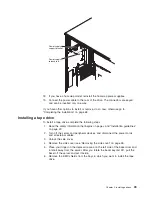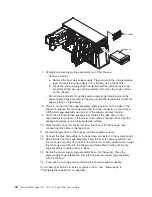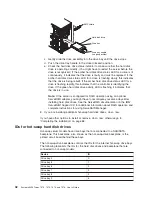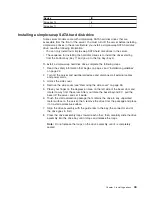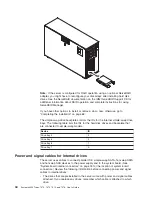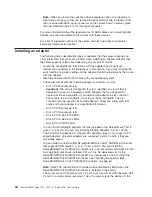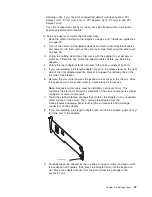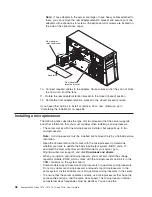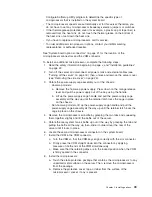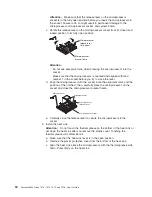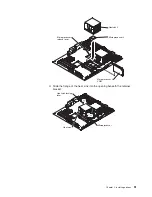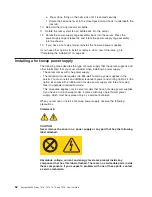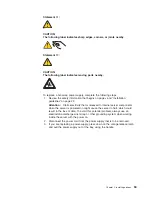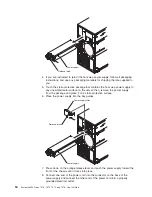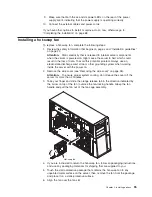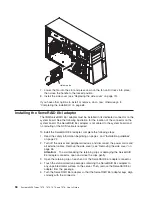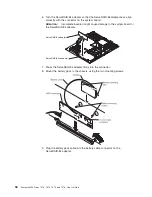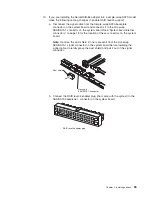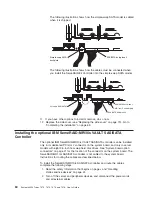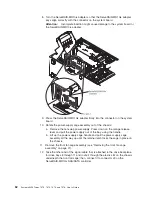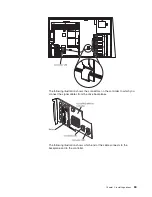Note:
If
any
adapters
in
the
server
are
large
or
have
heavy
cables
attached
to
them,
you
can
remove
the
rear
adapter-retention
bracket
and
secure
all
of
the
adapters
with
expansion-slot
screws
(the
expansion-slot
screws
are
located
on
the
side
of
the
optical
drive
cage).
Adapter
Rear adapter
retention bracket
Front adapter
retention bracket
10.
Connect
required
cables
to
the
adapter.
Route
cables
so
that
they
do
not
block
the
flow
of
air
from
the
fans.
11.
Rotate
the
rear
adapter-retention
bracket
to
the
closed
(locked)
position.
12.
Rotate
the
front
adapter-retention
bracket
to
the
closed
(locked)
position.
If
you
have
other
options
to
install
or
remove,
do
so
now;
otherwise,
go
to
“Completing
the
installation”
on
page
68.
Installing
a
microprocessor
The
following
notes
describe
the
type
of
microprocessor
that
the
server
supports
and
other
information
that
you
must
consider
when
installing
a
microprocessor:
v
The
server
comes
with
one
microprocessor
installed,
but
supports
up
to
two
microprocessors.
Note:
A
microprocessor
must
be
installed
and
removed
only
by
a
trained
service
technician.
v
Read
the
documentation
that
comes
with
the
microprocessor
to
determine
whether
you
have
to
update
the
basis
input/output
system
(BIOS)
code.
To
download
the
most
current
level
of
BIOS
code
for
your
server,
go
to
http://www.ibm.com/support/,
and
click
Downloads
and
drivers
.
v
When
you
install
a
second
microprocessor,
you
must
also
install
the
voltage
regulator
module
(VRM),
which
comes
with
the
microprocessor
option
kit,
in
the
VRM
connector
on
the
system
board.
v
Some
models
support
dual-core
microprocessors
or
quad-core
microprocessors.
Do
not
mix
dual-core
microprocessors
and
quad-core
microprocessors
in
the
same
system.
Install
all
dual-core
or
all
quad-core
microprocessors
in
the
server.
v
To
ensure
that
the
server
operates
correctly,
use
microprocessors
that
have
the
same
cache
and
type,
and
the
same
clock
speed.
The
microprocessor
internal
and
external
clock
frequencies
must
be
identical.
You
can
use
the
48
System
x3400
Types
7973,
7974,
7975,
and
7976:
User’s
Guide
Summary of Contents for System x3400 Type 7975
Page 1: ...System x3400 Types 7973 7974 7975 and 7976 User s Guide...
Page 2: ......
Page 3: ...System x3400 Types 7973 7974 7975 and 7976 User s Guide...
Page 88: ...74 System x3400 Types 7973 7974 7975 and 7976 User s Guide...
Page 126: ...112 System x3400 Types 7973 7974 7975 and 7976 User s Guide...
Page 133: ......
Page 134: ...Part Number 44W2584 Printed in USA 1P P N 44W2584...