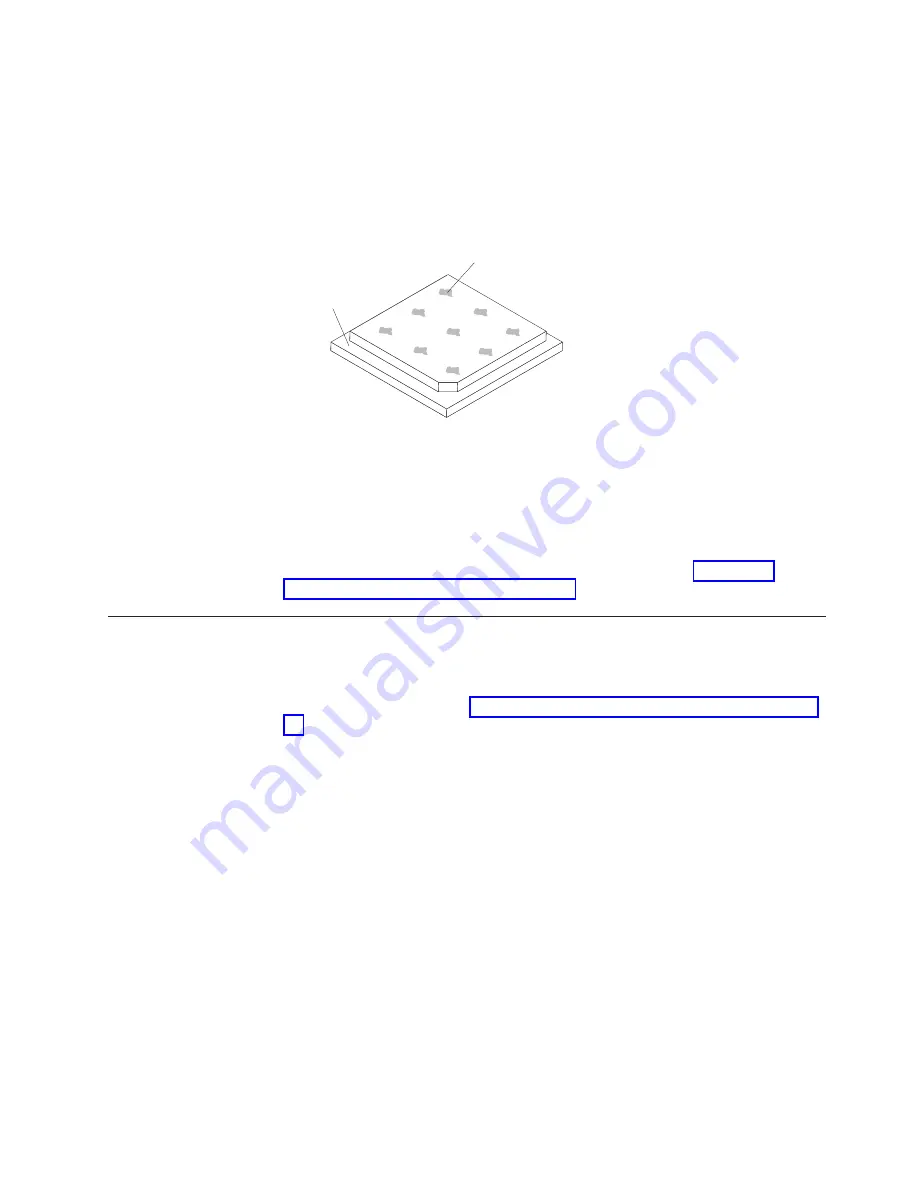
3. Use the cleaning pad to wipe the thermal grease from the bottom of the heat
sink.
Note:
Make sure that all of the thermal grease is removed.
4. Use a clean area of the cleaning pad to wipe the thermal grease from the
microprocessor; then, dispose of the cleaning pad after all of the thermal grease
is removed.
Microprocessor
0.02 mL of thermal
grease
5. Use the thermal-grease syringe to place 9 uniformly spaced dots of 0.02 mL
each on the top of the microprocessor. The outermost dots must be within
approximately 5 mm of the edge of the microprocessor, this is to ensure uniform
distribution of the grease.
Note:
If the grease is properly applied, approximately half of the grease will
remain in the syringe.
6. Install the heat sink onto the microprocessor as described in “Installing a
microprocessor and heat sink” on page 44.
Installing the power supply
To install a non-hot-swap power supply, complete the following steps:
1. Remove the air duct.
2. Remove the heat sink (see “Installing a microprocessor and heat sink” on page
3. Position the power supply in the chassis so that the screw holes in the power
supply are aligned with the corresponding holes in the rear of the chassis.
Chapter 2. Installing optional devices
47
Summary of Contents for System x3100 M4
Page 1: ...System x3100 M4 Type 2582 Installation and User s Guide...
Page 2: ......
Page 3: ...System x3100 M4 Type 2582 Installation and User s Guide...
Page 8: ...vi System x3100 M4 Type 2582 Installation and User s Guide...
Page 18: ...xvi System x3100 M4 Type 2582 Installation and User s Guide...
Page 90: ...72 System x3100 M4 Type 2582 Installation and User s Guide...
Page 100: ...82 System x3100 M4 Type 2582 Installation and User s Guide...
Page 106: ...88 System x3100 M4 Type 2582 Installation and User s Guide...
Page 107: ......
Page 108: ...Part Number 00D3167 Printed in USA 1P P N 00D3167...















































