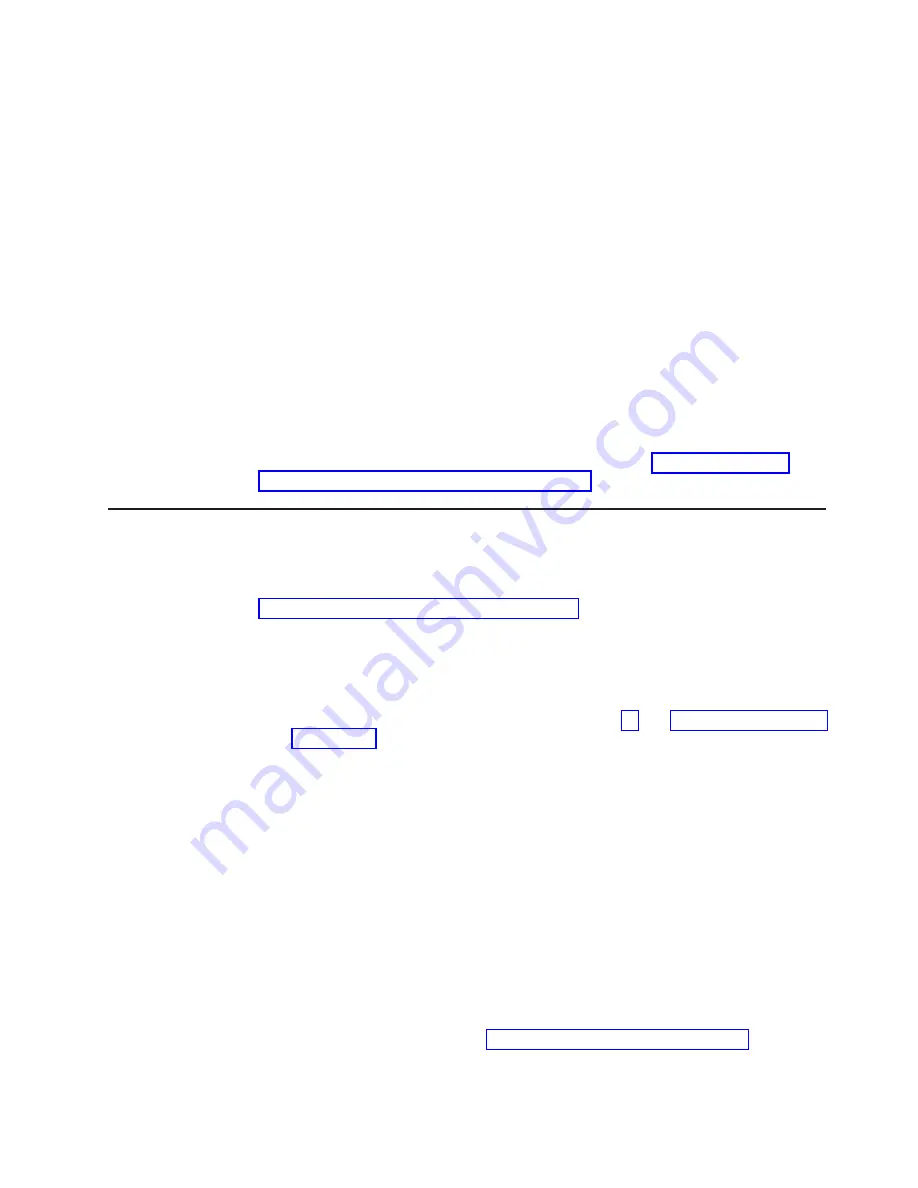
The following cables are provided:
v
Power cables:
Four-wire power cables connect the drives to the power supply.
At the ends of these cables are plastic connectors that can be attached to
different drives; these connectors vary in size. Use either a four-wire power cable
or SATA power cable with SATA drives, but do not use both at the same time
(use one or the other).
v
Signal cables:
Signal cables are typically flat cables, also called ribbon cables,
that connect SATA attached, SATA and SAS to the system board. Two or three
types of signal cables come with the server:
–
SATA attached (for optical drives):
The flat SATA-attached signal cable has
two connectors. One of these connectors is attached to the optical drive, and
one is attached to one of the connectors on the system board.
–
Simple-swap SATA:
Simple-swap SATA models come with four SATA cables
that are already connected to the system board and the backplate at the rear
of the simple-swap drive cage.
For more information about the requirements for SAS/SATA cables and connecting
SAS/SATA devices, see the documentation that comes with these devices.
For a list of supported optional devices for the server, see http://www.ibm.com/
systems/info/x86servers/serverproven/compat/us/.
Installing a ServeRAID adapter
For information about the types of adapters that the server supports and other
information that you might consider when you install an adapter, see the
Installation
and User’s Guide
. (For the locations of the expansion slots and connectors, see
“System-board internal connectors” on page 19).
Note:
If you are installing Intel Ethernet Quad Port Server Adapter I340-T4 (part
number 49Y4240), you can only install the adaptor in slot 1, slot 2, or slot 3.
To install a replacement adapter, complete the following steps:
1. Read the safety information that begins on page vii and “Installation guidelines”
2. Check the instructions that come with the adapter for any requirements,
restrictions, or cabling instructions. It might be easier to route cables before
you install the adapter.
3. Follow the instructions that come with the adapter to set jumpers or switches, if
any.
4. Touch the static-protective package that contains the adapter to any unpainted
metal surface on the server. Then, remove the adapter from the
static-protective package. Avoid touching the components and gold-edge
connectors on the adapter.
5. Turn off the server and all peripheral devices; then, disconnect the power
cords and all external cables.
6. Carefully turn the server on its side so that it is lying flat, with the cover facing
up.
Attention:
Do not allow the server to fall over.
7. Remove the side cover (see “Removing the side cover” on page 25).
8. Remove the air duct.
Chapter 2. Installing optional devices
41
Summary of Contents for System x3100 M4
Page 1: ...System x3100 M4 Type 2582 Installation and User s Guide...
Page 2: ......
Page 3: ...System x3100 M4 Type 2582 Installation and User s Guide...
Page 8: ...vi System x3100 M4 Type 2582 Installation and User s Guide...
Page 18: ...xvi System x3100 M4 Type 2582 Installation and User s Guide...
Page 90: ...72 System x3100 M4 Type 2582 Installation and User s Guide...
Page 100: ...82 System x3100 M4 Type 2582 Installation and User s Guide...
Page 106: ...88 System x3100 M4 Type 2582 Installation and User s Guide...
Page 107: ......
Page 108: ...Part Number 00D3167 Printed in USA 1P P N 00D3167...
















































