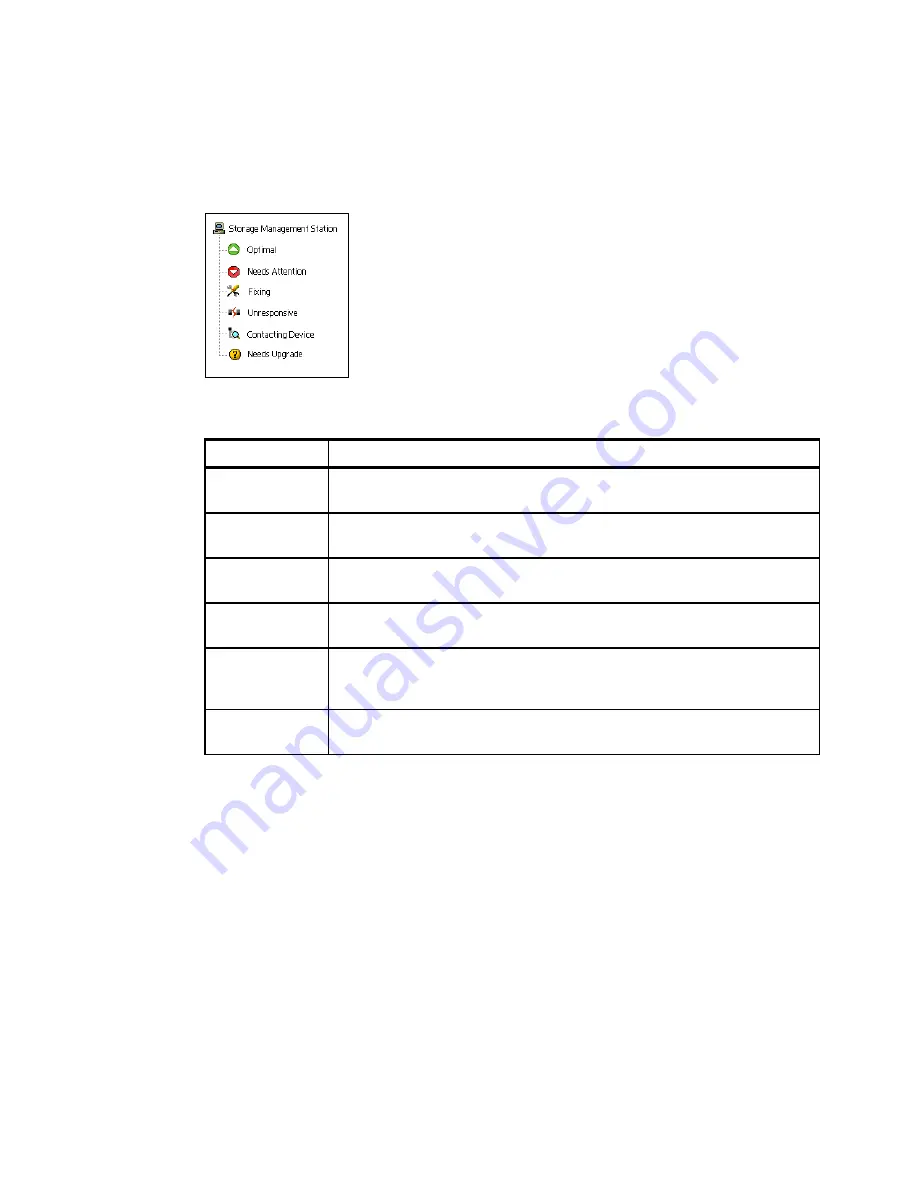
7065Admin_Enterprise.fm
Draft Document for Review August 30, 2007 12:59 am
120
IBM System Storage DS3000: Introduction and Implementation Guide
the subsystem appears red in this view, then it needs some attention. What to do in this case
is described in 13.1, “Troubleshoot and maintenance” on page 286.
Figure 7-3 shows the various status icons for a storage subsystem. Table 7-1 explains the
meaning of each icon.
Figure 7-3 Status icons
Table 7-1 Status icons and their meanings
7.2 Functions in the Enterprise Window
Now we will describe the various functions which are available from the Enterprise Window.
7.2.1 Subsystem Context Menu
Right click one of the subsystems to see the context menu with the tasks shown inFigure 7-4.
Status
Indicates
Optimal
Every component in the managed storage subsystem is in the desired working
condition.
Needs Attention
There is a problem with the managed storage subsystem that requires
intervention to correct it.
Fixing
A Needs Attention condition has been corrected and the managed storage
subsystem is currently transitioning to an Optimal state
Unresponsive
The storage management station cannot communicate with the storage
subsystem, or one or both controllers in the storage subsystem.
Contacting
Storage
Subsystem
The Enterprise Management Window has started an the storage management
software is establishing contact with the storage subsystem.
Needs Upgrade
The storage subsystem is running a level of firmware that is no longer supported
by the storage management software.






























