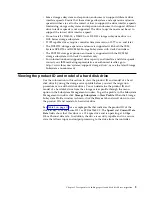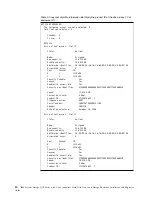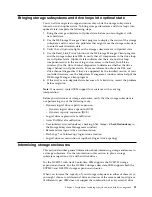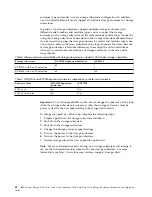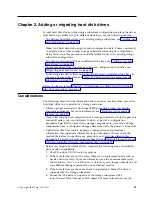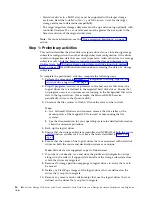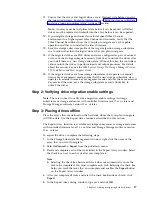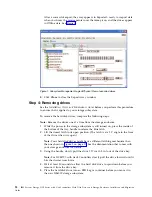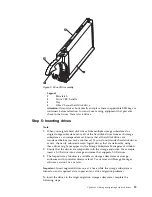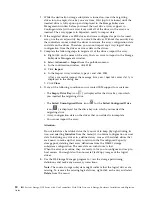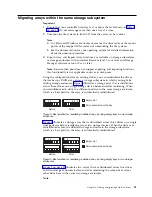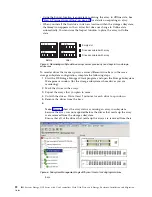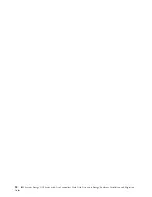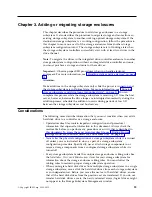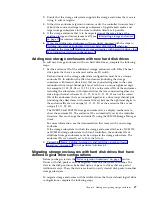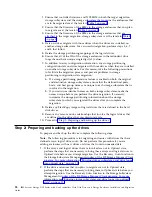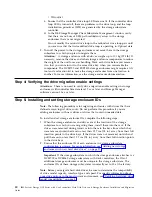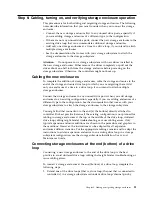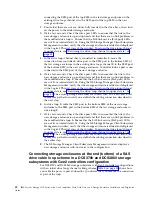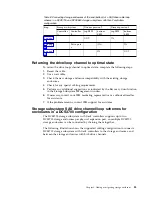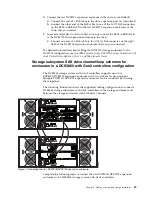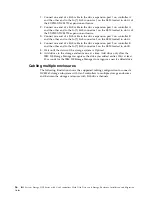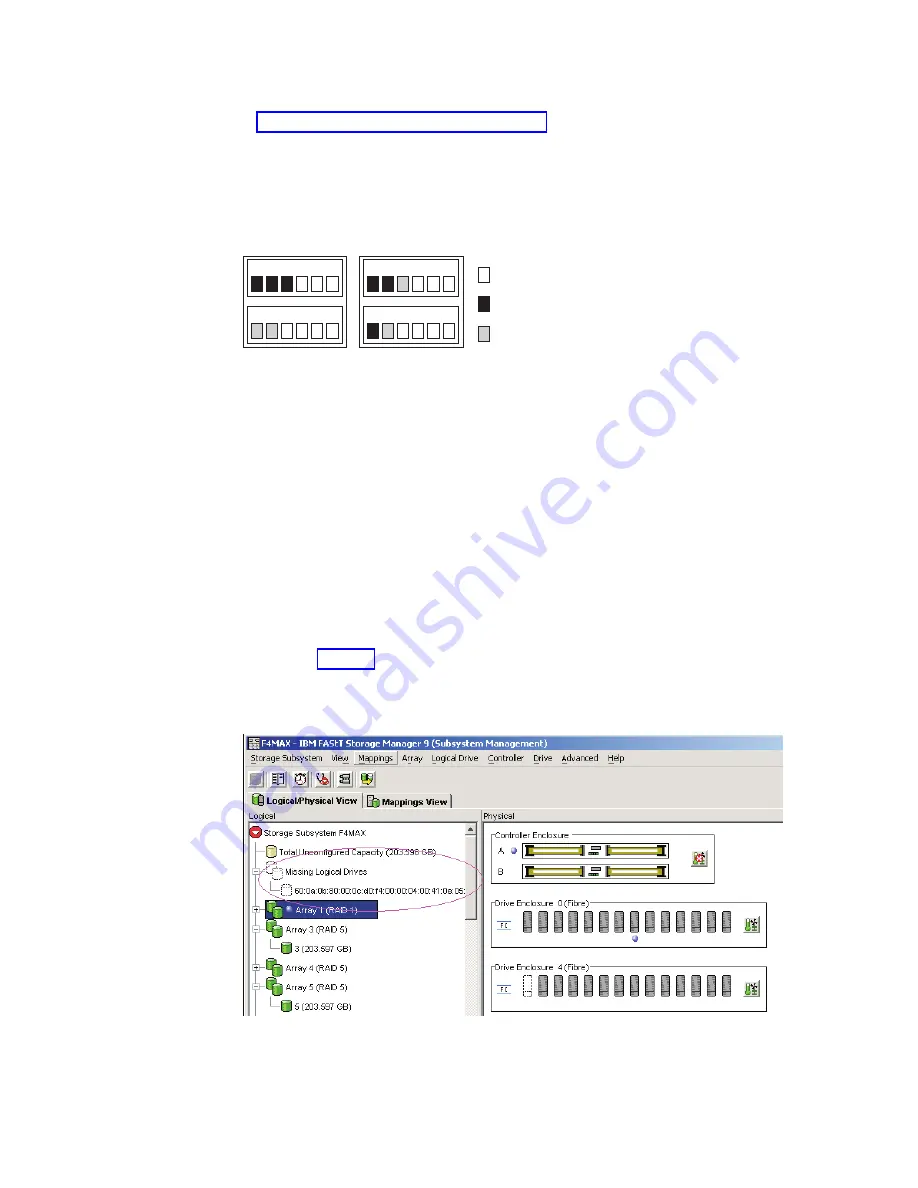
v
Using the Export function is equivalent to placing the array in Offline state. See
“Step 3: Placing drives offline” on page 17 for details on exporting an array.
v
When you install the first drive in its new location within the storage subsystem,
the Array icon appears with an arrow but does not change to Online state
automatically. You must use the Import function to place the array in Online
state.
To reorder drives that make up arrays across different drive bays in the same
storage subsystem configuration, complete the following steps:
1.
Start the DS Storage Manager Client program and open the Storage Subsystem
Management window (for the storage subsystem whose drives you are
reordering).
2.
Mark the drives in the arrays.
3.
Export the arrays that you plan to move.
4.
Unlatch the drives. Wait at least 2 minutes for each drive to spin down.
5.
Remove the drives from the bays.
6.
Note:
Figure 6 shows the array status as missing an array in subsystem
because the array was not exported before the drives that made up the array
were removed from the storage subsystem.
Ensure that all of the drives that made up the arrays are removed from their
bays.
1 2 3
1 2 A
3 B
A B
Before
After
Empty slot
Drive associated with array
Drive associated with array
Figure 5. Reordering multiple defined arrays across previously used bays in two storage
enclosures
Figure 6. Subsystem Management Logical/Physical View of missing logical drives
22
IBM System Storage DCS Series with Gen2 controllers Hard Disk Drive and Storage Enclosure Installation and Migration
Guide
Summary of Contents for System Storage DCS Series
Page 89: ......