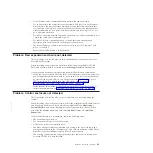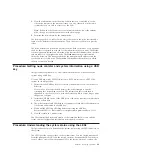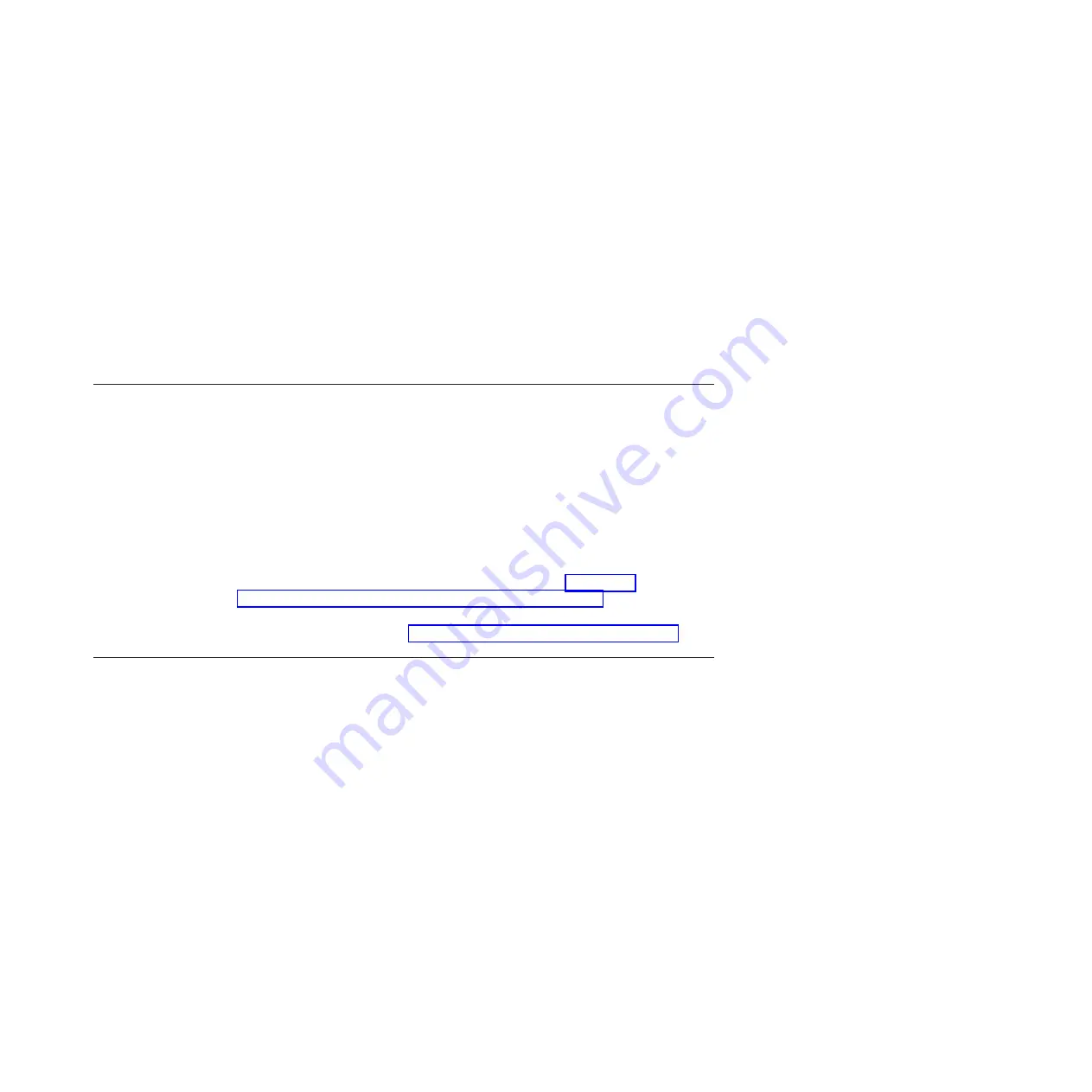
v
No SAS cable can be connected between ports in the same enclosure.
v
For any enclosure, the cables that are connected to SAS port 1 on each canister
must attach to the same enclosure. Similarly, for any enclosure, the cables that
are connected to SAS port 2 on each canister must attach to the same enclosure.
Cable attachments for SAS port 1 and cable attachments for SAS port 2 do not
go to the same enclosure.
v
For cables connected between expansion enclosures, one end is connected to port
1 while the other end is connected to port 2.
v
For cables that are connected between a control enclosure and expansion
enclosures, port 1 must be used on the expansion enclosures.
v
The last enclosure in a chain must not have cables in port 2 of canister 1 and
port 2 of canister 2.
v
Ensure that each SAS cable is fully inserted.
Problem: New expansion enclosure not detected
This topic helps you resolve why a newly installed expansion enclosure was not
detected by the system.
When installing a new expansion enclosure, follow the management GUI Add
Enclosure wizard, which is available from the
Manage Devices Actions
menu.
If the expansion enclosure is not detected, perform the following verifications:
v
Verify the status of the LEDs at the back of the expansion enclosure. At least one
power supply unit must be on with no faults shown. At least one canister must
be active, with no fault LED on, and all the serial-attached SCSI (SAS) port 1
LEDs must be on. For details about the LED status, see “Procedure:
Understanding the system status using the LEDs” on page 49.
v
Verify that the SAS cabling to the expansion enclosure is correctly installed. To
review the requirements, see “Problem: SAS cabling not valid” on page 44.
Problem: Control enclosure not detected
This topic helps you resolve why a control enclosure was not detected by the
system.
When installing a new control enclosure, follow the management GUI Add Control
and Expansion Enclosures wizard, which is available from the
Monitoring
>
System Details
menu. After selecting the control enclosure from the navigation
tree, click the
Actions
menu, and then select
Add Enclosures
>
Control and
Expansions
.
If the control enclosure is not detected, check the following items:
v
The enclosure is powered on.
v
The enclosure is not part of another system.
v
At least one node is in candidate state.
v
The Fibre Channel cables are connected and zoning is set up according to the
zoning rules defined in the “Configuring” topic of the information center. There
must be a zone that includes all ports from all node canisters.
v
The existing system and the nodes in the enclosure that are not detected have
Storwize V7000 6.2 or later installed.
Chapter 6. Resolving a problem
45
|
|
|
|
|
Summary of Contents for Storwize V7000
Page 1: ...IBM Storwize V7000 Version 6 3 0 Troubleshooting Recovery and Maintenance Guide GC27 2291 02...
Page 6: ...vi Storwize V7000 Troubleshooting Recovery and Maintenance Guide...
Page 8: ...viii Storwize V7000 Troubleshooting Recovery and Maintenance Guide...
Page 10: ...x Storwize V7000 Troubleshooting Recovery and Maintenance Guide...
Page 34: ...18 Storwize V7000 Troubleshooting Recovery and Maintenance Guide...
Page 42: ...26 Storwize V7000 Troubleshooting Recovery and Maintenance Guide...
Page 80: ...64 Storwize V7000 Troubleshooting Recovery and Maintenance Guide...
Page 128: ...112 Storwize V7000 Troubleshooting Recovery and Maintenance Guide...
Page 156: ...140 Storwize V7000 Troubleshooting Recovery and Maintenance Guide...
Page 166: ...150 Storwize V7000 Troubleshooting Recovery and Maintenance Guide...
Page 171: ......
Page 172: ...Printed in USA GC27 2291 02...