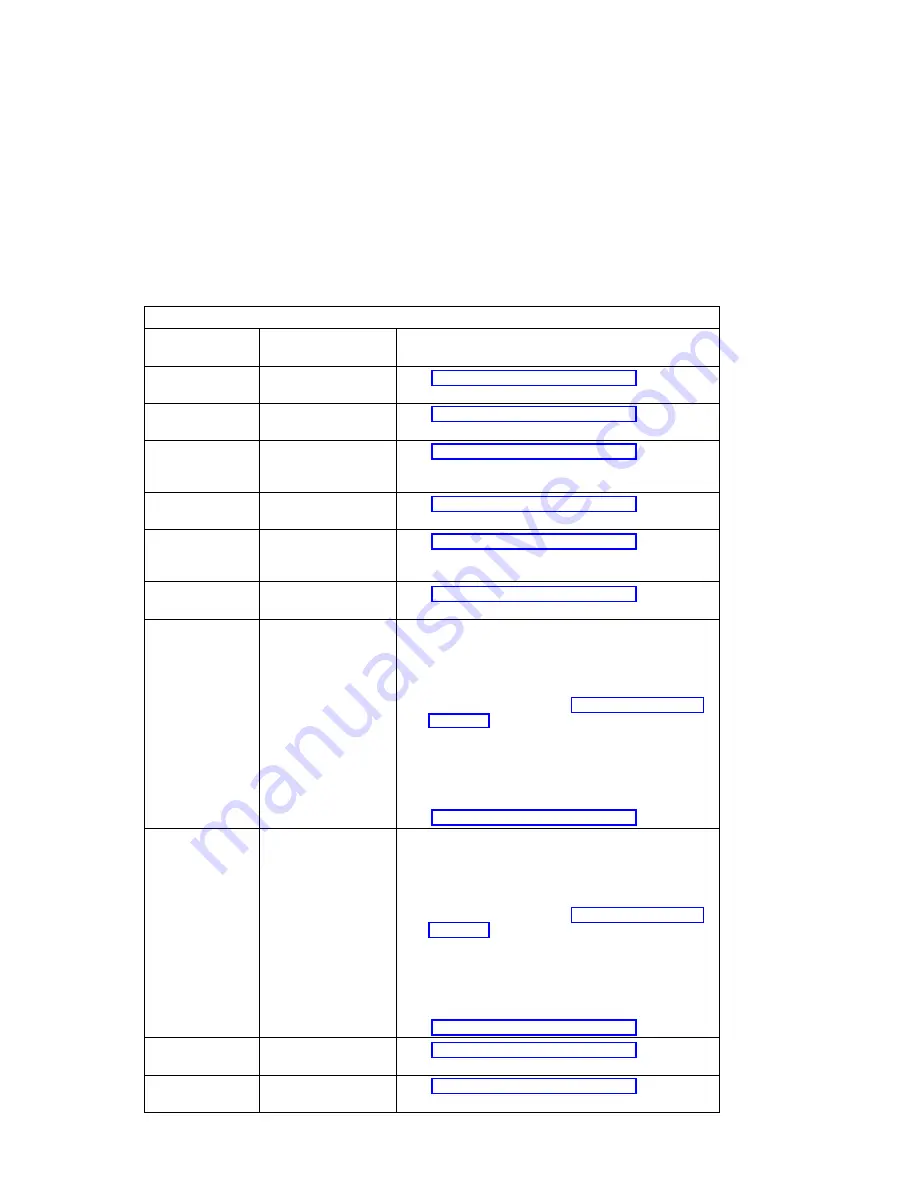
Table
4-3 (Page 10 of 13). Firmware Checkpoints
Checkpoint
(hex)
Description
Repair Action
E1E4
Initialize Super I/O
with default values
See “Unresolved problems” on page 4-27
E1E5
XCOFF boot image
initialization
See “Unresolved problems” on page 4-27
E1E6
Set up early
memory allocation
heap
See “Unresolved problems” on page 4-27
E1E7
PE boot image
initialization
See “Unresolved problems” on page 4-27
E1E8
Initialize primary
diskette drive (polled
mode)
See “Unresolved problems” on page 4-27
E1E9
ELF boot image
initialization
See “Unresolved problems” on page 4-27
E1EA
Load flash EPROM
recovery image from
diskette
1. Firmware flash image corrupted, load recovery
image from diskette.
2. Ensure diskette installed contains a recovery
image appropriate for this machine.
3. The recovery procedure for the flash EEPROM
should be executed. See “Firmware Recovery” on
page 7-25.
4. If diskette installed with correct recovery image
a. Try another diskette
b. Replace Diskette drive
c. Replace Diskette cable
d. Replace System Planar
See “Unresolved problems” on page 4-27
E1EB
Verify flash EPROM
recovery image
1. Firmware flash recovery image on disktte corrupted
or invalid for this system.
2. Ensure diskette installed contains a recovery
image appropriate for this machine.
3. The recovery procedure for the flash EEPROM
should be executed. See “Firmware Recovery” on
page 7-25.
4. If diskette installed with correct recovery image
a. Try another diskette
b. Replace Diskette drive
c. Replace Diskette cable
d. Replace System Planar
See “Unresolved problems” on page 4-27
E1EC
Get recovery image
entry point
See “Unresolved problems” on page 4-27
E1ED
Invalidate instruction
cache
See “Unresolved problems” on page 4-27
Chapter 4. Error Code to FRU Index for the Model 150
4-23
Summary of Contents for RS/6000 7043 43P Series
Page 1: ...RS 6000 7043 43P Series IBM Service Guide SA38 0512 03...
Page 2: ......
Page 3: ...RS 6000 7043 43P Series IBM Service Guide SA38 0512 03...
Page 8: ...vi 7043 43P Series Service Guide...
Page 12: ...x 7043 43P Series Service Guide...
Page 16: ...xiv 7043 43P Series Service Guide...
Page 21: ...Front View without Covers Chapter 1 Reference Information 1 3...
Page 27: ...System Board Locations for Model 140 Chapter 1 Reference Information 1 9...
Page 31: ...System Board Locations for Model 150 Chapter 1 Reference Information 1 13...
Page 34: ...Riser Card for Model 150 1 16 7043 43P Series Service Guide...
Page 35: ...System Board Locations for Model 240 Chapter 1 Reference Information 1 17...
Page 42: ...1 24 7043 43P Series Service Guide...
Page 96: ...2 54 7043 43P Series Service Guide...
Page 154: ...5 6 7043 43P Series Service Guide...
Page 160: ...6 6 7043 43P Series Service Guide...
Page 249: ...Chapter 9 Parts Information Chapter 9 Parts Information 9 1...
Page 252: ...System Board Cables and Accessories 9 4 7043 43P Series Service Guide...
Page 254: ...Model 150 250MHz System Board Cables and Accessories 9 6 7043 43P Series Service Guide...
Page 256: ...Keyboard and Mouse 2 1 9 8 7043 43P Series Service Guide...
Page 266: ...A 6 7043 43P Series Service Guide...
Page 271: ......
















































