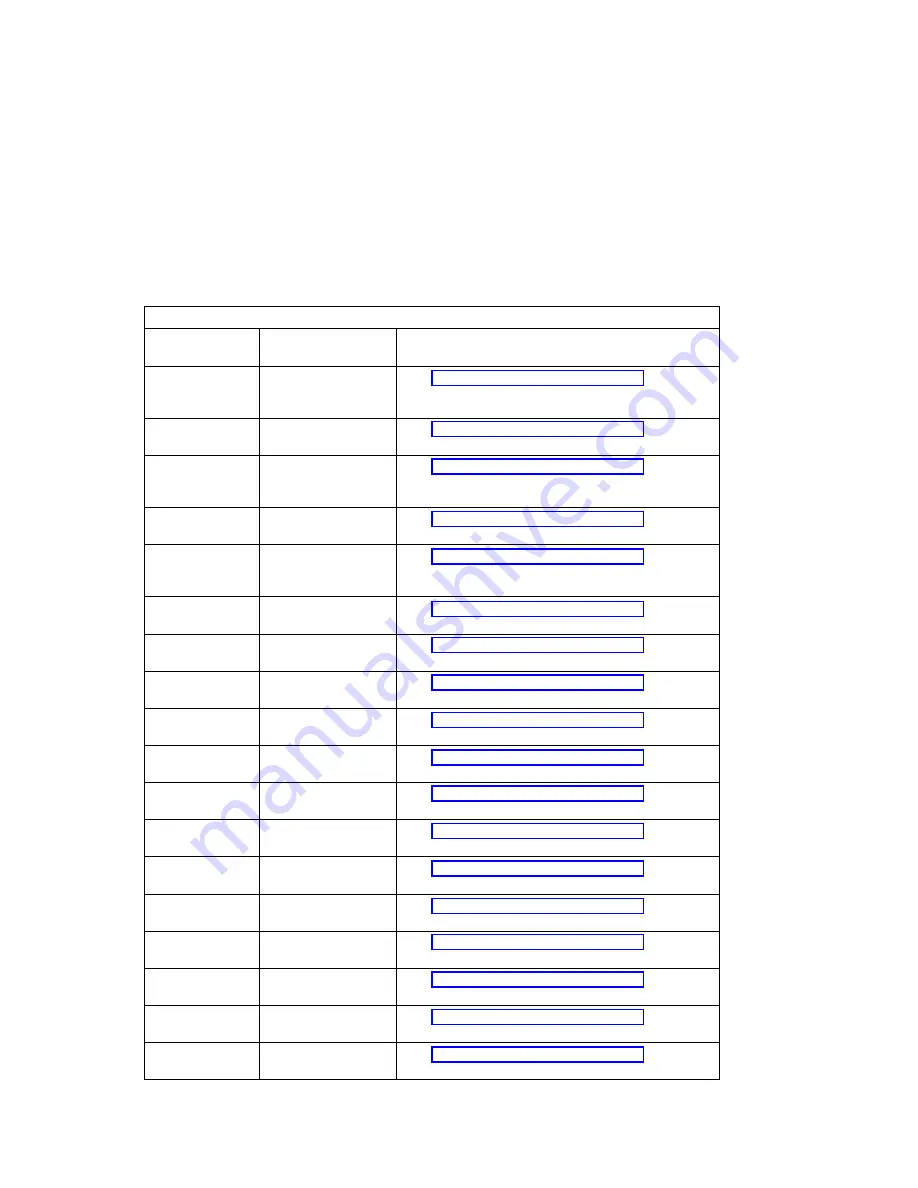
Table
4-3 (Page 4 of 13). Firmware Checkpoints
Checkpoint
(hex)
Description
Repair Action
E12B
Set MP operational
parameters (eg.
L.E.?, Real?)
See “Unresolved problems” on page 4-27
E12C
Set MP CPU node
characteristics
See “Unresolved problems” on page 4-27
E12D
Park secondary
processors in
parking lot
See “Unresolved problems” on page 4-27
E12E
Primary processor
sync
See “Unresolved problems” on page 4-27
E12F
Unexpected return
from Open Firmware
(system lockup)
See “Unresolved problems” on page 4-27
E130
Build device tree
See “Unresolved problems” on page 4-27
E131
Create ROOT node
See “Unresolved problems” on page 4-27
E132
Create CPUs node
See “Unresolved problems” on page 4-27
E133
Create L2 Cache
node
See “Unresolved problems” on page 4-27
E134
Create memory
node
See “Unresolved problems” on page 4-27
E135
Create memory
SIMM/DIMM node
See “Unresolved problems” on page 4-27
E136
Test memory
See “Unresolved problems” on page 4-27
E137
Create openprom
node
See “Unresolved problems” on page 4-27
E138
Create options node
See “Unresolved problems” on page 4-27
E139
Create aliases node
and system aliases
See “Unresolved problems” on page 4-27
E13A
Create packages
node
See “Unresolved problems” on page 4-27
E140
PReP style load
See “Unresolved problems” on page 4-27
E149
Create boot mgr
node
See “Unresolved problems” on page 4-27
Chapter 4. Error Code to FRU Index for the Model 150
4-17
Summary of Contents for RS/6000 7043 43P Series
Page 1: ...RS 6000 7043 43P Series IBM Service Guide SA38 0512 03...
Page 2: ......
Page 3: ...RS 6000 7043 43P Series IBM Service Guide SA38 0512 03...
Page 8: ...vi 7043 43P Series Service Guide...
Page 12: ...x 7043 43P Series Service Guide...
Page 16: ...xiv 7043 43P Series Service Guide...
Page 21: ...Front View without Covers Chapter 1 Reference Information 1 3...
Page 27: ...System Board Locations for Model 140 Chapter 1 Reference Information 1 9...
Page 31: ...System Board Locations for Model 150 Chapter 1 Reference Information 1 13...
Page 34: ...Riser Card for Model 150 1 16 7043 43P Series Service Guide...
Page 35: ...System Board Locations for Model 240 Chapter 1 Reference Information 1 17...
Page 42: ...1 24 7043 43P Series Service Guide...
Page 96: ...2 54 7043 43P Series Service Guide...
Page 154: ...5 6 7043 43P Series Service Guide...
Page 160: ...6 6 7043 43P Series Service Guide...
Page 249: ...Chapter 9 Parts Information Chapter 9 Parts Information 9 1...
Page 252: ...System Board Cables and Accessories 9 4 7043 43P Series Service Guide...
Page 254: ...Model 150 250MHz System Board Cables and Accessories 9 6 7043 43P Series Service Guide...
Page 256: ...Keyboard and Mouse 2 1 9 8 7043 43P Series Service Guide...
Page 266: ...A 6 7043 43P Series Service Guide...
Page 271: ......
















































