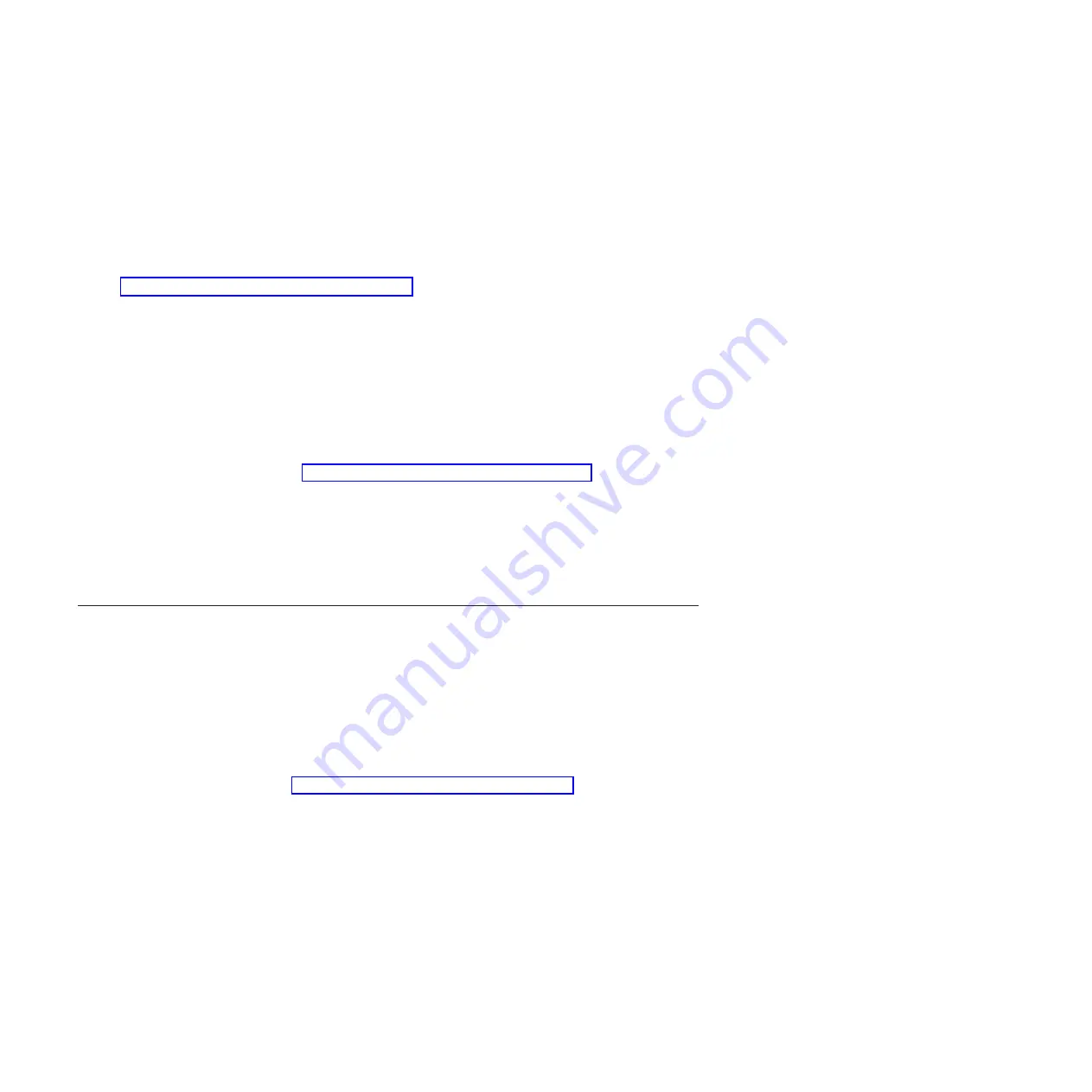
2.
From the
Function Selection
menu, select
Task Selection
and press Enter.
3.
From the
Tasks Selection List
menu, select
Update and Manage System Flash
and press
Enter
.
The
Update and Manage System Flash
menu is displayed. The top of the window displays the
system firmware level for the PERM and the TEMP images and the image that the blade server used
to start.
Note:
If the TEMP image level is more current than the PERM image, commit the TEMP image.
See “Committing the TEMP system firmware image.”
4.
When you have verified the firmware levels, press F3 until the Diagnostic Operating Instructions
window is displayed; then press F3 again to exit the diagnostic program.
Committing the TEMP system firmware image
After updating the system firmware and successfully starting up the blade server from the TEMP image,
copy the TEMP image to the PERM image using the diagnostics program commit function.
Note:
If you install the server firmware update permanently by committing the temporary firmware level
from the temporary side to the permanent side, the temporary and permanent sides contain the same
level of firmware. You cannot return to the level that was previously on the permanent side.
1.
Load the diagnostics program. See “Running the diagnostics program” on page 186.
2.
From the Function Selection menu, select
Task Selection
and press
Enter
.
3.
From the Tasks Selection List menu, select
Update and Manage System Flash
and press
Enter
.
4.
From the Update and Manage System Flash menu, select
Commit the Temporary Image
and press
Enter
.
5.
When the commit function is complete, press
F3
until the Diagnostic Operating Instructions screen is
displayed; then press
F3
again to exit the diagnostic program.
Solving shared BladeCenter resource problems
Problems with BladeCenter shared resources might appear to be in the blade server, but might actually be
a problem in a BladeCenter unit component.
This information provides procedures to help you isolate blade server problems from shared BladeCenter
resource problems.
If the problem is thought to be with a shared resource, see the online information center or the
Problem
Determination and Service Guide
or the
Hardware Maintenance Manual and Troubleshooting Guide
for your
BladeCenter unit, or see the documentation for BladeCenter unit components for additional information.
If the problem cannot be solved, see “Solving undetermined problems” on page 227.
To check the general function of shared BladeCenter resources, complete the following operations.
1.
Verify that the BladeCenter unit has the required power modules installed and is connected to a
working power source.
222
Power Systems: Problem Determination and Service Guide for the IBM Power PS700 (8406-70Y)
















































