Summary of Contents for Power System System E950
Page 1: ...Power Systems Memory modules for the 9040 MR9 IBM...
Page 4: ...iv...
Page 14: ...xiv Power Systems Power Systems Memory...
Page 17: ...Figure 1 Removing the power cords L003 or or Memory modules for the 9040 MR9 3...
Page 30: ...or or or or 16 Power Systems Power Systems Memory...
Page 46: ...Figure 23 Removing the power cords L003 or or 32 Power Systems Power Systems Memory...
Page 59: ...Figure 32 Removing the power cords L003 or or Memory riser for the 9040 MR9 45...
Page 70: ...Figure 40 Removing the power cords L003 or or 56 Power Systems Power Systems Memory...
Page 86: ...or or or or 72 Power Systems Power Systems Memory...
Page 105: ......
Page 106: ...IBM...