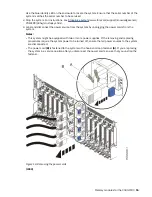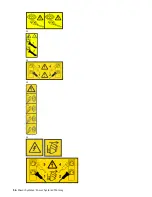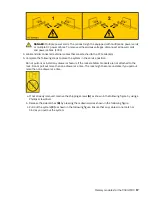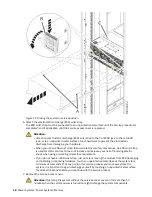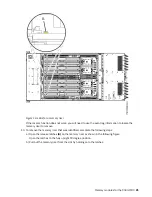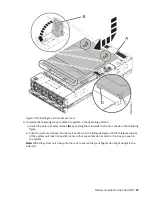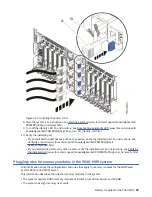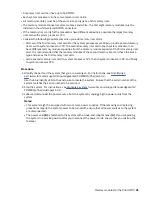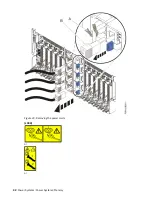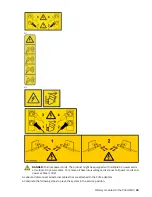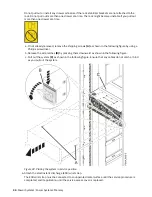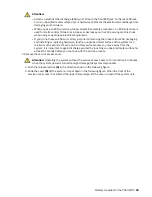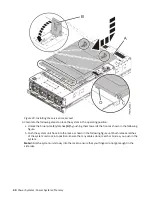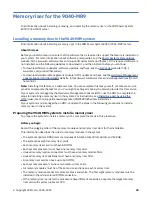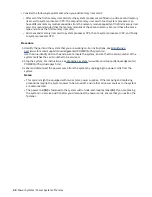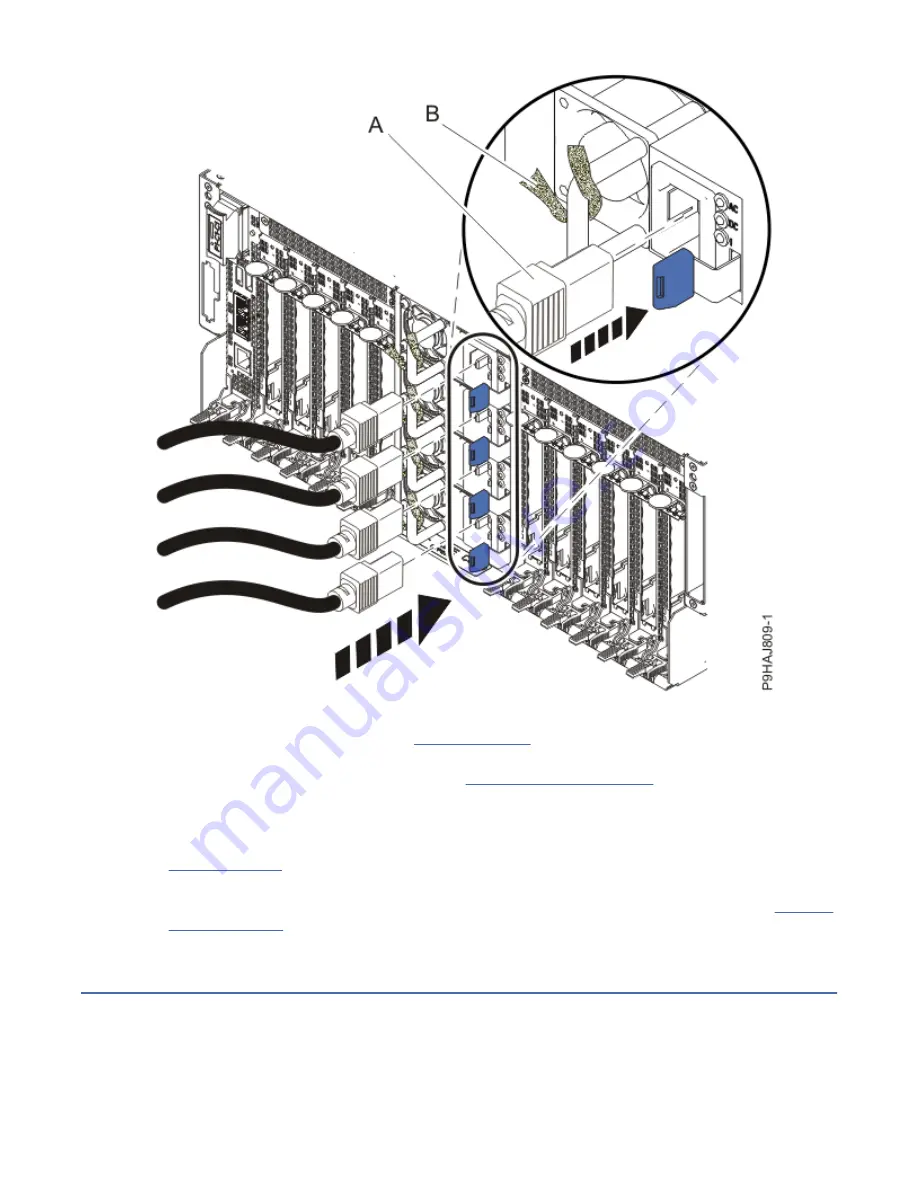
Figure 22. Connecting the power cords
8. Start the system. For instructions, see Starting a system (www.ibm.com/support/knowledgecenter/
POWER9/p9haj/crustartsys.htm).
9. Turn off the identify LED. For instructions, see Deactivating an identify LED (www.ibm.com/support/
knowledgecenter/POWER9/p9haj/p9haj_turn_off_identify_led.htm).
10. Verify the installed part.
• If you replaced the part because of a service action, verify the installed part. For instructions, see
Verifying a repair (www.ibm.com/support/knowledgecenter/POWER9/p9ect/
pxect_verifyrepair.htm).
• If you installed the part for any other reason, verify the installed part. For instructions, see Verifying
the installed part (www.ibm.com/support/knowledgecenter/POWER9/p9haj/pxhaj_hsmverify.htm).
Plugging rules for memory modules in the 9040-MR9 system
Find information about the configurations and rules that apply to memory modules for the IBM Power
System E950 (9040-MR9) server.
This information describes the rules for memory modules in the system.
• The system supports DDR4 memory modules of 8 GB, 16 GB, 32 GB, 64 GB, and 128 GB.
• The system has eight memory riser cards.
Memory modules for the 9040-MR9 29
Summary of Contents for Power System System E950
Page 1: ...Power Systems Memory modules for the 9040 MR9 IBM...
Page 4: ...iv...
Page 14: ...xiv Power Systems Power Systems Memory...
Page 17: ...Figure 1 Removing the power cords L003 or or Memory modules for the 9040 MR9 3...
Page 30: ...or or or or 16 Power Systems Power Systems Memory...
Page 46: ...Figure 23 Removing the power cords L003 or or 32 Power Systems Power Systems Memory...
Page 59: ...Figure 32 Removing the power cords L003 or or Memory riser for the 9040 MR9 45...
Page 70: ...Figure 40 Removing the power cords L003 or or 56 Power Systems Power Systems Memory...
Page 86: ...or or or or 72 Power Systems Power Systems Memory...
Page 105: ......
Page 106: ...IBM...