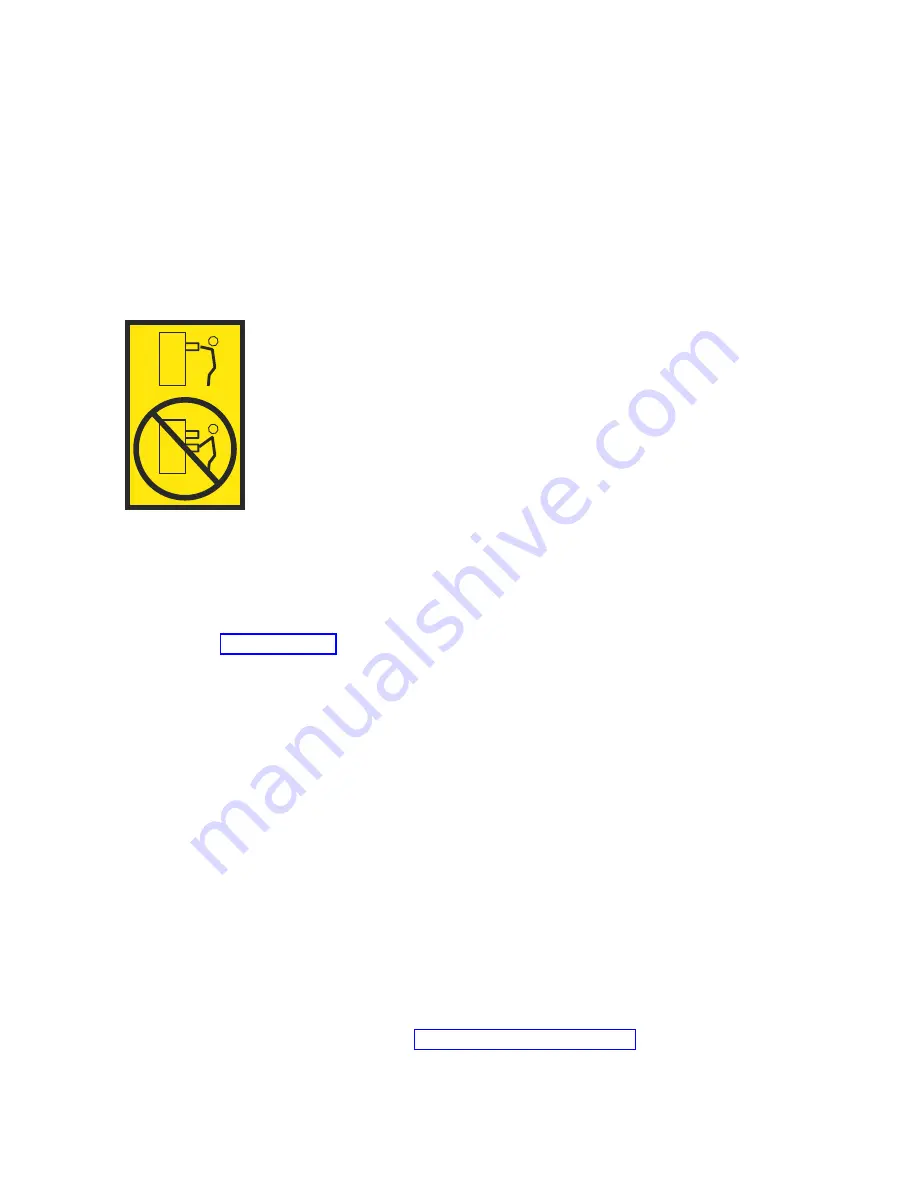
v
Do not install a unit in a rack where the internal rack ambient temperatures will exceed the
manufacturer's recommended ambient temperature for all your rack-mounted devices.
v
Do not install a unit in a rack where the air flow is compromised. Ensure that air flow is not blocked
or reduced on any side, front, or back of a unit used for air flow through the unit.
v
Consideration should be given to the connection of the equipment to the supply circuit so that
overloading of the circuits does not compromise the supply wiring or overcurrent protection. To
provide the correct power connection to a rack, refer to the rating labels located on the equipment in
the rack to determine the total power requirement of the supply circuit.
v
(For sliding drawers.) Do not pull out or install any drawer or feature if the rack stabilizer brackets are
not attached to the rack. Do not pull out more than one drawer at a time. The rack might become
unstable if you pull out more than one drawer at a time.
v
(For fixed drawers.) This drawer is a fixed drawer and must not be moved for servicing unless specified
by the manufacturer. Attempting to move the drawer partially or completely out of the rack might
cause the rack to become unstable or cause the drawer to fall out of the rack.
Procedure
1.
If you are installing a new feature, ensure that the required software is installed to support the new
feature. See IBM Prerequisite.
2.
If you are performing an installation or replacement task that might put your data at risk, ensure,
wherever possible, that you have a current backup of your system or logical partition (including
operating systems, licensed programs, and data).
3.
Review the installation or replacement procedure for the feature or part.
4.
Note the significance of color on your system.
Blue on a part of the hardware indicates a touch point where you can grip the hardware to remove
it from or install it in the system, open or close a latch, and so on.
5.
Ensure that you have access to a medium flat-blade screwdriver, a Phillips screwdriver, and a pair of
scissors.
6.
Before you begin a procedure that turns the system off, ensure that there is no system dump in
progress; otherwise you will loose that data.
7.
If parts are incorrect, missing, or visibly damaged, complete the following steps:
v
If you are replacing a part, contact the provider of your parts or next level of support.
v
If you are installing a feature, contact one of the following service organizations:
– The provider of your parts or next level of support.
– In the United States, the IBM Rochester Manufacturing Automated Information Line (R-MAIL)
at 1-800-300-8751.
In countries and regions outside of the United States, use the following website to locate your
service and support telephone numbers: Directory of worldwide contacts (www.ibm.com/
planetwide)
Common procedures for installing, removing, and replacing the PCIe3 6-slot fanout module
27
Summary of Contents for Power System PCIe3
Page 1: ...Power Systems PCIe3 6 slot fanout module for the EMX0 PCIe Gen3 I O expansion drawer IBM...
Page 2: ......
Page 3: ...Power Systems PCIe3 6 slot fanout module for the EMX0 PCIe Gen3 I O expansion drawer IBM...
Page 6: ...iv Power Systems PCIe3 6 slot fanout module for the EMX0 PCIe Gen3 I O expansion drawer...
Page 16: ...xiv Power Systems PCIe3 6 slot fanout module for the EMX0 PCIe Gen3 I O expansion drawer...
Page 40: ...24 Power Systems PCIe3 6 slot fanout module for the EMX0 PCIe Gen3 I O expansion drawer...
Page 52: ...36 Power Systems PCIe3 6 slot fanout module for the EMX0 PCIe Gen3 I O expansion drawer...
Page 64: ...48 Power Systems PCIe3 6 slot fanout module for the EMX0 PCIe Gen3 I O expansion drawer...
Page 65: ......
Page 66: ...IBM...















































