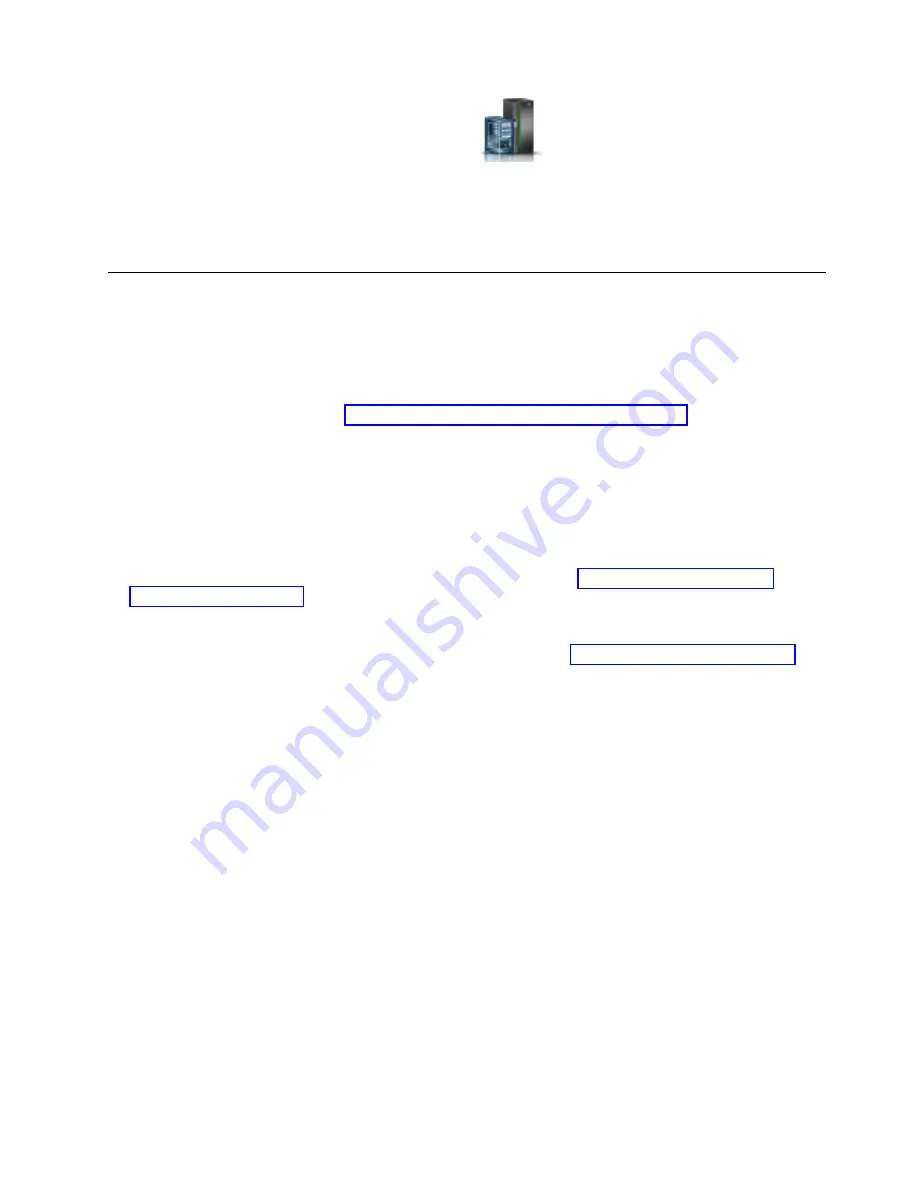
a.
In the navigation area, click the Resources icon
, and then click All Systems.
b.
Click the system name in which you want to activate the logical partition.
c.
Select the logical partition name that you want to activate.
d.
In the navigation area, click Actions > Activate.
e.
Click Finish.
Removing and replacing a PCIe3 6-slot fanout module in the EMX0
PCIe3 expansion drawer
Find information about removing and replacing a PCIe3 6-slot fanout module in the EMX0 PCIe3
expansion drawer.
If your system is managed by the Hardware Management Console (HMC), use the HMC to repair a part
in the system. For instructions, see “Repairing a part by using the HMC” on page 34.
Preparing the EMX0 PCIe3 expansion drawer to remove and replace a
PCIe3 6-slot fanout module
To prepare the EMX0 PCIe3 expansion drawer to remove the PCIe3 6-slot fanout module, complete the
steps in this procedure.
Procedure
1.
Identify the system that you are working on. For instructions, see Enabling enclosure or server
indicators with the ASMI. Use the blue identify LED on the enclosure to locate the system. Ensure
that the serial number of the system matches the serial number to be serviced.
2.
Stop the system and the EMX0 PCIe3 expansion drawer. When you stop the system, the EMX0 PCIe3
expansion drawer powers off automatically. For instructions, see “Stopping a system” on page 31.
3.
If necessary, open the rear rack door.
4.
Attach the electrostatic discharge (ESD) wrist strap. Your EMX0 PCIe3 expansion drawer has an ESD
jack on the rear of the drawer. Plug the ESD wrist strap into the ESD jack on the rear of the drawer.
Attention:
v
Attach an electrostatic discharge (ESD) wrist strap to the front ESD jack, to the rear ESD jack, or to
an unpainted metal surface of your hardware to prevent the electrostatic discharge from damaging
your hardware.
v
When you use an ESD wrist strap, follow all electrical safety procedures. An ESD wrist strap is
used for static control. It does not increase or decrease your risk of receiving electric shock when
using or working on electrical equipment.
v
If you do not have an ESD wrist strap, just prior to removing the product from ESD packaging and
installing or replacing hardware, touch an unpainted metal surface of the system for a minimum of
5 seconds.
PCIe3 6-slot fanout module
7
Summary of Contents for Power System PCIe3
Page 1: ...Power Systems PCIe3 6 slot fanout module for the EMX0 PCIe Gen3 I O expansion drawer IBM...
Page 2: ......
Page 3: ...Power Systems PCIe3 6 slot fanout module for the EMX0 PCIe Gen3 I O expansion drawer IBM...
Page 6: ...iv Power Systems PCIe3 6 slot fanout module for the EMX0 PCIe Gen3 I O expansion drawer...
Page 16: ...xiv Power Systems PCIe3 6 slot fanout module for the EMX0 PCIe Gen3 I O expansion drawer...
Page 40: ...24 Power Systems PCIe3 6 slot fanout module for the EMX0 PCIe Gen3 I O expansion drawer...
Page 52: ...36 Power Systems PCIe3 6 slot fanout module for the EMX0 PCIe Gen3 I O expansion drawer...
Page 64: ...48 Power Systems PCIe3 6 slot fanout module for the EMX0 PCIe Gen3 I O expansion drawer...
Page 65: ......
Page 66: ...IBM...






























