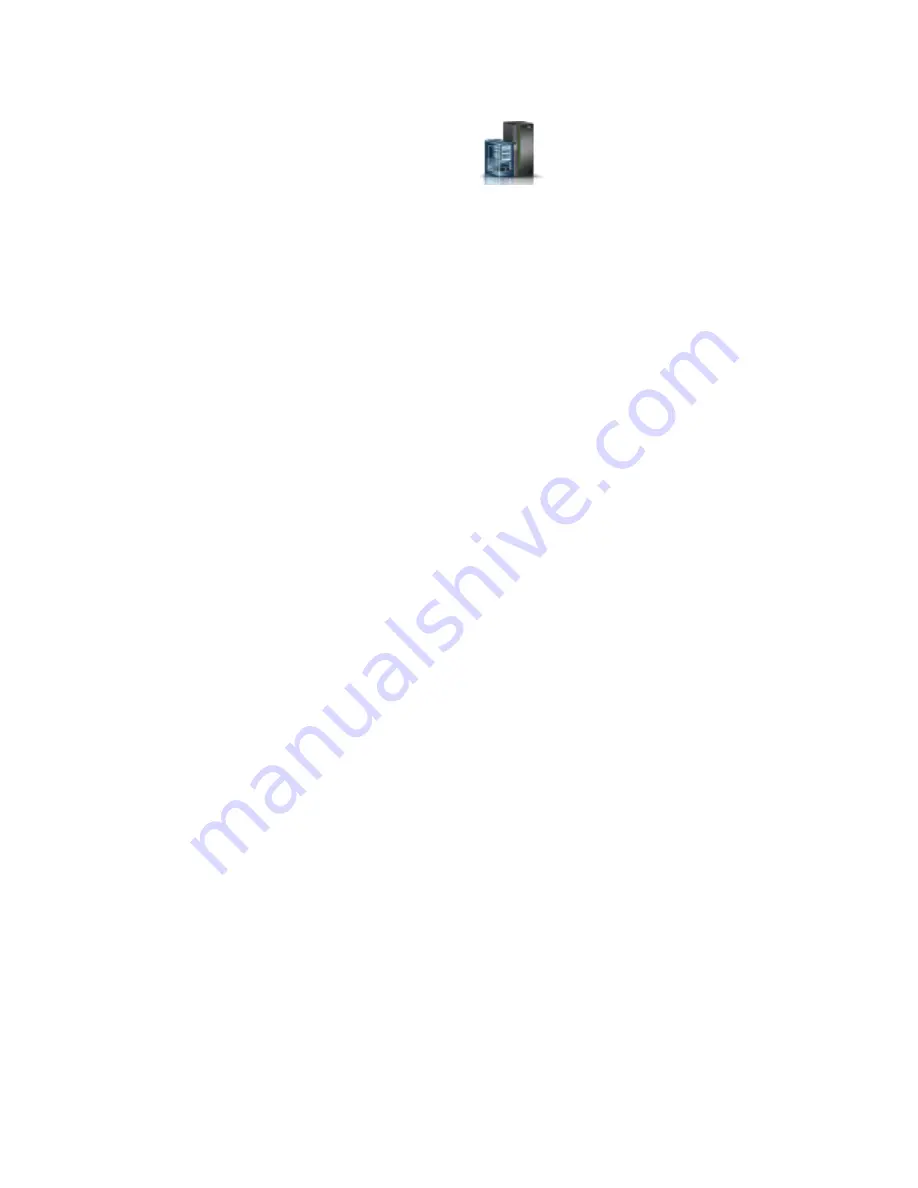
6.
Complete the following steps to start any logical partitions that are currently stopped.
a.
In the navigation area, click the Resources icon
, and then click All Systems.
b.
Click the system name in which you want to activate the logical partition.
c.
Select the logical partition name that you want to activate.
d.
In the navigation area, click Actions > Activate.
e.
Click Finish.
PCIe3 6-slot fanout module
23
Summary of Contents for Power System PCIe3
Page 1: ...Power Systems PCIe3 6 slot fanout module for the EMX0 PCIe Gen3 I O expansion drawer IBM...
Page 2: ......
Page 3: ...Power Systems PCIe3 6 slot fanout module for the EMX0 PCIe Gen3 I O expansion drawer IBM...
Page 6: ...iv Power Systems PCIe3 6 slot fanout module for the EMX0 PCIe Gen3 I O expansion drawer...
Page 16: ...xiv Power Systems PCIe3 6 slot fanout module for the EMX0 PCIe Gen3 I O expansion drawer...
Page 40: ...24 Power Systems PCIe3 6 slot fanout module for the EMX0 PCIe Gen3 I O expansion drawer...
Page 52: ...36 Power Systems PCIe3 6 slot fanout module for the EMX0 PCIe Gen3 I O expansion drawer...
Page 64: ...48 Power Systems PCIe3 6 slot fanout module for the EMX0 PCIe Gen3 I O expansion drawer...
Page 65: ......
Page 66: ...IBM...






























