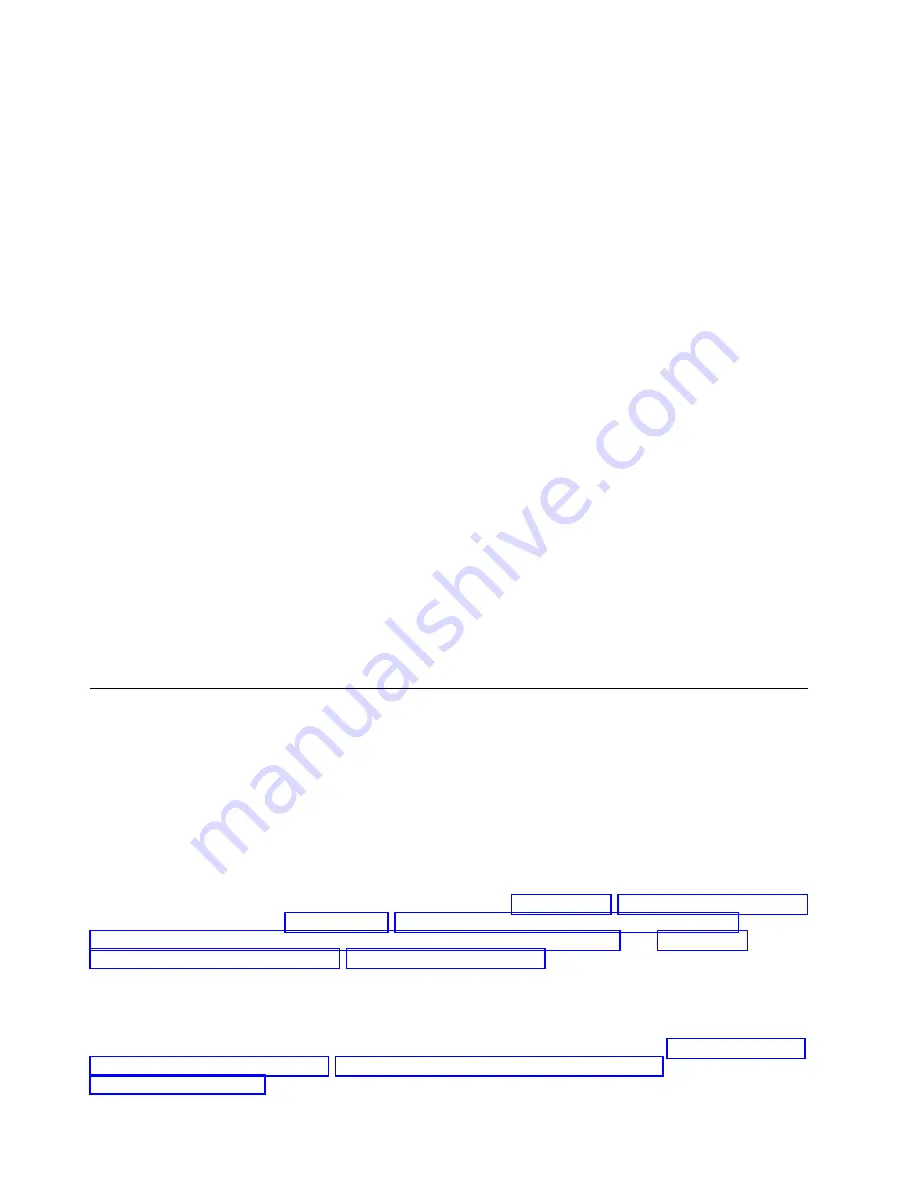
All IBM prices shown are IBM's suggested retail prices, are current and are subject to change without
notice. Dealer prices may vary.
This information is for planning purposes only. The information herein is subject to change before the
products described become available.
This information contains examples of data and reports used in daily business operations. To illustrate
them as completely as possible, the examples include the names of individuals, companies, brands, and
products. All of these names are fictitious and any similarity to actual people or business enterprises is
entirely coincidental.
If you are viewing this information in softcopy, the photographs and color illustrations may not appear.
The drawings and specifications contained herein shall not be reproduced in whole or in part without the
written permission of IBM.
IBM has prepared this information for use with the specific machines indicated. IBM makes no
representations that it is suitable for any other purpose.
IBM's computer systems contain mechanisms designed to reduce the possibility of undetected data
corruption or loss. This risk, however, cannot be eliminated. Users who experience unplanned outages,
system failures, power fluctuations or outages, or component failures must verify the accuracy of
operations performed and data saved or transmitted by the system at or near the time of the outage or
failure. In addition, users must establish procedures to ensure that there is independent data verification
before relying on such data in sensitive or critical operations. Users should periodically check IBM's
support websites for updated information and fixes applicable to the system and related software.
Homologation statement
This product may not be certified in your country for connection by any means whatsoever to interfaces
of public telecommunications networks. Further certification may be required by law prior to making any
such connection. Contact an IBM representative or reseller for any questions.
Accessibility features for IBM Power Systems servers
Accessibility features assist users who have a disability, such as restricted mobility or limited vision, to
use information technology content successfully.
Overview
The IBM Power Systems servers include the following major accessibility features:
v
Keyboard-only operation
v
Operations that use a screen reader
The IBM Power Systems servers use the latest W3C Standard, WAI-ARIA 1.0 (www.w3.org/TR/wai-aria/
), to ensure compliance with US Section 508 (www.access-board.gov/guidelines-and-standards/
communications-and-it/about-the-section-508-standards/section-508-standards) and Web Content
Accessibility Guidelines (WCAG) 2.0 (www.w3.org/TR/WCAG20/). To take advantage of accessibility
features, use the latest release of your screen reader and the latest web browser that is supported by the
IBM Power Systems servers.
The IBM Power Systems servers online product documentation in IBM Knowledge Center is enabled for
accessibility. The accessibility features of IBM Knowledge Center are described in the Accessibility section
of the IBM Knowledge Center help (www.ibm.com/support/knowledgecenter/doc/
kc_help.html#accessibility).
34
Power Systems: Installing the IBM Power System S812 (8284-21A)
Summary of Contents for Power System 8284-21A
Page 1: ...Power Systems Installing the IBM Power System S812 8284 21A GI11 9925 00 IBM ...
Page 2: ......
Page 3: ...Power Systems Installing the IBM Power System S812 8284 21A GI11 9925 00 IBM ...
Page 6: ...iv Power Systems Installing the IBM Power System S812 8284 21A ...
Page 16: ...xiv Power Systems Installing the IBM Power System S812 8284 21A ...
Page 60: ...44 Power Systems Installing the IBM Power System S812 8284 21A ...
Page 61: ......
Page 62: ...IBM Part Number 01LK518 Printed in USA GI11 9925 00 1P P N 01LK518 ...



























