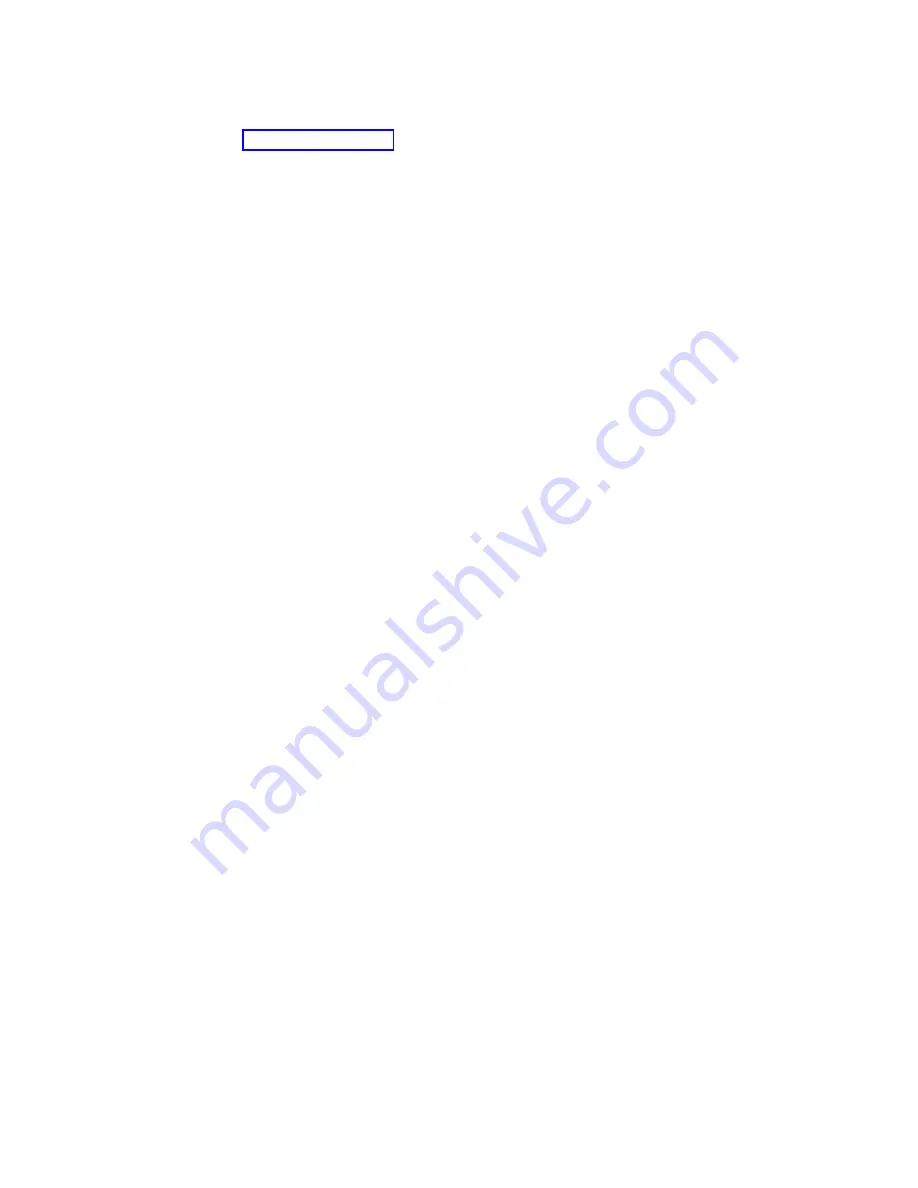
Note:
Make the initial connection with the PC directly cabled to the server. The PC and server can be
recabled to the network after the initial connection is made. A cross-over cable is not needed. For
information, see Adapter requirements (http://www.ibm.com/support/knowledgecenter/POWER8/
p8hbx/hardwarereq_adapter.htm).
3.
Configure the PC networking. To configure the PC networking, complete the following steps:
a.
Disable any additional connections listed, except the local area connection.
b.
Record current TCP/IP settings:
1)
Access the adapter properties. Select Internet Protocol, then click Properties.
2)
Record the current settings, including IP address, subnet mask, and gateway, if applicable.
c.
Change the TCP/IP settings.
Note:
Some versions of IBM i require that the gateway address respond to pings before the
console LAN adapter activates.
4.
To configure the PC with the default gateway IP address complete the following steps:
a.
Set the IP address to the
opcon
LAN adapter gateway.
b.
Set the subnet mask to the
opcon
LAN adapter subnet.
c.
Set the default gateway to the
opcon
LAN adapter primary router, or gateway address. This
address is the same address as the IP address.
5.
To disable the PC firewall, complete the following steps.
Note:
All PC firewalls must be disabled for the initial connection.
a.
In the Windows control panel, click Firewall settings and disable the firewall.
b.
In the Windows control panel, click Security center. Check for a firewall and, if present, disable it.
c.
Scan all tasks that are running on the PC for any other software firewalls and disable the firewall.
6.
To configure the Operations Console on your system, complete the following steps:
a.
Start Operations Console. To start the Operations Console, select Start > All Programs > IBM
iSeries
> Access > Operations Console.
b.
Start the Configuration Wizard. If the Operations Console is started for the first time, the
connection wizard starts automatically. If it does not start automatically, click Connection > New
Connection
to manually start the wizard. Read the notifications, and click Next.
c.
Select the local console on a network. Click Next.
d.
Specify a service host name and IP address by completing the following types:
1)
Enter a name for your session. The name must be one of the following names:
v
A valid host name that was registered in the site Domain Name Service (DNS) for the
console IP address.
v
A unique name that is not currently registered in the DNS for any other IP address.
2)
If you are using IBM i V6R1, or later, press the Tab key. The Service TCP/IP Address field is
enabled.
3)
Specify the service TCP/IP address. Enter the LAN console adapter IP address.
4)
Click Next.
e.
Specify the LAN console interface information.
1)
In the Service TCP/IP Address field, type the IP address that you recorded.
2)
In the Service Subnet Mask field, type the subnet mask that you recorded.
3)
In the Service gateway address field, type the default gateway that you recorded.
4)
The system serial number must match the tag on the server. It must be 7 characters long,
without a dash.
5)
Set the Target partition to 1.
6)
Click Next.
Installing the IBM Power System S812 (8284-21A)
27
Summary of Contents for Power System 8284-21A
Page 1: ...Power Systems Installing the IBM Power System S812 8284 21A GI11 9925 00 IBM ...
Page 2: ......
Page 3: ...Power Systems Installing the IBM Power System S812 8284 21A GI11 9925 00 IBM ...
Page 6: ...iv Power Systems Installing the IBM Power System S812 8284 21A ...
Page 16: ...xiv Power Systems Installing the IBM Power System S812 8284 21A ...
Page 60: ...44 Power Systems Installing the IBM Power System S812 8284 21A ...
Page 61: ......
Page 62: ...IBM Part Number 01LK518 Printed in USA GI11 9925 00 1P P N 01LK518 ...






























