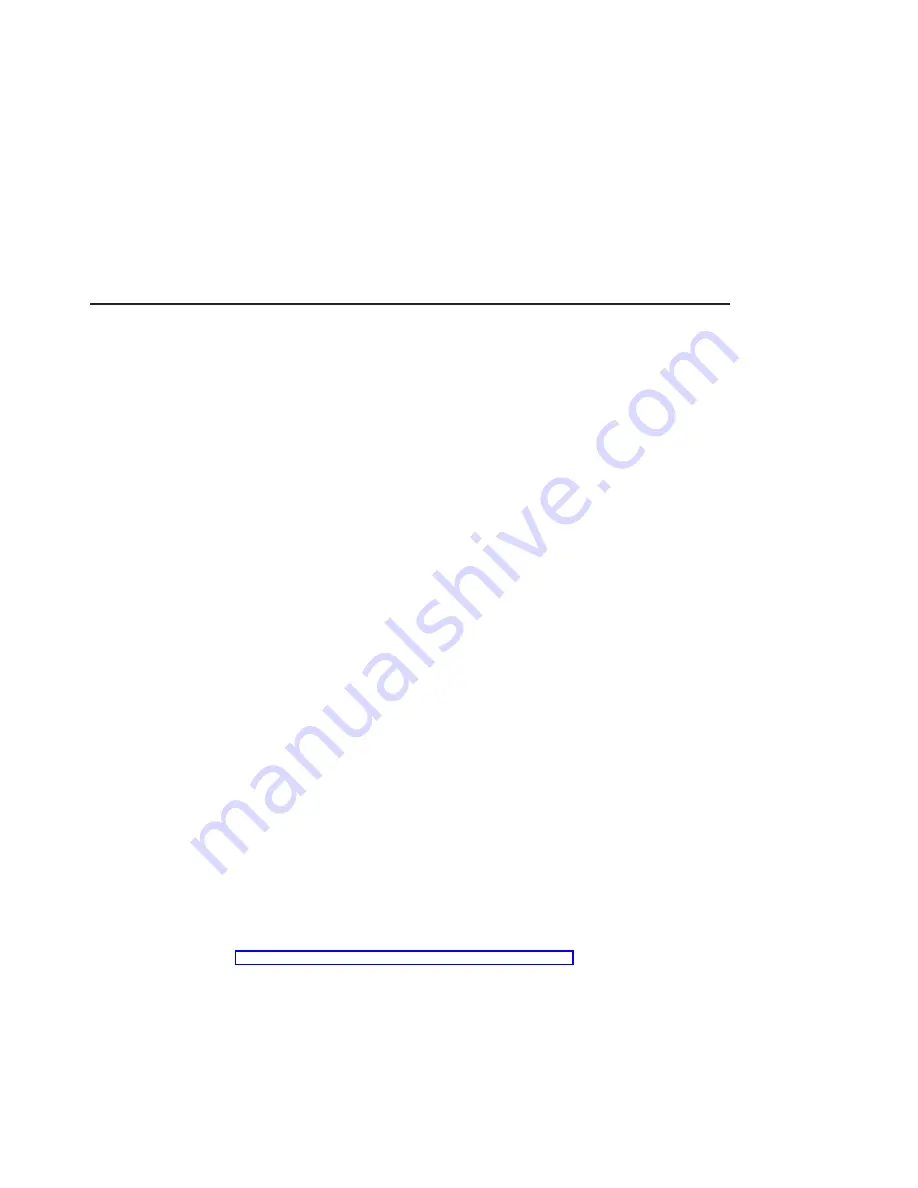
Troubleshooting
You can often resolve initial installation problems by following a few basic
troubleshooting steps in the order below:
v
Checking Cables
v
Checking Installed Software (lslpp)
v
Checking Console (possibly redirect)
v
Checking Installed Hardware (lsdev)
Checking Cables
1. Ensure your cables are connected to the correct adapter.
v
If you have more than one display adapter, be sure that each adapter is
connected to a display.
v
Verify the cable connection to your video monitor is made through a DVI
connector. (For detailed connector information, go to
Adapters, Devices, and
Cable Information for Multiple Bus Systems if you received this book with your
system unit.)
2. If no login prompt appears, restart your system unit.
3. If the system responds with a login prompt, continue with the troubleshooting
verifications.
Verifying AIX Software Installation
1. Verify the device driver for the POWER GXT4000P or POWER GXT6000P is
installed as follows:
v
Log in as root user.
v
Type the following:
lslpp -l all | grep GXT4000P
Press Enter.
2. If the POWER GXT4000P device driver is installed, the following is an example of
the data that displays if you are running AIX Version 4.3.3:
devices.pci..X11 4.3.3.0 COMMITTED AIXwindows GXT4000P
devices.pci..diag 4.3.3.0 COMMITTED GXT4000P Graphics
devices.pci..rte 4.3.3.0 COMMITTED GXT4000P Graphics
3. If the POWER GXT4000P or POWER GXT6000P device driver did not install, return
to “Chapter 3. Installing Device Driver Software” on page 7.
Checking Console
1. If you continue to experience problems, it may be necessary to redirect the device
console to the new adapter using the
chdisp command. Refer to your operating
system documentation for instructions.
2. If you have checked your cables, tried the chdisp command and continue to
experience problems, run diagnostics. Refer to your operating system
documentation for instructions.
Chapter 4. Installing the POWER GXT4000P and POWER GXT6000P Graphics Adapter
11
Summary of Contents for POWER GXT4000P
Page 1: ...POWER GXT4000P and POWER GXT6000P Graphics Adapter Installation and Using Guide SA23 1236 00...
Page 6: ...vi POWER GXT4000P and POWER GXT6000P Graphics Adapter Installation and Using Guide...
Page 8: ...viii POWER GXT4000P and POWER GXT6000P Graphics Adapter Installation and Using Guide...
Page 10: ...x POWER GXT4000P and POWER GXT6000P Graphics Adapter Installation and Using Guide...
Page 14: ...4 POWER GXT4000P and POWER GXT6000P Graphics Adapter Installation and Using Guide...
Page 16: ...6 POWER GXT4000P and POWER GXT6000P Graphics Adapter Installation and Using Guide...
Page 24: ...14 POWER GXT4000P and POWER GXT6000P Graphics Adapter Installation and Using Guide...
Page 28: ...18 POWER GXT4000P and POWER GXT6000P Graphics Adapter Installation and Using Guide...
Page 34: ...24 POWER GXT4000P and POWER GXT6000P Graphics Adapter Installation and Using Guide...
Page 36: ...26 POWER GXT4000P and POWER GXT6000P Graphics Adapter Installation and Using Guide...
Page 39: ......






























