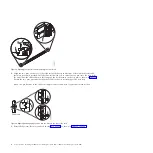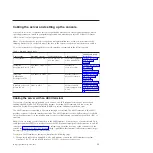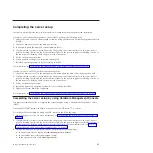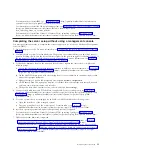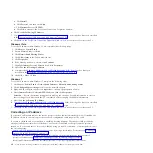3.
Plug the power cord into the power supply.
Note:
This system is equipped with two power supplies. If you want to configure the system with
redundant power supplies, you must connect each power cable to its own power source.
4.
Plug the system power cords and the power cords for any other attached devices into the alternating
current (ac) power source.
Note:
Confirm that the system is in standby mode. The green power status indicator on the front
control panel is flashing slowly, and the dc out indicator lights on the power supplies are flashing. If
neither indicator is flashing, check the power cord connections. For detailed information, see
“Common system attention LEDs and system reference codes” on page 31.
5.
If your system uses a power distribution unit (PDU), complete the following steps:
a.
Connect the system power cords from the server and I/O drawers to the PDU with an IEC 320
type receptacle.
b.
Attach the PDU input power cord and plug it into the alternating current (ac) power source.
Figure 21. Power cord attachment and routing
20
Power Systems: Installing the IBM Power 710 Express (8231-E1C) or IBM Power 730 Express (8231-E2C)
Summary of Contents for POWER 730
Page 2: ......
Page 57: ......
Page 58: ...Part Number 00L5066 Printed in USA GI11 9861 03 1P P N 00L5066...