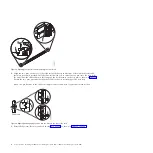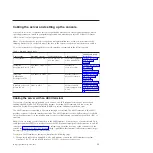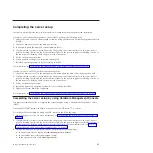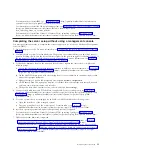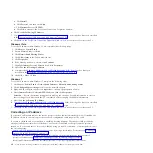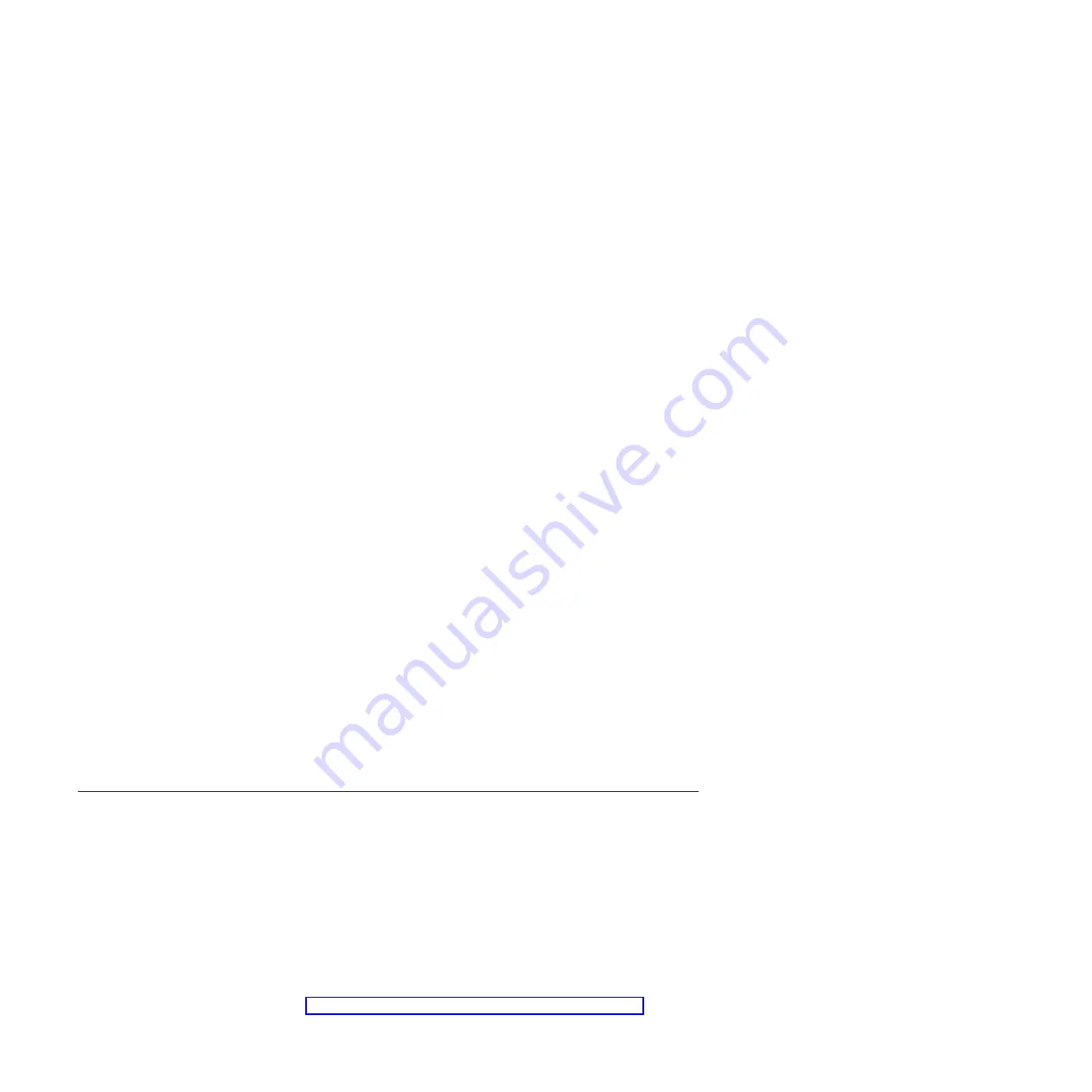
c.
Using the Web-based ASMI, change the following settings as appropriate for the type of partition
on which you are installing the Integrated Virtualization Manager:
For an AIX or Linux partition, complete the following steps to change the partition boot mode:
1)
In the navigation area, expand
Power/Restart Control
.
2)
Click
Power On/Off System
.
3)
Select
Boot to SMS menu
in the
AIX or Linux partition mode
by boot field.
4)
If you are installing the Integrated Virtualization Manager on an IBM System i
®
model, select
AIX or Linux
in the
Default partition environment
field.
5)
Click
Save settings and power on
.
d.
Open a terminal session on the PC, using an application such as HyperTerminal, and wait for the
SMS menu to appear. Be sure that the line speed is set to 19,200 bits per second to communicate
with the system unit.
e.
Using the Web-based ASMI, change the partition boot mode back so that the server loads the
operating environment during startup:
1)
Expand
Power/Restart Control
.
2)
Click
Power On/Off System
.
3)
Select
Continue to operating system
in the
AIX or Linux partition mode
boot field.
4)
Click
Save settings
.
3.
Insert the
Virtual I/O Server
CD or DVD into the optical drive.
4.
In SMS, select the CD or DVD as the boot device:
a.
Select
Select Boot Options
, and press Enter.
b.
Select
Select Install/Boot Device
, and press Enter.
c.
Select
CD/DVD
, and press Enter.
d.
Select the media type that corresponds to the optical device, and press Enter.
e.
Select the device number that corresponds to the optical device, and press Enter.
f.
Select
Normal Boot
, and confirm that you want to exit SMS.
5.
Install the Virtual I/O Server:
a.
Select the console, and press Enter.
b.
Select a language for the BOS menus, and press Enter.
c.
Select
Start Install Now with Default Settings
.
d.
Select
Continue with Install
. The managed system restarts after the installation is complete, and
the login prompt is displayed on the ASCII terminal.
6.
After you install the IVM, finish the installation by accepting the license agreement, checking for
updates, and configuring the TCP/IP connection.
Cabling the server with keyboard, video, and mouse
Before booting the system, you might need to connect the keyboard, video, and mouse (KVM) to the
system, if a graphics card is present.
To connect the KVM, complete the following steps:
1.
Locate the graphics card and USB ports at the rear of the system. You may need a connector
converter.
2.
Connect the monitor cable to the graphics card.
3.
Connect a keyboard and mouse to the USB ports.
4.
Power on the console.
5.
Connect the power cables for the server and wait for the green light on the operator panel to start
flashing. For more information, see “Connecting the power cables to the system” on page 19.
18
Power Systems: Installing the IBM Power 710 Express (8231-E1C) or IBM Power 730 Express (8231-E2C)
Summary of Contents for POWER 730
Page 2: ......
Page 57: ......
Page 58: ...Part Number 00L5066 Printed in USA GI11 9861 03 1P P N 00L5066...