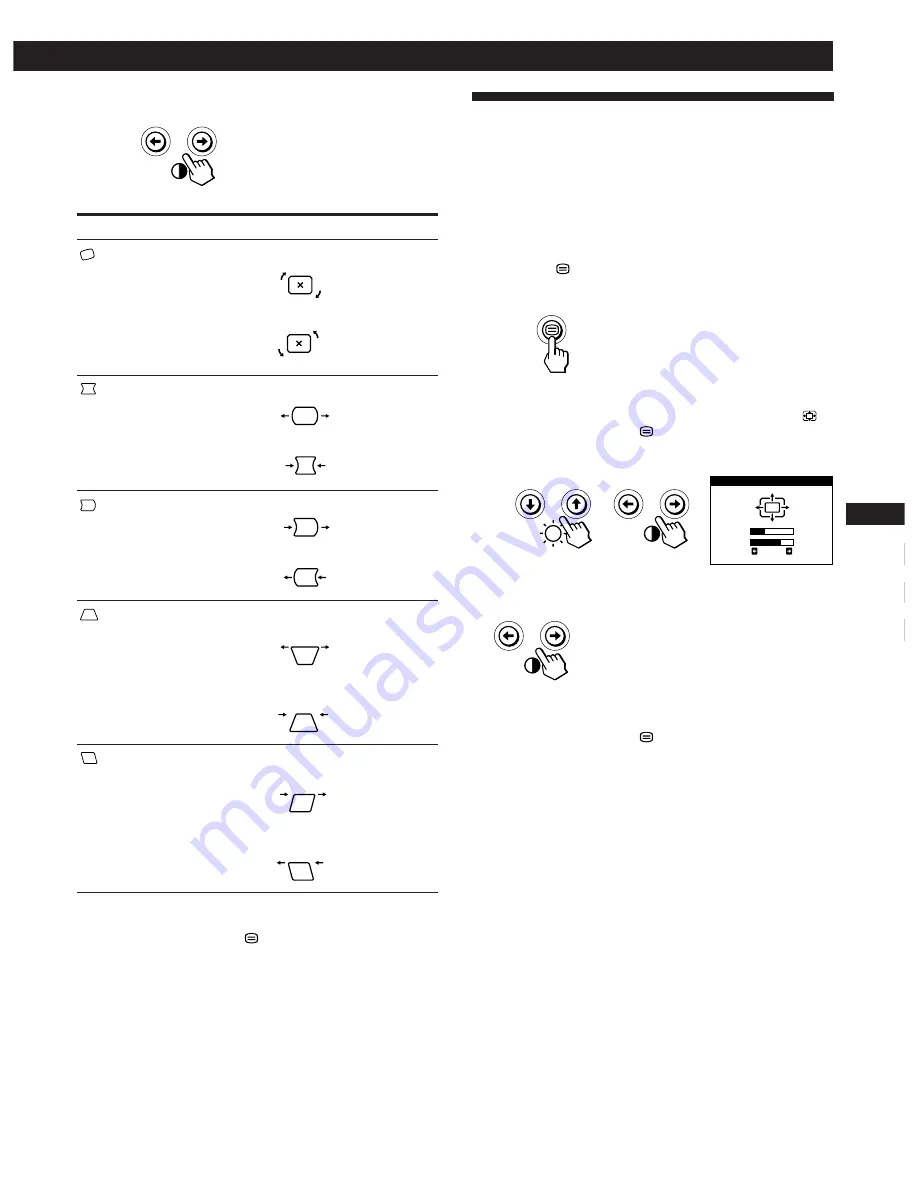
9
Getting Started
F
EN
ES
C
Customizing Your Monitor
4
Press the
>
?
/
/
buttons to adjust the settings.
The OSD automatically disappears after about 30 seconds.
To close the OSD, press the
button again.
To reset, press the
?
(reset) button while the OSD is on.
The selected item is reset to the factory setting.
For
ROTATION
PINCUSHION
PIN BALANCE
KEYSTONE
KEY BALANCE
Press
/
. . . to rotate the picture clockwise
?
. . . to rotate the picture counterclockwise
/
. . . to expand the picture sides
?
. . . to contract the picture sides
/
. . . to move the picture sides to the right
?
. . . to move the picture sides to the left
/
. . . to increase the picture width at the
top
?
. . . to decrease the picture width at the
top
/
. . . to move the top of the picture to
the right
?
. . . to move the top of the picture to
the left
Using the ZOOM On-screen
Display
The ZOOM settings allow you to enlarge or reduce the
picture.
Once the setting is adjusted, it will be stored in memory for
the current input signal.
1
Press the
button.
The MENU OSD appears.
2
Press the
¨
.
/
>
and
>
?
/
/
buttons to select “
ZOOM,” and press the
button again.
The ZOOM OSD appears.
3
Press the
>
?
/
/
buttons to adjust the picture zoom.
/
. . . to enlarge the picture
?
. . . to reduce the picture
The OSD automatically disappears after about 30 seconds.
To close the OSD, press the
button again.
To reset, press the
?
(reset) button while the OSD is on.
Note
The picture zoom adjustment will stop as soon as either the
horizontal or vertical size reaches its maximum or minimum value.
ZOOM
73
V
26
H
















































