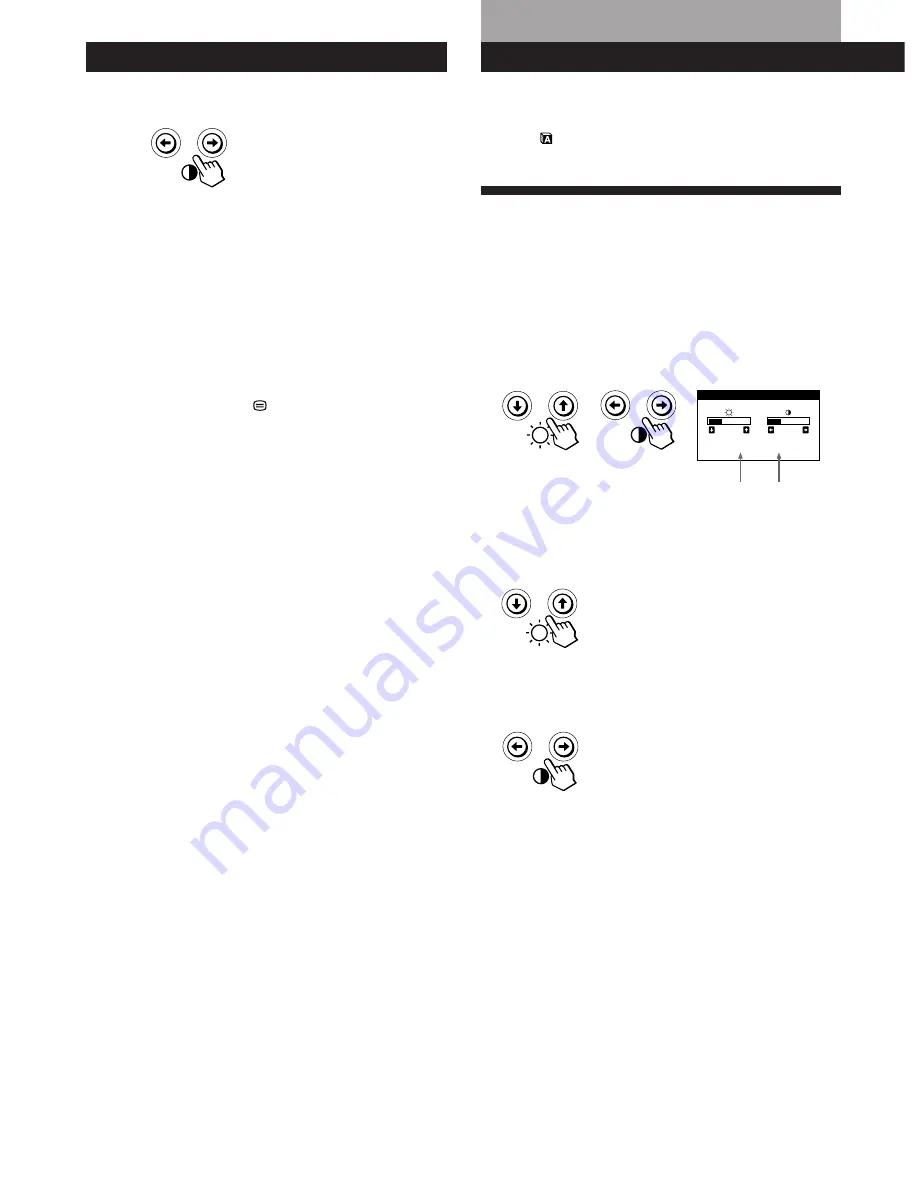
6
Getting Started
Horizontal
Frequency*
Vertical
Frequency*
Before adjusting
• Connect the monitor and the computer, and turn them on.
• Select “
LANG” in the MENU OSD, then select
“ENGLISH” (see page 14).
Adjusting the Picture Brightness
and Contrast
Once the setting is adjusted, it will be stored in memory for
all input signals received.
1
Press the
¨
(brightness)
.
/
>
or
>
(contrast)
?
/
/
buttons.
The BRIGHTNESS/CONTRAST OSD appears.
2
For brightness adjustment
Press the
¨
.
/
>
buttons.
>
. . . for more brightness
.
. . . for less brightness
For contrast adjustment
Press the
>
?
/
/
buttons.
/
. . . for more contrast
?
. . . for less contrast
The OSD automatically disappears after about 3 seconds.
To reset, press the
?
(reset) button while the OSD is on.
The brightness and contrast are both reset to the factory
settings.
*
The horizontal and vertical frequencies for the received input
signal appear in the BRIGHTNESS/CONTRAST OSD.
Customizing Your Monitor
BRIGHTNESS/CONTRAST
26
26
80.0kHz/ 75Hz
5
Press the
>
?
/
/
buttons to select “1” or “2.”
When “1” is selected
The signal from the computer connected to the HD15
connector is input to the monitor.
When “2” is selected
The signal from the computer connected to the 13W3
connector is input to the monitor.
The OPTION OSD automatically disappears after about 30
seconds.
To close the OSD, press the
button again.
For more information on using the OSD, see “Introducing
the On-screen Display System” on page 7.
When you connect computers to both connectors
If you restart the computer you want to view, or that
computer is in power saving mode, the monitor may
automatically select the other connector‘s signal. This is
because the monitor switches from the interrupted signal to
the constant signal. If this happens, manually select the
desired signal.



























