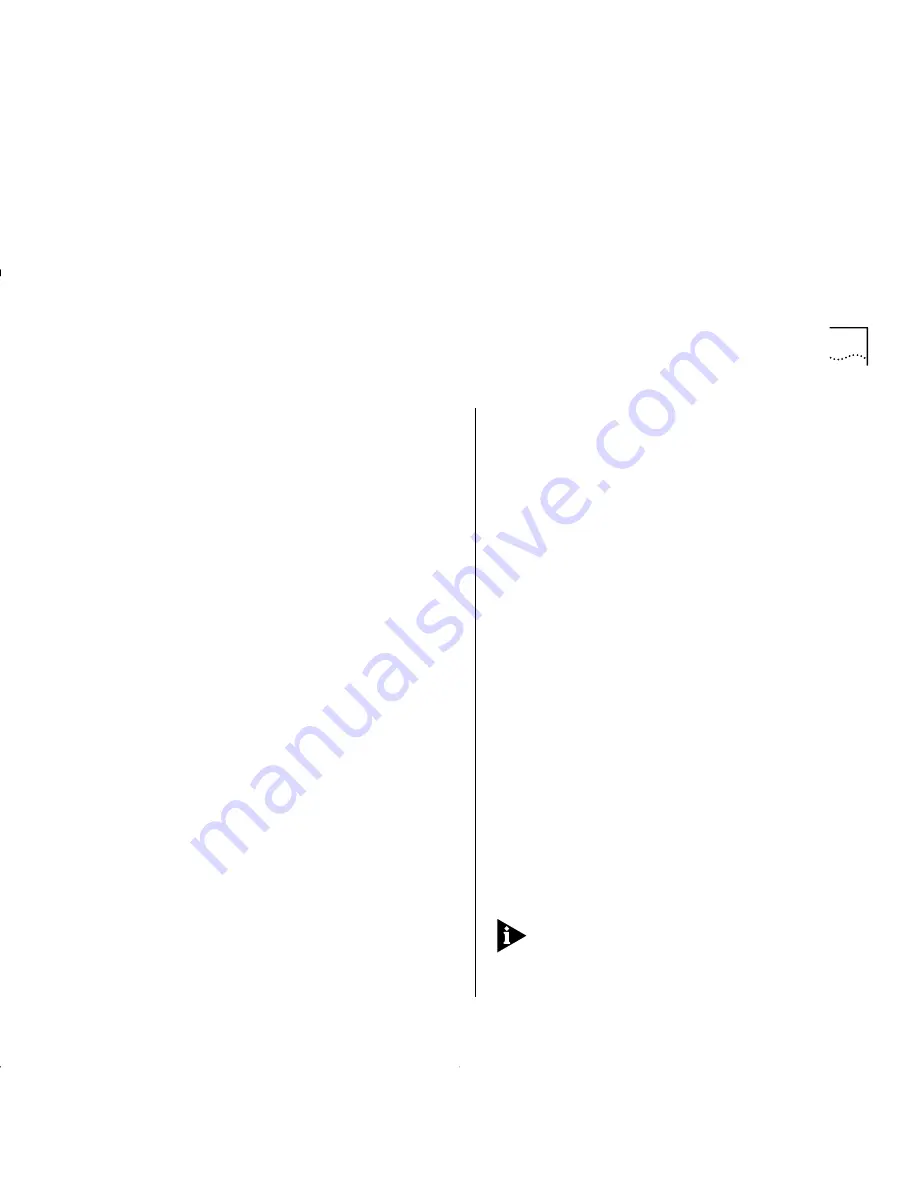
Post-Installation Checks
6-7
Checking the Power Supply
Check the MGMT LED on the Switch. If the MGMT
LED is not lit there is a power supply problem. Try the
following troubleshooting procedures:
1
Check that the power supply is plugged into the
device, using a power outlet that is known to be
working.
2
Check that the main power supply switch on the wall
is set to the ON position.
3
Check and if necessary change the fuse on the Switch
or plug, and then power-up the Switch. Refer to the
user guide that accompanies your Switch for details
about fuses and safety instructions.
4
Replace the power cable with a cable known to be
working, and power-up the Switch.
5
Contact Technical Support. Refer to Appendix E.
Checking that the ATM Module is Installed Correctly
Power up the Switch and check that the Module LED
(or Downlink Status LED) on the front of the Switch is
lit green.
If the MGMT LED is not lit green, you should remove
and then re-install the ATM module.
You can confirm that the ATM Module is installed
correctly by accessing the local management screens, as
described in “Logging On” on page 7-3. If the ATM
Module is installed correctly, the ATM CONFIGURATION
option appears in the Main Menu.
If the ATM CONFIGURATION option does not appear:
■
You may have an incompatible version of the
software. Refer to the “Release Notes” for details
of which version of the software should be
downloaded.
■
It could be that the ATM Module is still initializing.
If the ATM Module is still initializing, the MGMT
LED flashes green.
Checking the Physical Connections
This section assumes that the ATM Module is correctly
installed.
Check that the Link Status and Far End Status LEDs on
the ATM Module are lit green. If one or both of the
LEDs is not lit, there is a problem with the physical
connection. Follow the troubleshooting information
below:
1
Ensure that both devices are powered-up, and that
the ports at both ends of the link are enabled.
2
Ensure that the cable is securely connected to the
port at both ends of the link.
3
Check each end of the cable to ensure that each of
the fiber connectors is correctly connected. If your
cable connectors can be reversed, you may need to
reverse the TX and RX cable connectors at one end of
the link.
Some cable connectors have been designed so that
they cannot be fitted incorrectly. Never use excessive
force to connect cables.
Summary of Contents for OPTIONS ATM OC-3c
Page 1: ...8271 Nways Ethernet LAN Switch ATM OC 3c Module User s Guide...
Page 6: ......
Page 10: ...4 ABOUT THIS GUIDE...
Page 23: ...Asynchronous Transfer Mode ATM Layer 2 11 Figure 2 7 Switching Cells using VPI and VCI values...
Page 28: ...2 16 CHAPTER 2 NETWORK LAYER CONCEPTS...
Page 31: ...Extending VLANs into the ATM Network 3 3 Figure 3 3 Extending VLANs into the ATM Network...
Page 32: ...3 4 CHAPTER 3 VIRTUAL LAN CONCEPTS...
Page 39: ...Campus Configuration 5 3 Figure 5 2 Campus and Cost Sensitive Network...
Page 50: ...7 2 CHAPTER 7 ACCESSING MANAGEMENT FEATURES Figure 7 1 Screen Map...
Page 80: ...9 14 CHAPTER 9 MONITORING THE ATM MODULE...
Page 87: ...Safety Notices A 7 IEC 950 SELV SELV...
Page 88: ...A 8 APPENDIX A SAFETY INFORMATION...
Page 90: ...B 2 APPENDIX B SCREEN ACCESS RIGHTS...
Page 94: ...C 4 APPENDIX C ATM MODULE TECHNICAL SPECIFICATIONS...
Page 98: ...D 4 APPENDIX D TROUBLESHOOTING Figure D 1 Troubleshooting Flow Diagram...
Page 120: ...E 2 APPENDIX E TECHNICAL SUPPORT AND SERVICE...
Page 136: ...2 BIBLIOGRAPHY...
Page 140: ...4 INDEX...






























