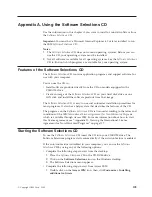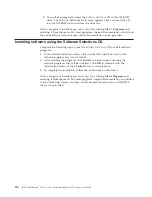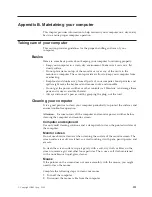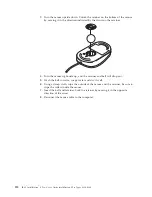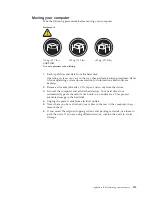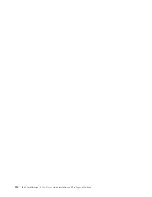Appendix B. Maintaining your computer
This chapter provides information to help maintain your computer on a day-to-day
basis to ensure proper computer operation.
Taking care of your computer
This section provides guidelines for the proper handling and care of your
computer.
Basics
Here are some basic points about keeping your computer functioning properly:
v
Keep your computer in a clean, dry environment. Make sure it rests on a flat,
sturdy surface.
v
Do not place items on top of the monitor or cover any of the vents in the
monitor or computer. These vents provide air flow to keep your computer from
overheating.
v
Keep food and drinks away from all parts of your computer. Food particles and
spills might make the keyboard and mouse sticky and unusable.
v
Do not get the power switches or other controls wet. Moisture can damage these
parts and cause an electrical hazard.
v
Always disconnect a power cord by grasping the plug, not the cord.
Cleaning your computer
It is a good practice to clean your computer periodically to protect the surfaces and
ensure trouble-free operation.
Attention:
Be sure to turn off the computer and monitor power switches before
cleaning the computer and monitor screen.
Computer and keyboard
Use only mild cleaning solutions and a damp cloth to clean the painted surfaces of
the computer.
Monitor screen
Do not use abrasive cleaners when cleaning the surface of the monitor screen. The
screen surface is easily scratched, so avoid touching it with pens, pencil points, and
erasers.
To clean the screen surface, wipe it gently with a soft, dry cloth, or blow on the
screen to remove grit and other loose particles. Then, use a soft cloth moistened
with a nonabrasive liquid glass cleaner.
Mouse
If the pointer on the screen does not move smoothly with the mouse, you might
need to clean the mouse.
Complete the following steps to clean your mouse:
1.
Turn off the computer.
2.
Disconnect the mouse cable from the computer.
© Copyright IBM Corp. 2000
111
Summary of Contents for NetVista X40
Page 1: ...IBM IntelliStation E Pro User s Guide IntelliStation E Pro Types 6836 6846 SC06 P456 60...
Page 2: ......
Page 3: ...IBM IntelliStation E Pro User s Guide IntelliStation E Pro Types 6836 6846 SC06 P456 60...
Page 16: ...xiv IBM IntelliStation E Pro User s Guide IntelliStation E Pro Types 6836 6846...
Page 34: ...18 IBM IntelliStation E Pro User s Guide IntelliStation E Pro Types 6836 6846...
Page 42: ...26 IBM IntelliStation E Pro User s Guide IntelliStation E Pro Types 6836 6846...
Page 48: ...32 IBM IntelliStation E Pro User s Guide IntelliStation E Pro Types 6836 6846...
Page 130: ...114 IBM IntelliStation E Pro User s Guide IntelliStation E Pro Types 6836 6846...
Page 132: ...116 IBM IntelliStation E Pro User s Guide IntelliStation E Pro Types 6836 6846...
Page 134: ...118 IBM IntelliStation E Pro User s Guide IntelliStation E Pro Types 6836 6846...
Page 150: ...134 IBM IntelliStation E Pro User s Guide IntelliStation E Pro Types 6836 6846...
Page 154: ...138 IBM IntelliStation E Pro User s Guide IntelliStation E Pro Types 6836 6846...
Page 155: ......