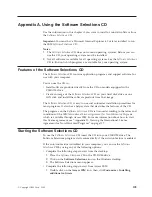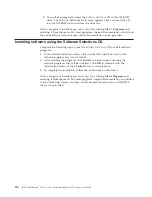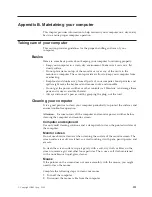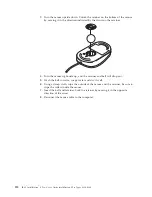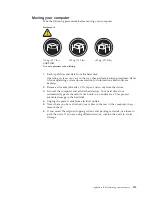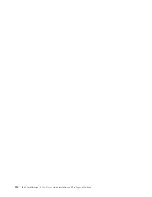Complete the following steps to replace the battery.
1.
Read “Before you begin” on page 37, and follow any special handling and
installation instructions supplied with the replacement battery.
2.
Remove any media (diskettes, CDs, or tape) from the drives and shut down
your operating system.
3.
Turn off the computer and attached devices and disconnect all external cables
and power cords.
4.
If necessary, unlock the computer cover; then, remove the computer cover. See
“Removing the side cover” on page 45 for the tower model and see “Installing
the cover” on page 58 for the desktop model.
5.
Do the following to remove the battery:
a.
Press the battery release tab to release the battery from the socket.
b.
Lift the battery out of the socket.
6.
Do the following to insert the new battery:
a.
Tilt the battery so that you can insert it into the socket.
b.
Press down on the battery after you insert it into the socket.
7.
Reinstall the cover, see “Installing the cover” on page 58 for the tower model.
See “Installing the cover” on page 69 for the desktop model.
8.
Reconnect the external cables and power cords; then turn on the attached
devices and the computer.
9.
Start the Configuration/Setup Utility program and set configuration
parameters.
v
Set the system date and time.
v
Set the power-on password.
v
Reconfigure your system.
Getting information, help, and service
If you need help, service, technical assistance, or just want more information about
IBM products, you will find a wide variety of sources available from IBM to assist
you.
This section contains information about where to go for additional information
about IBM and IBM products, what to do if you experience a problem with your
computer, and whom to call for service should it be necessary.
104
IBM
®
IntelliStation
®
E Pro: User’s Guide IntelliStation E Pro Types 6836, 6846
Summary of Contents for NetVista X40
Page 1: ...IBM IntelliStation E Pro User s Guide IntelliStation E Pro Types 6836 6846 SC06 P456 60...
Page 2: ......
Page 3: ...IBM IntelliStation E Pro User s Guide IntelliStation E Pro Types 6836 6846 SC06 P456 60...
Page 16: ...xiv IBM IntelliStation E Pro User s Guide IntelliStation E Pro Types 6836 6846...
Page 34: ...18 IBM IntelliStation E Pro User s Guide IntelliStation E Pro Types 6836 6846...
Page 42: ...26 IBM IntelliStation E Pro User s Guide IntelliStation E Pro Types 6836 6846...
Page 48: ...32 IBM IntelliStation E Pro User s Guide IntelliStation E Pro Types 6836 6846...
Page 130: ...114 IBM IntelliStation E Pro User s Guide IntelliStation E Pro Types 6836 6846...
Page 132: ...116 IBM IntelliStation E Pro User s Guide IntelliStation E Pro Types 6836 6846...
Page 134: ...118 IBM IntelliStation E Pro User s Guide IntelliStation E Pro Types 6836 6846...
Page 150: ...134 IBM IntelliStation E Pro User s Guide IntelliStation E Pro Types 6836 6846...
Page 154: ...138 IBM IntelliStation E Pro User s Guide IntelliStation E Pro Types 6836 6846...
Page 155: ......