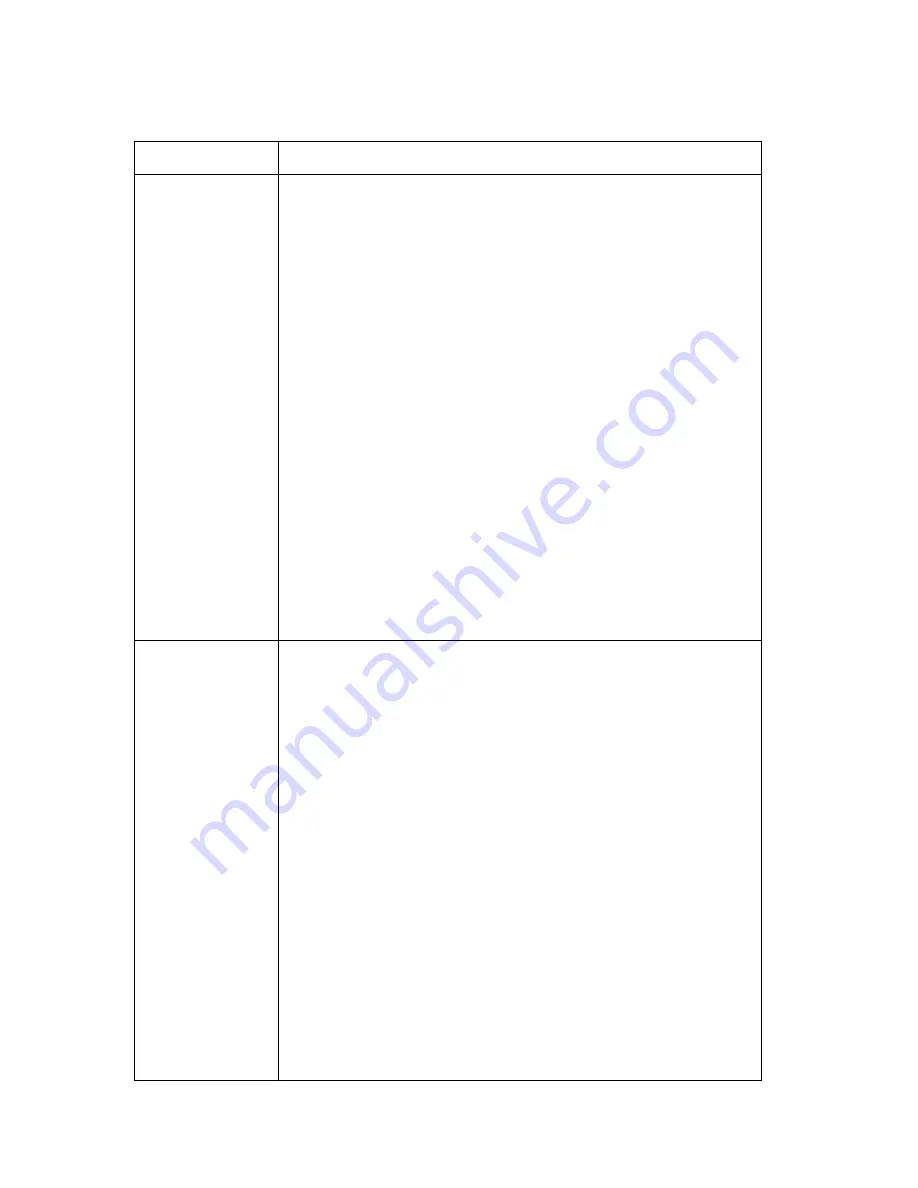
52
User Guide
CD-ROM drive problems
Symptom
Action
An audio or
AutoPlay-
enabled disc
does not
automatically
play when
inserted into the
drive.
Make sure you have the Windows AutoPlay feature enabled.
To enable the AutoPlay feature, do the following:
1. From the Windows desktop, double-click My Computer.
2. In the My Computer window, double-click Control
Panel
.
3. In the Control Panel window, double-click System.
4. In the System Properties window, click the Device
Manager
tab.
5. Double-click the CD-ROM list item and then double-
click the listed CD-ROM option.
6. In the Properties window, click the Settings tab.
7. Under Options, select the Auto insert notification check
box.
8. Click OK to exit from the Properties window and save
the setting.
If this procedure does not correct the problem, run the
diagnostic programs (see “Running the IBM Enhanced
Diagnostics program” on page 62). If you need technical
assistance, see “Chapter 7. IBM HelpWare support and
services,” on page 65.
A CD does not
work.
• Verify that the disc is inserted correctly, with its label up.
• Make sure that the disc you are using is clean. To remove
dust or fingerprints, wipe the CD with a clean, soft cloth
from the center to the outside. Wiping the CD in a circular
direction might cause loss of data.
• Verify that the disc you are using is good and not
scratched or damaged. Try inserting another disc that you
know is good. If you cannot read from a known-good
disc, you might have a problem with your drive. Check
that the power-supply cable and signal cable are securely
connected to the drive (see “Chapter 5. Installing
options,” on page 35 for cover removal instructions).
• Use the Configuration/Setup Utility program to verify
that the drive is enabled (see “Chapter 4. Using the
Configuration/Setup Utility program,” on page 27).
If these actions do not correct the problem, run the diagnostic
programs (see “Running the IBM Enhanced Diagnostics
program” on page 62). If you need technical assistance, see
“Chapter 7. IBM HelpWare support and services,” on page
65.
Summary of Contents for NetVista 6644
Page 1: ...IBM User Guide NetVista Type 6644 6645 and 6646...
Page 2: ......
Page 3: ...IBM User Guide NetVista Type 6644 6645 and 6646...
Page 12: ...x User Guide...
Page 26: ...12 User Guide...
Page 48: ...34 User Guide...
Page 78: ...64 User Guide...
Page 88: ...74 User Guide...
Page 90: ...76 User Guide...
Page 109: ......
Page 110: ...IBM Part Number 06P1584...






























