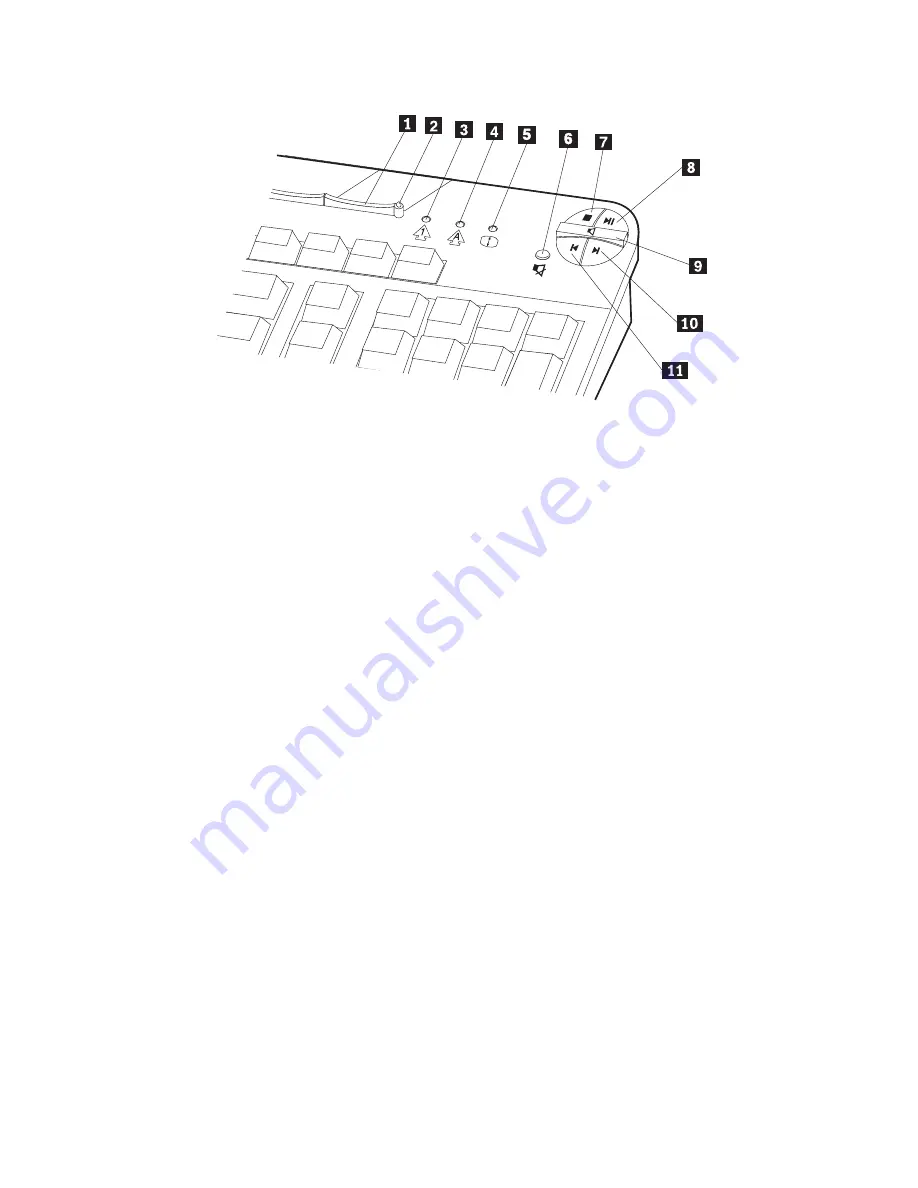
16
User Guide
To customize a Rapid Access Button, do the following:
1. From the Windows desktop, click Start.
2. Select Settings, and then click Control Panel.
3. Double-click Keyboard (Rapid Access). The Rapid Access Keyboard
Customization program starts.
4. Follow the instructions on the screen.
To learn more about the Rapid Access keyboard, click Help.
1
Standby button
2
Standby LED
3
Num Lock LED
4
Caps Lock LED
5
Scroll Lock LED
Multimedia controls
6
Mute button
7
Stop button
8
Play/Pause button
9
Volume control
10
Next track button
11
Previous track button
–
+
Summary of Contents for NetVista 6644
Page 1: ...IBM User Guide NetVista Type 6644 6645 and 6646...
Page 2: ......
Page 3: ...IBM User Guide NetVista Type 6644 6645 and 6646...
Page 12: ...x User Guide...
Page 26: ...12 User Guide...
Page 48: ...34 User Guide...
Page 78: ...64 User Guide...
Page 88: ...74 User Guide...
Page 90: ...76 User Guide...
Page 109: ......
Page 110: ...IBM Part Number 06P1584...






























