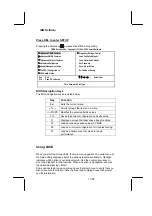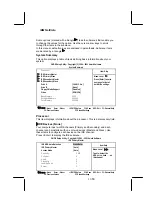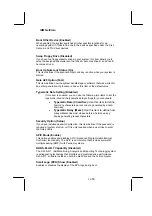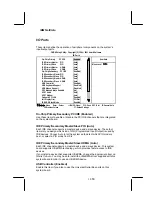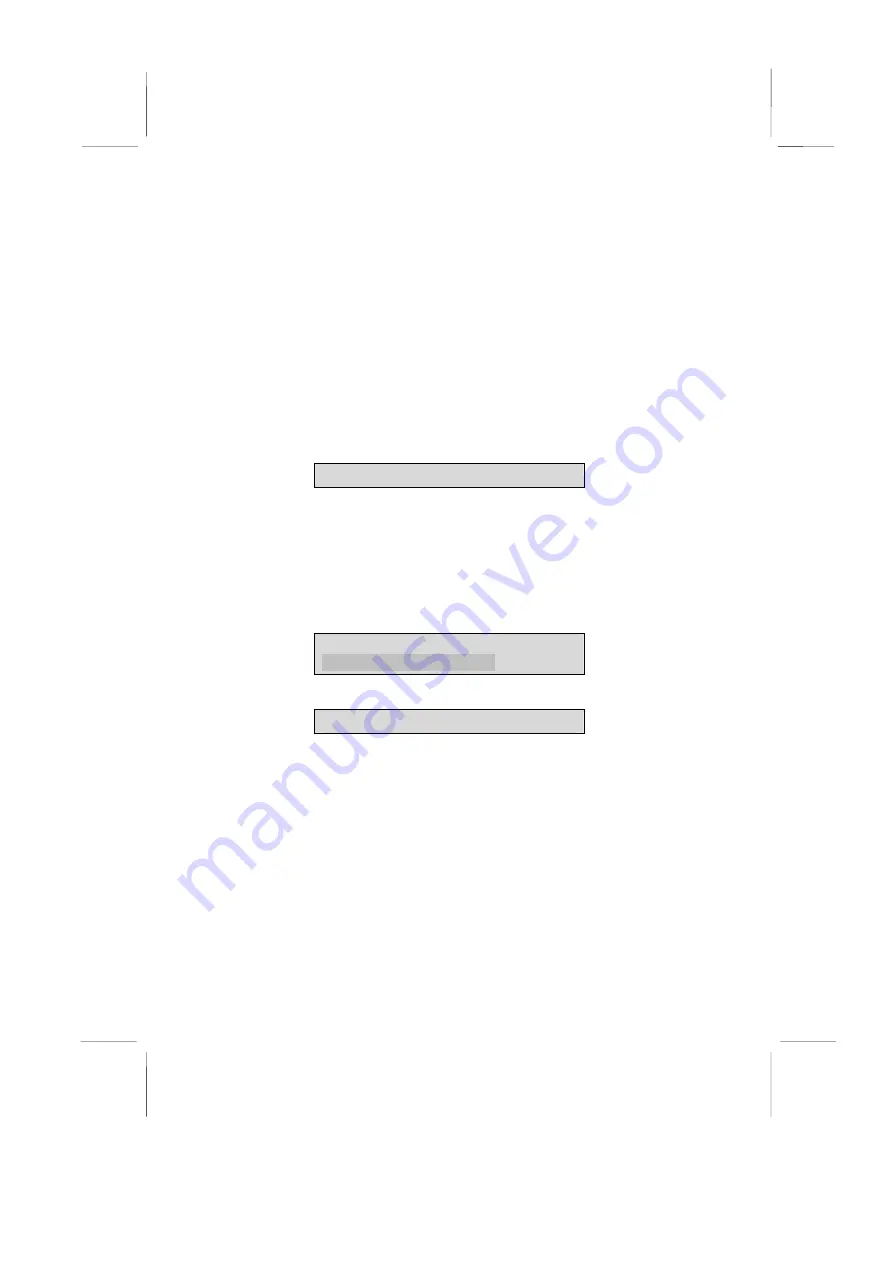
IBM NetVista
your system working properly again. If you only want to install fail-safe
defaults for a specific option, select and display that option, and then press
<F6>.
Set Supervisor and User Passwords Options
These items can be used to install a password. A Supervisor password takes
precedence over a User password, and the Supervisor can limit the activities
of a User. To install a password, follow these steps:
1. Highlight the item Set Supervisor/User Password on the
main menu and press <Enter>.
2. The password dialog box appears.
Enter Password:
3. If you are installing a new password, type in the password.
You cannot use more than eight characters or numbers. The
Set Supervisor/User Password item differentiates between
upper and lower case characters.
4. Press <Enter> after you have typed in the password. If you
are deleting a password that is already installed, press
<Enter> when the password dialog box appears. You see a
message that indicates that the password has been disabled.
PASSWORD DISABLED !!!
Press any key to continue . . .
5. Press any key. You are prompted to confirm the password:
Confirm Password:
6. Type the password again and press <Enter>, or press
<Enter> if you are deleting a password that is already
installed.
7. If you typed the password correctly, the password will be
installed.
Save & Exit Setup Option
Highlight this item and press <Enter> to save the changes that you have
made in the Setup Utility and exit the Setup Utility. When the Save and Exit
dialog box appears, press <Y> to save and exit, or press <N> to return to the
main menu:
Exit Without Saving
Highlight this item and press <Enter> to discard any changes that you have
made in the Setup Utility and exit the Setup Utility. When the Exit Without
Saving dialog box appears, press <Y> to discard changes and exit, or press
<N> to return to the main menu.
46/
53