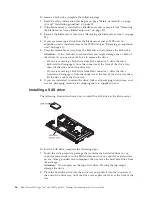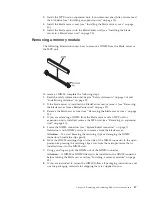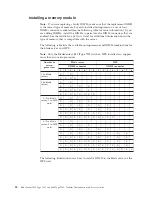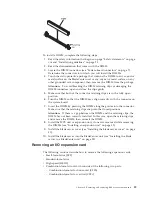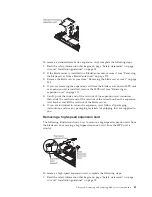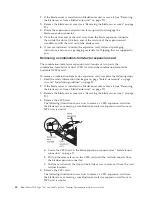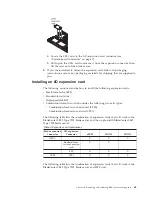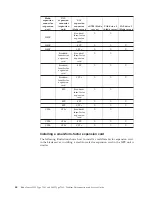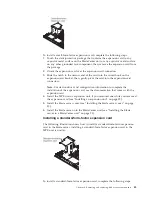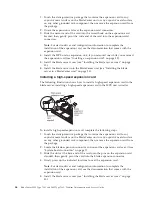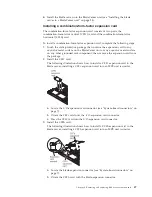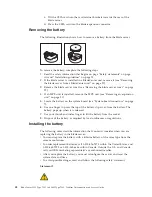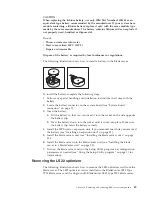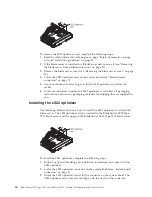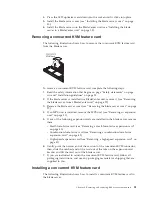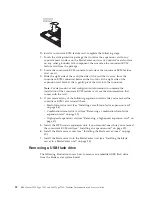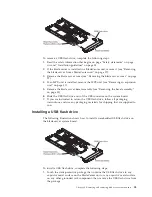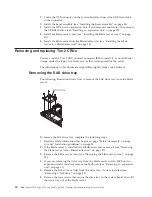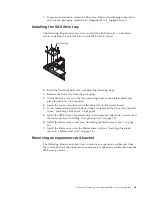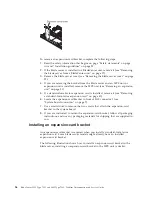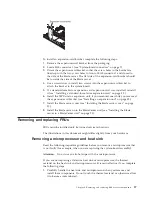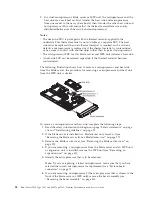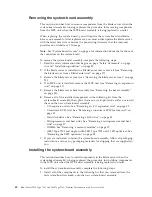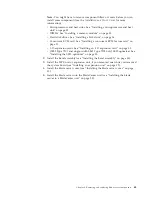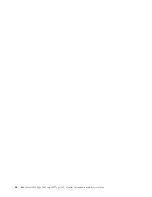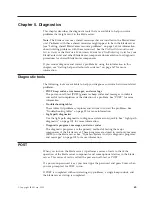To remove the LS22 optimizer card, complete the following steps:
1.
Read the safety information that begins on page “Safety statements” on page
viii and “Installation guidelines” on page 25
2.
If the blade server is installed in a BladeCenter unit, remove it (see “Removing
the blade server from a BladeCenter unit” on page 27).
3.
Remove the blade server cover (see “Removing the blade server cover” on page
29).
4.
Locate the LS22 optimizer card on the system board (see “System-board
connectors” on page 7).
5.
Use your thumb and index finger to lift the LS22 optimizer card from the
socket.
6.
If you are instructed to return the LS22 optimizer card, follow all packaging
instructions, and use any packaging materials for shipping that are supplied to
you.
Installing the LS22 optimizer
The following illustration shows how to install the LS22 optimizer card from the
blade server. The LS22 optimizer card is installed in the BladeCenter LS22 Type
7901 blade server and the single-width BladeCenter LS42 Type 7902 blade server.
To install the LS22 optimizer, complete the following steps:
1.
Follow any special handling and installation instructions that come with the
LS22 optimizer.
2.
Locate the LS22 optimizer connector on the system board (see “System-board
connectors” on page 7).
3.
Orient the LS22 optimizer card with the connector on the system board. The
LS22 optimizer card is keyed and aligns with the notch in the connector.
50
BladeCenter LS22 Type 7901 and LS42 Type 7902: Problem Determination and Service Guide
Summary of Contents for LS42 - BladeCenter - 7902
Page 1: ...BladeCenter LS22 Type 7901 and LS42 Type 7902 Problem Determination and Service Guide...
Page 2: ......
Page 3: ...BladeCenter LS22 Type 7901 and LS42 Type 7902 Problem Determination and Service Guide...
Page 12: ...x BladeCenter LS22 Type 7901 and LS42 Type 7902 Problem Determination and Service Guide...
Page 76: ...64 BladeCenter LS22 Type 7901 and LS42 Type 7902 Problem Determination and Service Guide...
Page 192: ...180 BladeCenter LS22 Type 7901 and LS42 Type 7902 Problem Determination and Service Guide...
Page 193: ......
Page 194: ...Part Number 49Y0107 Printed in USA 1P P N 49Y0107...