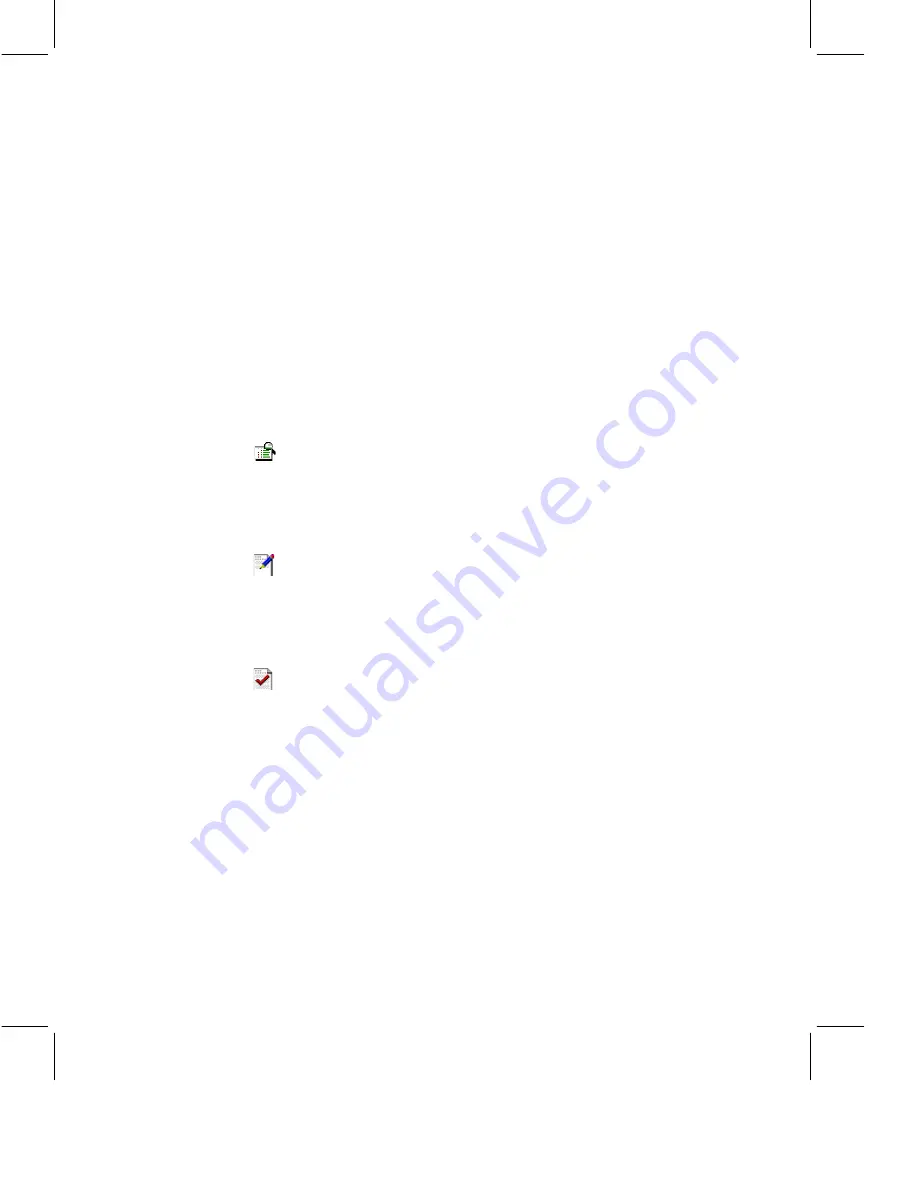
Filename_Annotated.rtf and Filename_Sametime.swb. If the file was
created on a blank whiteboard during the meeting, the names are
Whiteboard.rtf and Whiteboard_Sametime.swb.
3.
To view the file immediately, click Access Saved Whiteboard. The
Meeting Details page appears. You can view the saved whiteboard file
or save it to your computer.
Viewing Saved Whiteboard Files
Sametime saves whiteboard files in two formats: RTF (for viewing in a
word processing program) and SWB (a whiteboard file for viewing in a
meeting). For best results, view the RTF file in Microsoft Word. If you want
to attach the saved file to another meeting, use the SWB version of the file.
1.
Click the meeting name in the Meeting Center. The meeting details
appear.
2.
Scroll to the bottom of the page until you see the Attachments heading.
The three types of whiteboard files are:
Whiteboard Attachments:
Files that the meeting creator or
Moderator attached to the meeting. These files are in their original
format. For example, if you attach an IBM Lotus Word Pro® file
named Proposal.lwp, the file appears on the Meeting Details page as
Proposal.lwp. If you use Sametime Print Capture to convert the file
before attaching it, the FST version of the file appears.
RTF Files:
Files that you can view in a word processing program. If
the Moderator makes changes to Proposal.lwp on the whiteboard
during a meeting and then saves the file, the file appears as
Proposal_Annotated.rtf on the Meeting Details page. If the
Moderator saves a presentation that was created on the blank
whiteboard, the filename is Whiteboard.rtf.
SWB Files:
Files that you can save to your computer and then attach
to another meeting. If the Moderator makes changes to Proposal.lwp
on the whiteboard during a meeting and then saves the file, the file
appears as Proposal_Sametime.swb on the Meeting Details page. If
the Moderator saves a presentation that was created on the blank
whiteboard, the filename is Whiteboard_Sametime.swb.
3.
Do one of the following:
•
To view the file in a word-processing program, double-click the file
with the RTF extension. An appropriate program (such as Microsoft
Word) launches and displays the file.
20 IBM Lotus Sametime Quick Start Guide

















