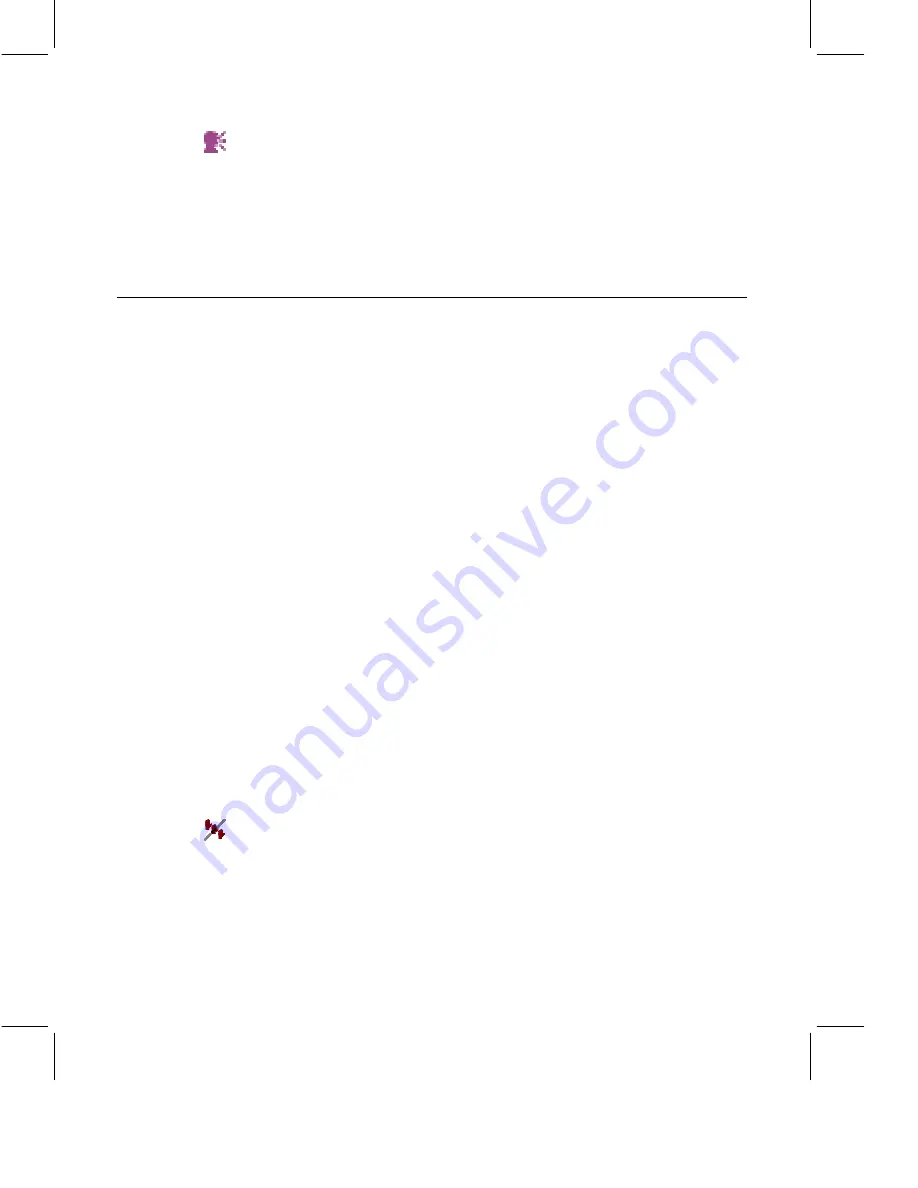
4.
After you receive the microphone, a “currently talking” icon appears
next to your name in the Participant List.
5.
Speak into your microphone. Everyone in the meeting hears you. If you
have a video camera attached to your computer, everyone sees your
video image when you speak.
6.
When you finish speaking, click Release Microphone to allow the next
person to speak.
Moderate Meetings
As the Moderator during a meeting, you coordinate the interaction of the
other meeting participants. You determine the degree of their participation
in the meeting.
Grant and Revoke Permissions
The Moderator can grant and revoke permissions by selecting a participant
and choosing an option from the Permissions menu. The Permissions menu
options are:
•
Give Microphone to Next Person:
In a meeting that includes computer
audio in Request Microphone mode, this option passes the microphone
from the current speaker
to the next participant who is waiting to talk
.
•
Grant:
Grants permissions to participants selected in the Participant
List.
•
Grant to Everyone:
Automatically grants permissions to all
participants. Choose All Permissions, Permission to Speak, or
Permission to Edit/Share.
•
Revoke:
Revokes permissions from participants selected in the
Participant List.
•
Revoke from Everyone:
Automatically revokes permissions from all
participants except the Moderator. Choose All Permissions, Permission
to Speak, or Permission to Edit/Share.
Lower Hands
If you are the Moderator, you can lower participants’ hands by:
•
Clicking the lower-all-hands button
•
Selecting names from the Participant List, right-clicking one of the
selected names, and choosing Lower Selected Hands
•
Selecting names from the Participant List and choosing Tools - Lower
Selected Hands
15






















