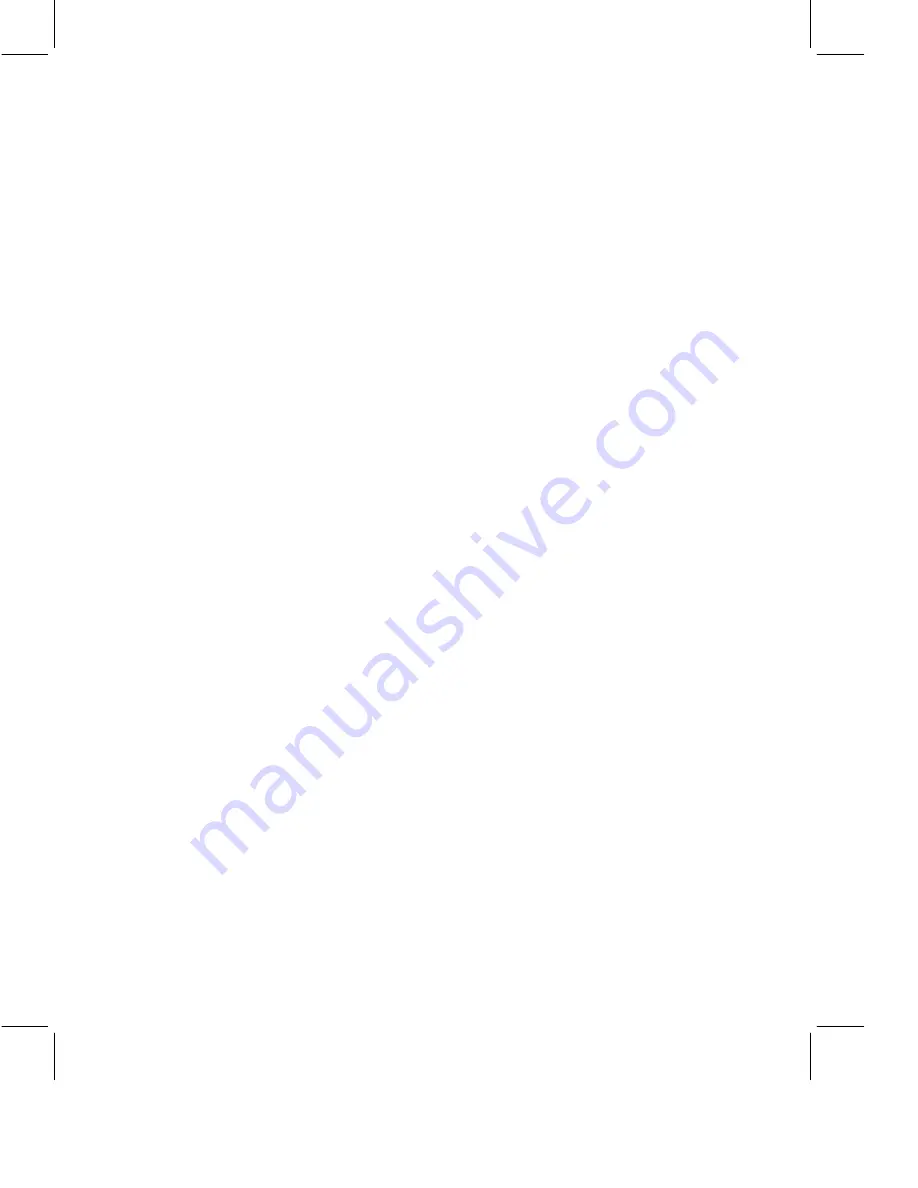
choose Permissions - Give Microphone to Next Person. The next person
who is waiting to talk receives the microphone.
Send Web Pages
Only the Moderator can send Web pages.
1.
Select the Web Pages tab. If the tab is not visible, choose View -
Interaction Tabs - All Tabs.
2.
Enter the address (the Uniform Resource Locator, or URL) of the Web
page.
3.
(Optional) To view the Web page privately before you send it to the
meeting participants, click Preview. The Web page appears in a new
browser window on your screen.
•
If the page is correct, close the preview window and proceed to
step 4.
•
If the page is not the one you want, type a new address in the
browser window or search until you find the correct page. Once you
find the correct Web page, copy the address from your browser
window, and paste the address into the Web Pages tab.
4.
Click Send. The Web page automatically appears in a new browser
window on each participant’s computer screen.
Send Polls
Only the Moderator can send polls. During broadcast meetings, only
presenters can respond to poll questions.
1.
Click New on the Poll Tab. If the Poll tab is not visible, choose View -
Interaction Tabs - All Tabs.
2.
Select the type of question from the drop-down menu.
3.
Enter the question in the “Question text” area.
4.
If necessary, enter the answers to the question. Depending on the type
of question, some answers might appear automatically.
5.
(Optional) If you want to indicate which answer is correct, select the
control to the left of the answer. Participants do not see the correct
answer until after they answer the question.
6.
(Optional) If you want to allow participants to select more than one
answer, select the box next to “Allow participants to choose multiple
answers.”
7.
(Optional) Select the box next to “Responses are anonymous” if you
want to allow participants to respond without revealing their identities.
8.
Click Send.
17




















