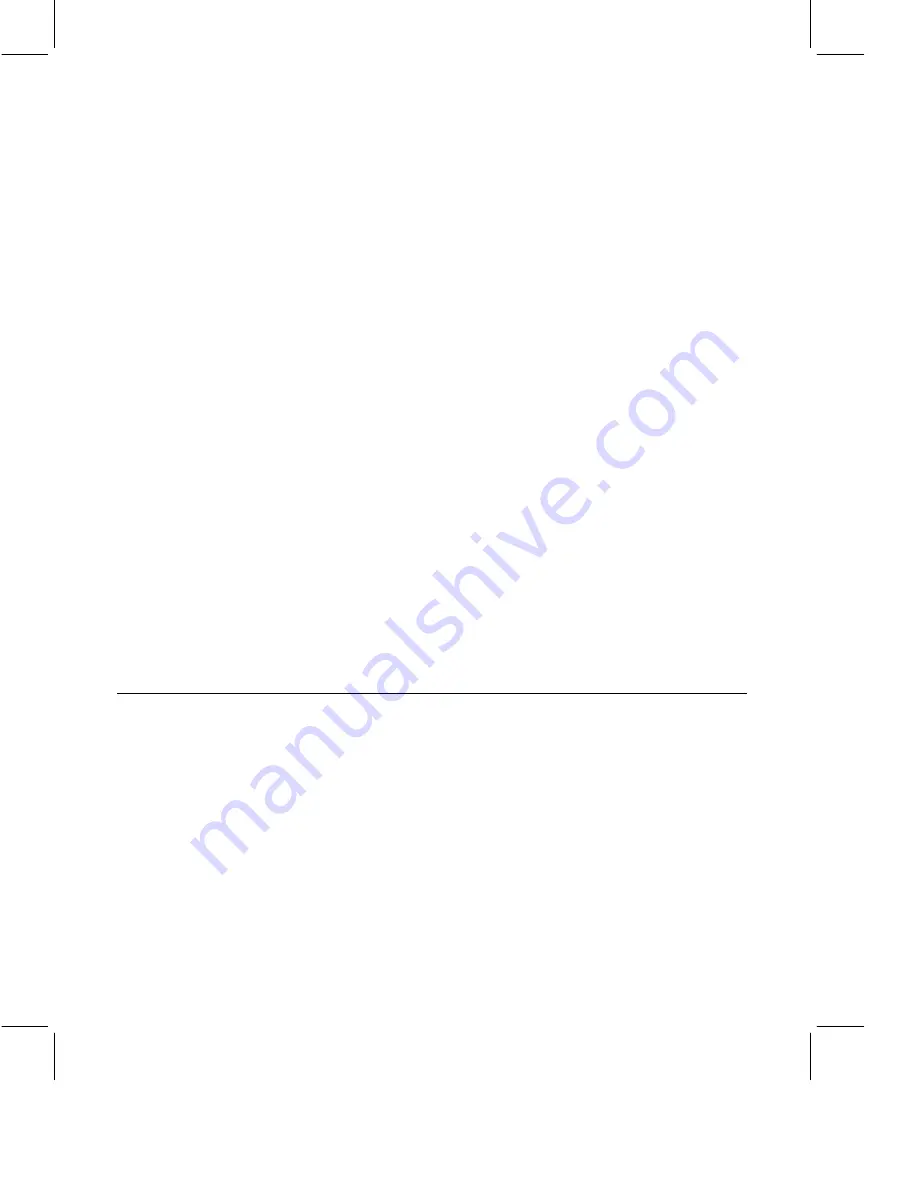
b.
Enter a name for the meeting. Choose a name that other participants
will recognize.
c.
You are the Moderator by default. You can choose a different
Moderator by clicking Change.
d.
If your version of Sametime includes an “Expected participants”
field, enter the number of participants for the meeting. If any of the
meeting participants are in the same location, you might want to
suggest that they meet in the same room and use one computer to
attend the meeting. You can count this group of people as a single
participant.
e.
Select Start Now or Schedule, and select a date (if necessary) and a
duration for the meeting.
f.
If you selected the Broadcast Presentation or Demo meeting type in
step 3a, choose presenters for the meeting by clicking “Add or
Remove Presenters.” If you selected a different meeting type, skip
to step 3g.
g.
(Optional) If your organization permits it, you can record the
meeting by selecting “Record this meeting so that others can replay
it later.”
4.
(Optional) Select any of the other tabs and enter information to
customize your meeting. For example, you can use the Files tab to
attach files to the whiteboard or the Tools tab to choose a type of audio
for the meeting (computer audio or a telephone conference call).
5.
Click Save.
Note
If the server does not have enough space for your meeting, you must
return to the Essentials tab and either reschedule the meeting at another
time or include fewer meeting participants.
Attend Meetings
If you are joining a meeting for the first time, you must accept the security
warnings. See “Accept Security Warnings” earlier in this chapter for more
information.
Attend an Instant Meeting
When you are invited to an instant meeting, you can:
•
Respond:
Click Respond to start a private chat with the person who
invited you to the meeting.
6 IBM Lotus Sametime Quick Start Guide





























