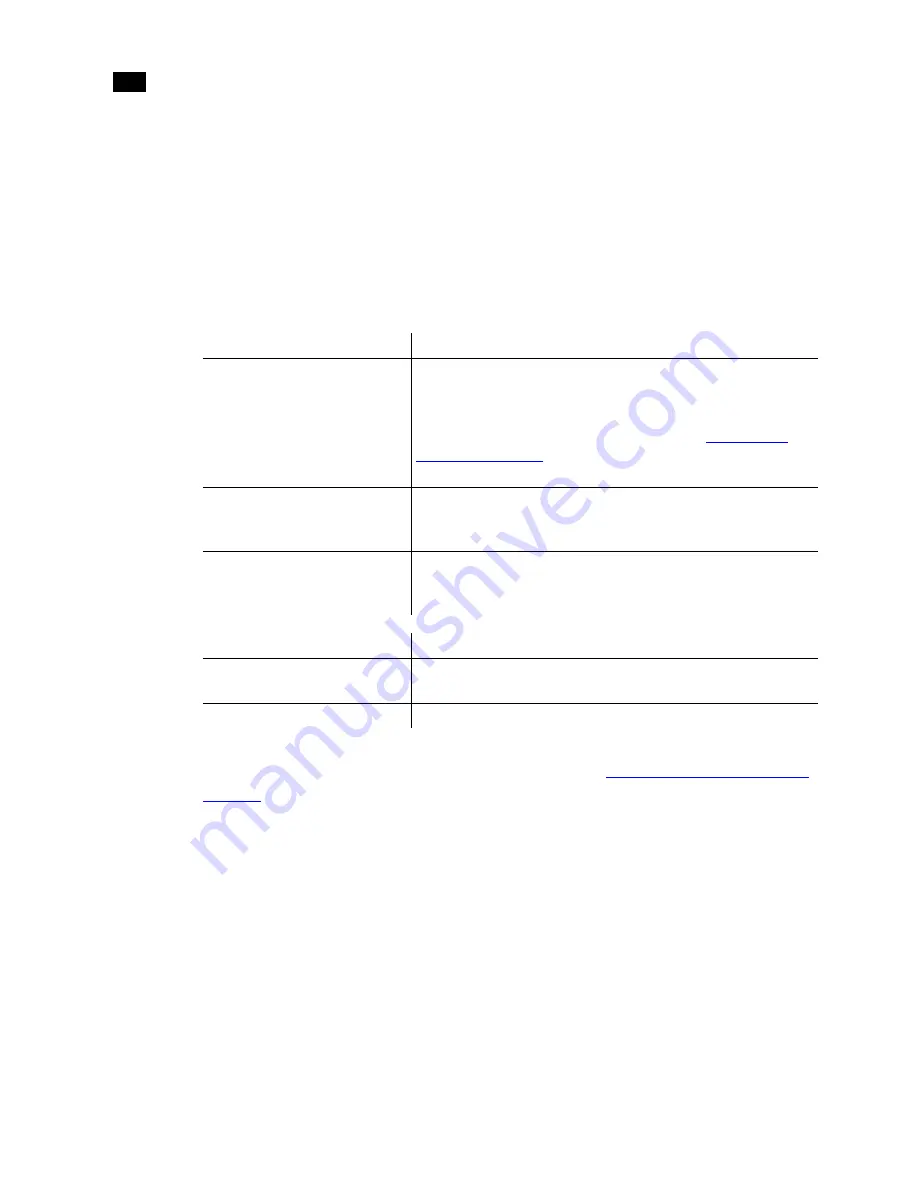
Connecting Peripherals
2
22
To verify and/or change the QLogic BIOS settings:
1.
Reboot the system and, when the QLogic board starts initializing during the boot process,
press
C
TRL
+Q
to enter the QLogic BIOS settings.
N
OTE
:
The QLogic board takes only a few seconds to initialize, so you should follow the boot
messages closely and be ready to press
C
TRL
+Q
as soon as you see the QLogic QLA board
referenced in the boot messages.
2.
For each port on each QLA adapter, verify the settings are as follows.
N
OTE
:
This table only contains settings that have non-default values. Do not change any other
settings. To restore all values to their default settings, refer to
“Restoring Default QLogic BIOS
Settings”
on page 22.
N
OTE
:
If you are not connecting the two outermost ports of a QLA 2344 fibre channel adapter
to a storage device, you must terminate those ports using the terminators that shipped with
your workstation. Terminating these ports significantly decreases the time required to boot
your workstation.
Restoring Default QLogic BIOS Settings
If you are no longer certain which QLogic BIOS settings contain default values, you can use the
following procedure to restore all settings to their default values.
Adapter Settings
Value
BIOS Revision
1.43
N
OTE
:
If the BIOS Revision is not 1.43, you must update the
QLogic QLA board BIOS. Contact Autodesk Media and
Entertainment Customer Support. Refer to
“Contacting
Customer Support”
on page 10. A representative will guide
you through the update process.
Fiber Channel Tape Support
Disabled for ports attached to Stone Direct storage or a
SAN. Enabled for ports attached to a fiber channel tape
device.
Data Rate
1, for ports attached to Stone Direct storage.
Ports connected to an archiving device should be set to 0.
This configures the port to Auto Select throughput.
Advanced Settings
Value
Execution Throttle
255
When connected to a SAN, set to 5.
LUNs per Target
64
Summary of Contents for IntelliStation Z Pro 6223
Page 16: ...Introduction 1 12...
Page 28: ...Connecting Peripherals 2 24...
















































