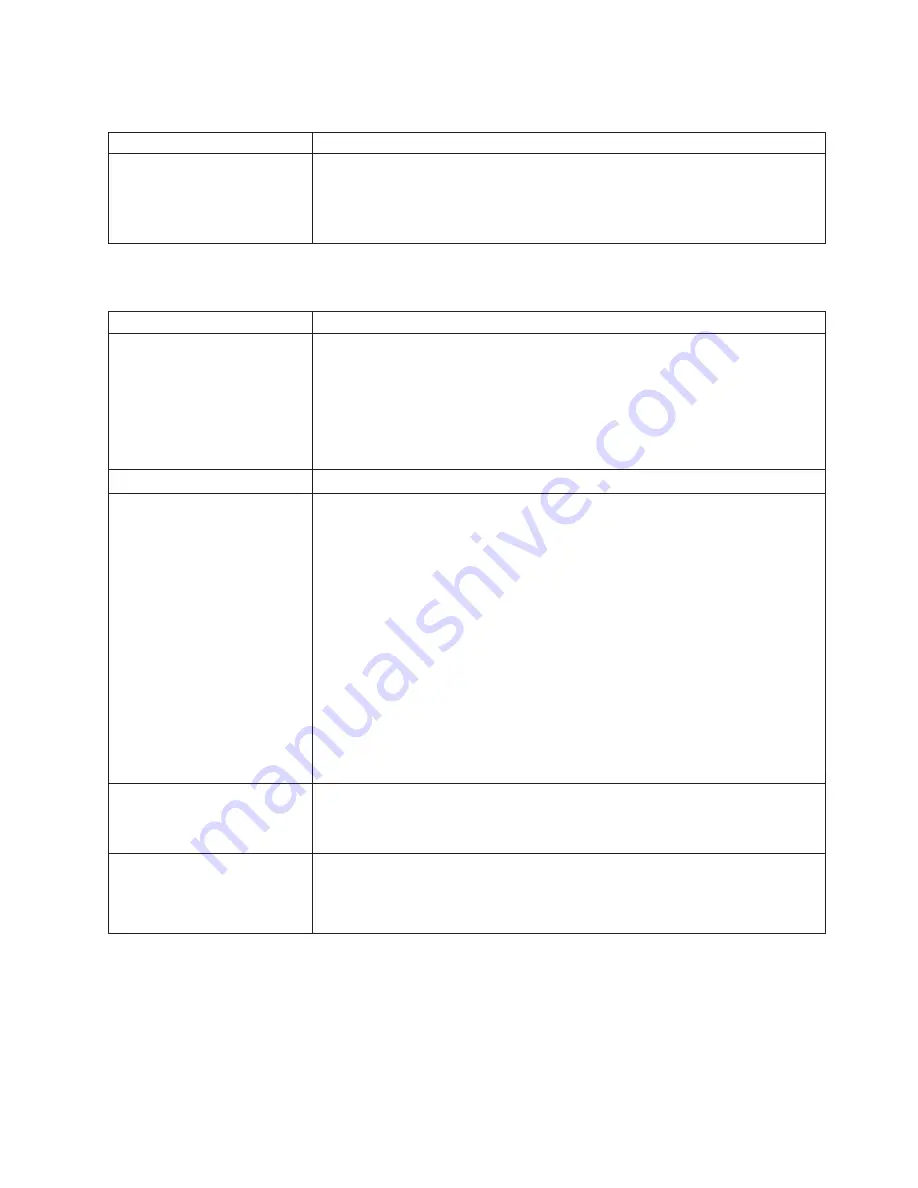
Microprocessor problems
Microprocessor symptom
Suggested action
The computer emits a
continuous tone during POST.
(The startup (boot)
microprocessor is not working
properly.)
Call for service.
Monitor problems
Monitor symptom
Suggested action
The screen is blank.
Verify that:
v
The computer power cord is plugged into the computer and a working electrical
outlet.
v
The monitor cables are connected properly.
v
The monitor is turned on and the Brightness and Contrast controls are adjusted
correctly.
If the problem remains, call for service.
Only the cursor appears.
Call for service.
The screen is wavy, unreadable,
rolling, distorted, or has screen
jitter.
If the monitor self-tests show the monitor is working properly, consider the location
of the monitor. Magnetic fields around other devices (such as transformers,
appliances, fluorescent lights, and other monitors) can cause screen jitter or wavy,
unreadable, rolling, or distorted screen images. If this happens, turn off the monitor.
(Moving a color monitor while it is turned on might cause screen discoloration.)
Then, move the device and the monitor at least 305 mm (12 in.) apart. Turn on the
monitor.
Notes:
1. To prevent diskette drive read/write errors, be sure the distance between
monitors and diskette drives is at least 76 mm (3 in.).
2. Non-IBM monitor cables might cause unpredictable problems.
3. An enhanced monitor cable with additional shielding is available for the 9521
and 9527 monitors. For information about the enhanced monitor cable, contact
your IBM reseller or IBM marketing representative.
If the problem remains, call for service.
Wrong characters appear on the
screen.
If the wrong language is displayed, update the BIOS code with the correct
language.
If the problem remains, call for service.
No video.
1. Make sure the correct machine is selected, if applicable.
2. Make sure all cables are locked down.
If the problem remains, call for service.
Chapter 5. Solving problems
57
Summary of Contents for IntelliStation M Pro
Page 3: ...IBM IntelliStation M Pro Types 6220 and 6230 Installation Guide...
Page 15: ...23 50 110 50 110 23 50 50 Safety xiii...
Page 17: ...23 50 110 50 110 23 50 110 50 110 23 50 50 Safety xv...
Page 64: ...44 IBM IntelliStation M Pro Types 6220 and 6230 Installation Guide...
Page 68: ...48 IBM IntelliStation M Pro Types 6220 and 6230 Installation Guide...
Page 72: ...52 IBM IntelliStation M Pro Types 6220 and 6230 Installation Guide...
Page 80: ...60 IBM IntelliStation M Pro Types 6220 and 6230 Installation Guide...
Page 100: ...80 IBM IntelliStation M Pro Types 6220 and 6230 Installation Guide...
Page 110: ...X xSeries Web address 1 90 IBM IntelliStation M Pro Types 6220 and 6230 Installation Guide...
Page 111: ......
Page 112: ...Part Number 02R3075 Printed in U S A 1P P N 02R3075...
















































