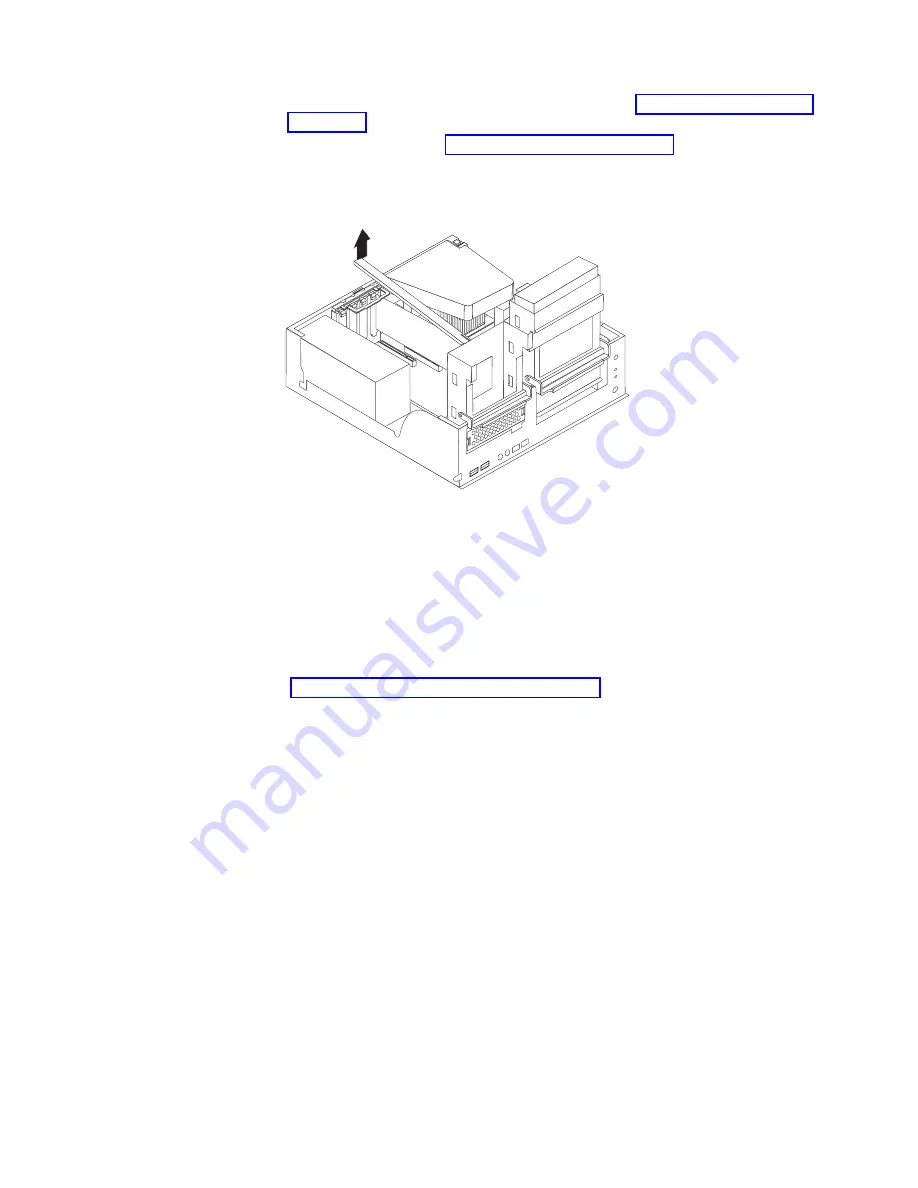
2. Turn off the computer and all attached devices (see “Turning off the computer”
on page 43); then, disconnect all power cords and external cables.
3. Remove the cover (see “Removing the cover” on page 14).
4. Pivot the drive cages until the pivot locks catch the front of the chassis, holding
the drive cages in place.
5. Lift the support bracket out of the computer.
6. Continue with the option installation or removal procedure.
To reinstall the support bracket, reverse the previous steps.
Working with adapters
Your computer comes with adapter connectors or slots. The Accelerated Graphics
Port (AGP) video adapter is installed in the AGP slot and some models have a
IEEE 1394 (FireWire) controller adapter installed in the mini-PCI slot. You can install
up to three additional optional adapters in your computer in PCI slots 1 through 3.
See “System-board option connectors” on page 13 for the location of expansion
slots on the system board.
Adapter considerations:
The following notes describe the types of adapters that
your computer supports and other information that you must consider when
installing an adapter:
v
Locate the documentation that comes with the adapter and follow those
instructions in addition to the instructions in this chapter. If you need to change
the switch or jumper settings on your adapter, follow the instructions that come
with the adapter.
v
Your computer uses a rotational interrupt technique to configure PCI adapters.
Because of this technique, you can install a variety of PCI adapters that currently
do not support sharing of PCI interrupts.
v
You can install only low-profile, 32-bit adapters in PCI slots 1 through 3.
v
Your computer supports 5.0 V signaling and universal PCI adapters; it does not
support 3.3 V signaling adapters.
v
PCI slots 1 through 3 are on PCI bus 3.
The computer scans the AGP slot, mini-PCI slot, and PCI expansion slots 1
through 3 to assign system resources. Then, the system starts the PCI devices in
the following order, if you have not changed the default startup sequence: AGP
Chapter 2. Installing the hardware
15
Summary of Contents for IntelliStation M Pro
Page 3: ...IBM IntelliStation M Pro Types 6220 and 6230 Installation Guide...
Page 15: ...23 50 110 50 110 23 50 50 Safety xiii...
Page 17: ...23 50 110 50 110 23 50 110 50 110 23 50 50 Safety xv...
Page 64: ...44 IBM IntelliStation M Pro Types 6220 and 6230 Installation Guide...
Page 68: ...48 IBM IntelliStation M Pro Types 6220 and 6230 Installation Guide...
Page 72: ...52 IBM IntelliStation M Pro Types 6220 and 6230 Installation Guide...
Page 80: ...60 IBM IntelliStation M Pro Types 6220 and 6230 Installation Guide...
Page 100: ...80 IBM IntelliStation M Pro Types 6220 and 6230 Installation Guide...
Page 110: ...X xSeries Web address 1 90 IBM IntelliStation M Pro Types 6220 and 6230 Installation Guide...
Page 111: ......
Page 112: ...Part Number 02R3075 Printed in U S A 1P P N 02R3075...
















































