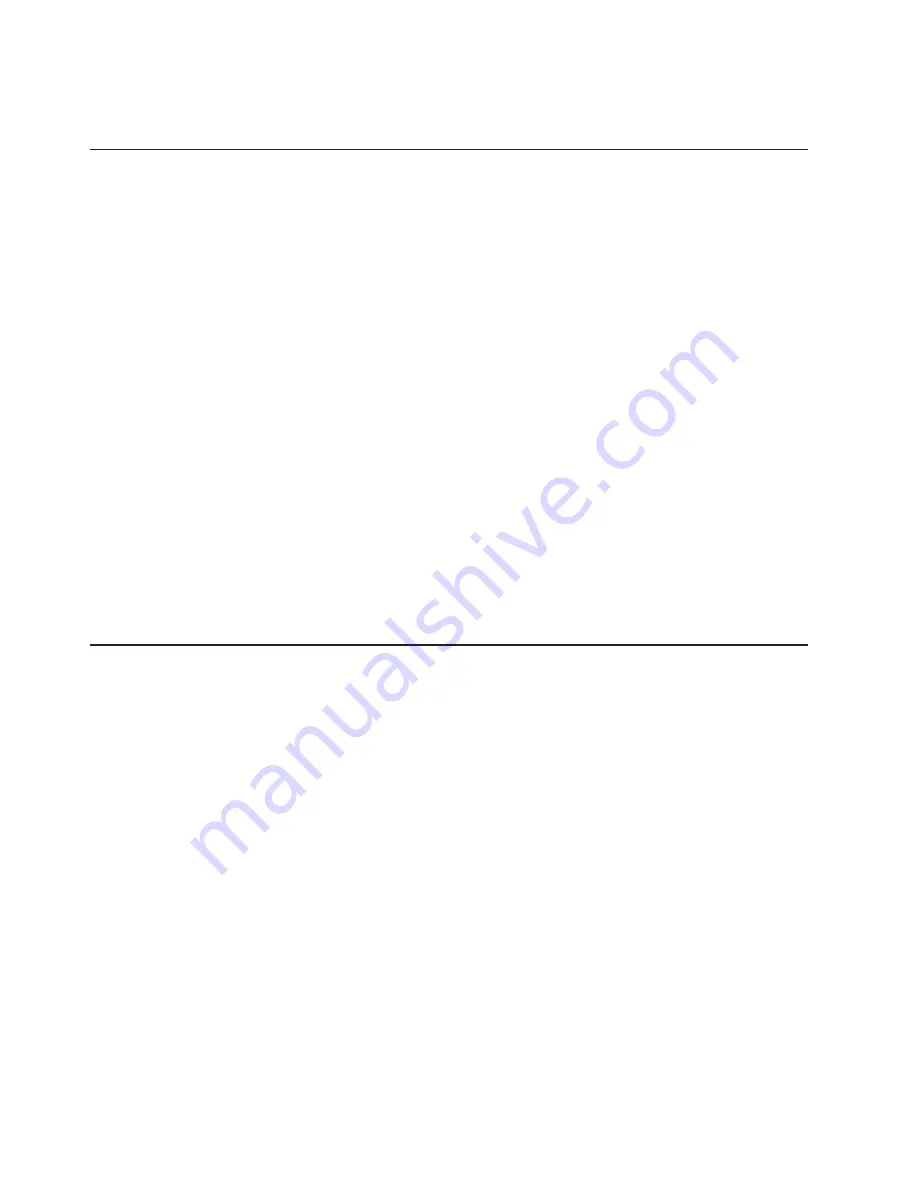
If
you
have
a
dual-monitor
video
adapter,
see
the
video
adapter
device-driver
readme
file
and
documentation
for
more
information
about
enabling
dual
monitors.
Using
audio
features
Your
computer
has
an
integrated
audio
controller
that
supports
Sound
Blaster
applications.
Your
computer
also
has
a
single
internal
speaker
and
three
types
of
audio
connectors.
Using
the
audio
controller,
you
can
record
and
play
back
sound
and
music
to
enhance
multimedia
applications.
Optionally,
you
can
connect
external
speakers
to
the
line-out
connector
to
provide
improved
sound
with
multimedia
applications.
The
audio
connectors
in
your
computer
are
3.5
mm
(0.125-in.)
mini-jacks.
For
the
location
of
the
audio
connectors,
see
“Input/output
connectors”
on
page
50.
Line
in
This
connector
accepts
audio
signals
into
the
computer
sound
system
from
external
devices,
such
as
the
line
output
from
a
stereo,
television,
or
a
musical
instrument.
One
line-in
connector
is
on
the
rear
of
the
computer.
Line
out
This
connector
sends
audio
signals
from
the
computer
to
external
devices,
such
as
speakers
with
built-in
amplifiers,
headphones,
multimedia
keyboards,
or
the
audio
line-in
jack
on
a
stereo
system.
Line-out
connectors
are
on
both
the
front
and
the
rear
of
the
computer.
Microphone
Use
this
connector
to
connect
a
microphone
to
your
computer
when
you
want
to
record
voice
or
other
sounds
on
the
hard
disk.
With
a
microphone
attached
to
the
computer,
you
can
also
use
speech-recognition
software.
One
microphone
connector
is
on
the
front
of
the
computer.
Using
security
features
To
deter
unauthorized
use
of
your
computer,
you
can
use
anti-intrusion
features
and
other
security
features
that
are
provided
with
the
computer.
Anti-intrusion
features
IBM
anti-intrusion
features
help
protect
against
the
theft
of
computer
components,
such
as
the
microprocessor,
system
memory
modules,
or
hard
disk
drives.
You
can
set
the
chassis-intrusion
detector
switch
inside
the
computer
to
alert
the
network
administrator
each
time
the
computer
cover
is
removed.
For
more
information
about
setting
the
chassis-intrusion
alert,
see
Chapter
3,
“Configuring
the
computer,”
on
page
21.
Component
protection
Each
component
in
your
computer
has
a
serial
number
that
you
can
register
with
a
security
company.
You
can
register
the
components
individually,
or
you
can
register
the
entire
computer.
By
registering
computer
components,
you
can
improve
the
chances
of
identifying
the
components
if
they
are
ever
stolen
and
recovered.
For
more
information
about
component
registration,
see
http://www.ibm.com/pc/support/.
16
IBM
IntelliStation
M
Pro
Types
6225
and
6228:
User’s
Guide
Summary of Contents for IntelliStation M Pro 6225
Page 1: ...IBM IntelliStation M Pro Types 6225 and 6228 User s Guide...
Page 2: ......
Page 3: ...IBM IntelliStation M Pro Types 6225 and 6228 User s Guide...
Page 8: ...vi IBM IntelliStation M Pro Types 6225 and 6228 User s Guide...
Page 14: ...xii IBM IntelliStation M Pro Types 6225 and 6228 User s Guide...
Page 22: ...8 IBM IntelliStation M Pro Types 6225 and 6228 User s Guide...
Page 42: ...28 IBM IntelliStation M Pro Types 6225 and 6228 User s Guide...
Page 70: ...56 IBM IntelliStation M Pro Types 6225 and 6228 User s Guide...
Page 102: ...88 IBM IntelliStation M Pro Types 6225 and 6228 User s Guide...
Page 130: ...116 IBM IntelliStation M Pro Types 6225 and 6228 User s Guide...
Page 136: ...122 IBM IntelliStation M Pro Types 6225 and 6228 User s Guide...
Page 137: ......
Page 138: ...Part Number 88P9138 Printed in USA 1P P N 88P9138...
















































