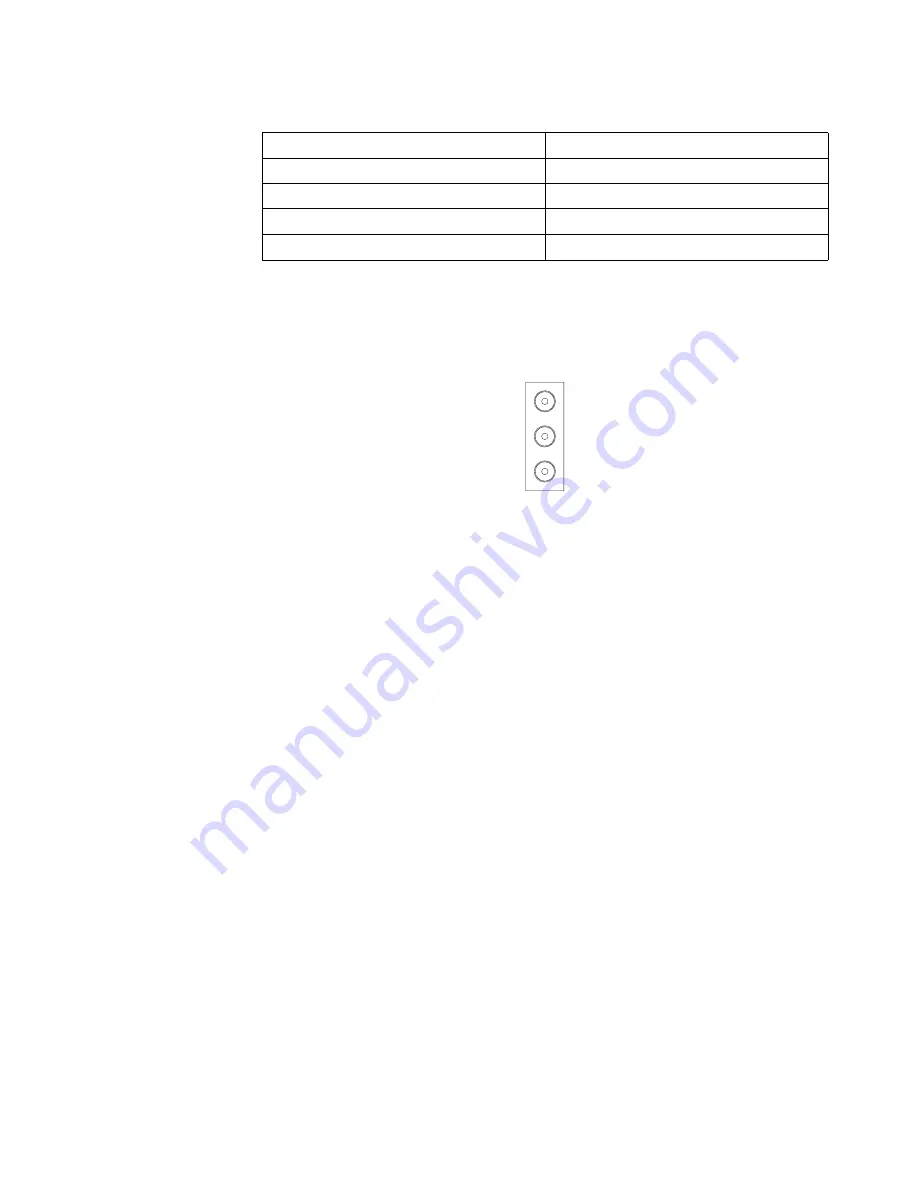
80
IBM® IntelliStation® E Pro: User’s Guide
Audio connectors
The audio connectors are used to connect external audio equipment to your
computer. See “Input/output connectors” on page 75 for the location of these
connectors.
Line out:
This connector is used to send audio signals from the computer to external
devices, such as powered speakers with built-in amplifiers, headphones, multimedia
keyboards, or the audio Line in connector on a stereo system.
Note:
The internal speaker in your computer is disabled when any device is attached
to this connector.
Line in:
This connector is used to accept audio signals from external devices, such
as line output from external audio equipment into the computer sound system.
Microphone:
This connector is used to connect a microphone to your computer
when you want to record sounds on the hard-disk drive or use speech recognition
software.
Ultra160 SCSI connector
Some computer models come with a SCSI adapter, which supports an Ultra160 SCSI
internal channel in a full-featured PCI 2.1-/2.2-compliant bus master package. This
configuration supports zero wait state, 32-bit memory transfers at 160 MB per second,
when low voltage differential (LVD) SCSI peripherals are attached. This channel
supports up to 15 SCSI devices. In addition, this adapter uses:
•
Double-transition clocking to achieve high transfer rates
•
Domain name validation to negotiate compatible data transfer speeds with each
device
•
Cyclic-redundancy checking for improved data reliability
SCSI cabling requirements:
If your computer comes with a SCSI adapter, you can
install five internal or external SCSI devices using the SCSI signal cable that comes
with your computer. If you plan to attach external SCSI devices, you must order an
additional SCSI cable. To select and order the correct cables for use with external
devices, contact your IBM reseller or IBM marketing representative. To receive an
indication of SCSI hard-disk drive activity, you must also connect the SCSI adapter to
the SCSI LED (J35) connector on the system board. See “System board” on page 39
for the location of the SCSI connector.
Table 9. USB-port connector pin-number assignments.
Pin
Signal
1
VCC
2
–Data
3
+Data
4
Ground
Line out (green)
Line in (blue)
Mic (pink)
Summary of Contents for INTELLISTATION E PRO 6214
Page 3: ...IBM IBM IntelliStation E Pro User s Guide...
Page 8: ...vi IBM IntelliStation E Pro User s Guide...
Page 14: ...xii IBM IntelliStation E Pro User s Guide...
Page 16: ...xiv IBM IntelliStation E Pro User s Guide...
Page 26: ...10 IBM IntelliStation E Pro User s Guide...
Page 42: ...26 IBM IntelliStation E Pro User s Guide...
Page 52: ...36 IBM IntelliStation E Pro User s Guide...
Page 98: ...82 IBM IntelliStation E Pro User s Guide...
Page 136: ...120 IBM IntelliStation E Pro User s Guide...
Page 138: ...122 IBM IntelliStation E Pro User s Guide...
Page 154: ...138 IBM IntelliStation E Pro User s Guide...
Page 160: ...144 IBM IntelliStation E Pro User s Guide...
Page 161: ......
Page 162: ...IBM Part Number 24P3055 Printed in the United States of America 24P3 55...
















































