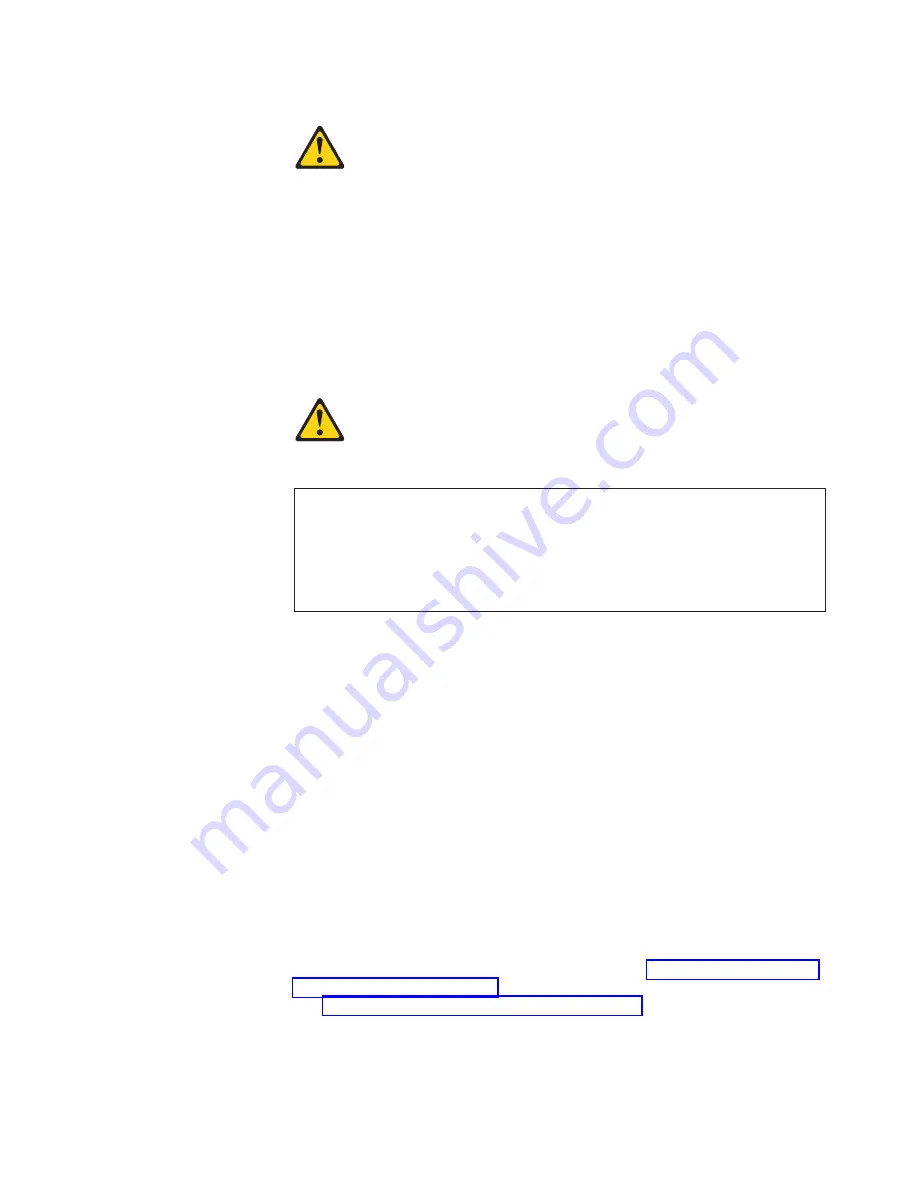
Statement
3:
CAUTION:
When
laser
products
(such
as
CD-ROMs,
DVD
drives,
fiber
optic
devices,
or
transmitters)
are
installed,
note
the
following:
v
Do
not
remove
the
covers.
Removing
the
covers
of
the
laser
product
could
result
in
exposure
to
hazardous
laser
radiation.
There
are
no
serviceable
parts
inside
the
device.
v
Use
of
controls
or
adjustments
or
performance
of
procedures
other
than
those
specified
herein
might
result
in
hazardous
radiation
exposure.
DANGER
Some
laser
products
contain
an
embedded
Class
3A
or
Class
3B
laser
diode.
Note
the
following.
Laser
radiation
when
open.
Do
not
stare
into
the
beam,
do
not
view
directly
with
optical
instruments,
and
avoid
direct
exposure
to
the
beam.
9.
Touch
the
static-protective
package
containing
the
drive
to
any
unpainted
metal
surface
on
the
computer;
then,
remove
the
drive
from
the
package
and
place
it
on
a
static-protective
surface.
10.
Follow
the
instructions
that
come
with
the
drive
to
set
jumpers
or
switches,
if
any.
Notes:
a.
You
might
find
it
easier
to
install
the
new
drive
into
the
opening
on
the
front
and
then
attach
the
cables.
b.
If
you
are
installing
a
hard
disk
drive,
you
might
need
to
temporarily
disconnect
the
front-panel
cable
from
the
system
board.
You
can
reconnect
the
front-panel
cable
after
you
have
finished
installing
the
hard
disk
drive.
11.
Push
the
drive
into
the
bay;
then,
use
the
two
screws
to
attach
the
drive
to
the
drive
cage.
12.
Determine
whether
the
drive
is
an
IDE
or
SCSI
device;
then,
connect
one
end
of
the
applicable
signal
cable
into
the
back
of
the
drive
and
the
other
end
of
this
cable
into
the
applicable
IDE
or
SCSI
connector
on
the
system
board
(if
you
are
installing
a
diskette
drive
in
bay
3,
connect
the
other
end
of
the
cable
to
the
diskette
connector
on
the
system
board).
See
for
additional
information
about
cabling
drives
and
for
the
location
of
diskette,
IDE,
and
SCSI
connectors
on
the
system
board.
If
there
are
open
connectors
on
the
cables
connecting
existing
IDE
or
SCSI
drives,
you
can
use
these
cables
to
connect
the
new
drive.
Chapter
4.
Installing
options
51
Summary of Contents for IntelliStation A Pro 6217
Page 1: ...IntelliStation A Pro Type 6217 User s Guide...
Page 2: ......
Page 3: ...IntelliStation A Pro Type 6217 User s Guide...
Page 20: ...8 IntelliStation A Pro Type 6217 User s Guide...
Page 44: ...32 IntelliStation A Pro Type 6217 User s Guide...
Page 92: ...80 IntelliStation A Pro Type 6217 User s Guide...
Page 97: ......
Page 98: ...Part Number 31R1995 Printed in USA 1P P N 31R1995...
















































