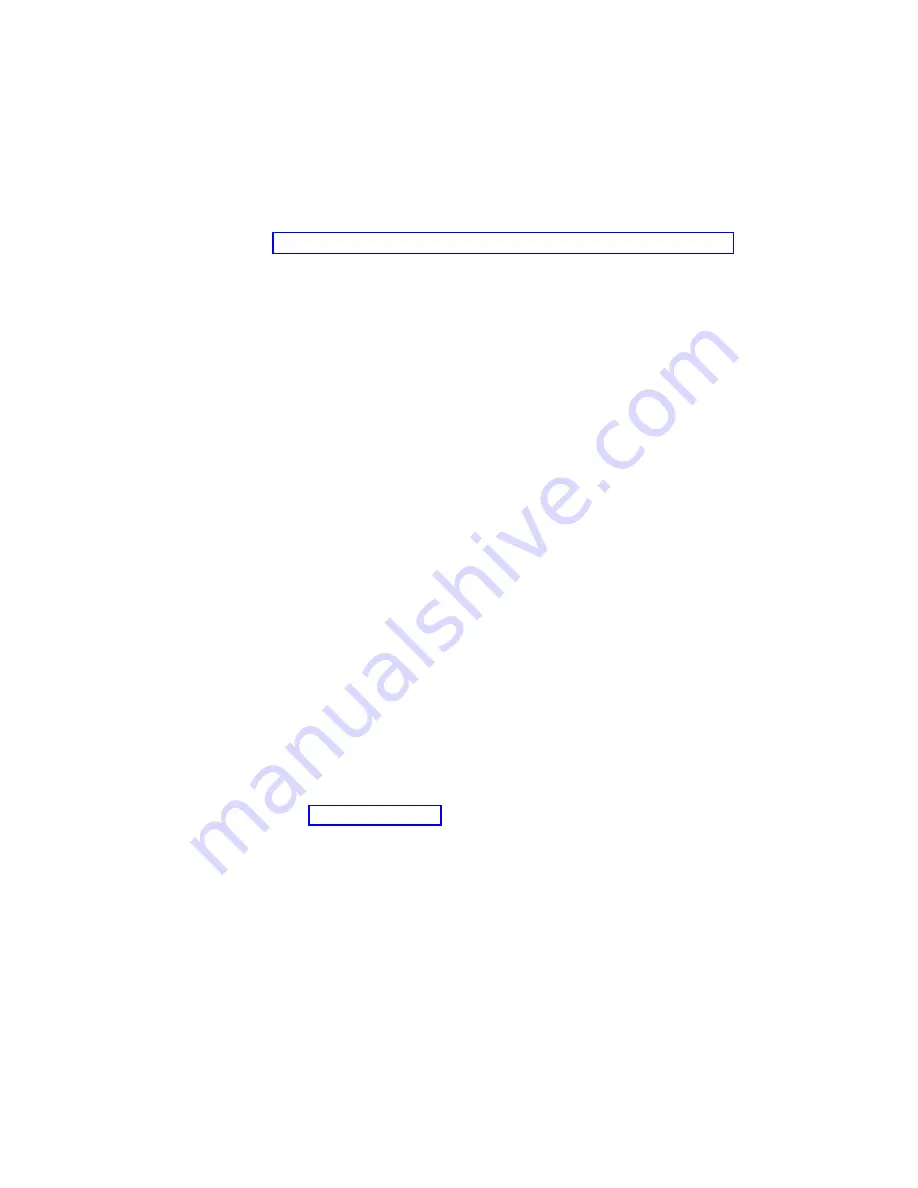
v
If
an
operating
system
menu
is
not
displayed,
continue
with
the
next
step.
4.
From
the
Product
Recovery
main
menu,
use
the
arrow
keys
to
select
System
utilities
,
and
then
press
Enter.
5.
Use
the
arrow
keys
to
select
Create
a
Recovery
Repair
diskette
,
and
then
press
Enter.
6.
Follow
the
instructions
on
the
screen.
See
for
information
about
how
to
create
an
IBM
Enhanced
Diagnostics
diskette.
Creating
an
IBM
Enhanced
Diagnostics
diskette
or
CD
in
Windows
Note:
To
create
and
use
a
diskette
or
CD,
you
must
add
a
diskette,
CD-RW,
or
DVD/CD-RW
combo
drive
(if
one
is
not
already
installed),
to
your
computer.
To
enable
a
USB
diskette
drive
to
work,
you
must
disable
the
legacy
diskette
drive
function
in
the
Configuration/Setup
Utility
program
(click
Devices
and
I/O
Ports
→
Disable
Legacy
Diskette
A
).
To
make
sure
that
the
CD
or
DVD
drive
work,
you
must
ensure
that
the
CD
or
DVD
drive
is
in
the
boot
order
in
the
Configuration/Setup
Utility
program.
The
IBM
Enhanced
Diagnostics
diskette
or
CD
is
a
self-starting
diagnostics
diskette
or
CD
that
you
can
use
to
test
hardware
components
in
your
computer.
You
can
only
create
an
IBM
Enhanced
Diagnostics
diskette
from
the
Product
Recovery
program.
However,
you
can
create
an
IBM
Enhanced
Diagnostics
diskette
or
CD
from
the
World
Wide
Web.
To
create
an
IBM
Enhanced
Diagnostics
diskette
from
the
Product
Recovery
program
partition,
complete
the
following
steps:
1.
Restart
the
computer
and
watch
the
monitor.
2.
When
the
message
To
start
the
Product
Recovery
Program,
Press
F11
appears,
quickly
Press
F11.
3.
Select
System
utilities
.
4.
Select
Create
IBM
Enhanced
Diagnostics
Diskette
.
5.
Follow
the
instructions
on
the
screen.
To
create
an
IBM
Enhanced
Diagnostics
diskette
from
the
World
Wide
Web,
complete
the
following
steps:
1.
Go
to
2.
Click
Support
&
downloads
.
3.
Click
Search
technical
support
.
4.
In
the
Enter
keyword(s)
field,
type
diagnostics
6217
,
and
click
Submit
.
5.
From
the
“Search
results”
page,
click
the
Enhanced
Diagnostics
item
for
your
computer.
6.
On
the
next
page,
click
the
executable
file
for
the
Enhanced
Diagnostics
code
to
download
it
(be
sure
to
download
the
file
to
a
hard
disk
directory
and
not
to
a
diskette).
You
can
click
the
text
file
to
display
the
readme
file.
7.
At
a
command
prompt,
change
to
the
directory
where
the
file
was
downloaded.
8.
Insert
a
blank,
high-density
diskette
into
the
diskette
drive.
9.
Type
filename
a
:
where
filename
is
the
name
of
the
file
you
downloaded
and
a
is
the
drive
letter
of
the
diskette
drive;
then,
press
Enter.
14
IntelliStation
A
Pro
Type
6217:
User’s
Guide
Summary of Contents for IntelliStation A Pro 6217
Page 1: ...IntelliStation A Pro Type 6217 User s Guide...
Page 2: ......
Page 3: ...IntelliStation A Pro Type 6217 User s Guide...
Page 20: ...8 IntelliStation A Pro Type 6217 User s Guide...
Page 44: ...32 IntelliStation A Pro Type 6217 User s Guide...
Page 92: ...80 IntelliStation A Pro Type 6217 User s Guide...
Page 97: ......
Page 98: ...Part Number 31R1995 Printed in USA 1P P N 31R1995...






























