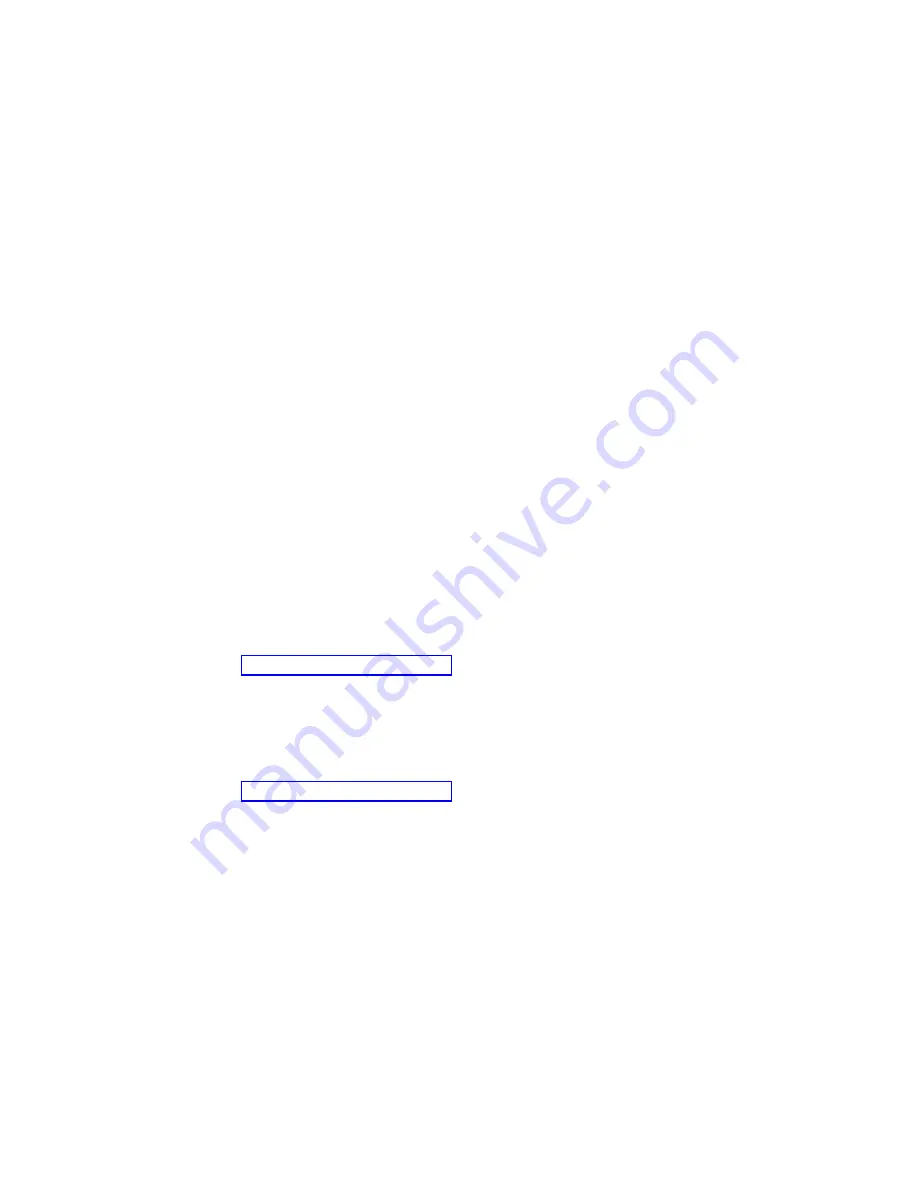
4.
For
Windows
operating
systems,
the
registration
information
will
already
be
displayed
in
the
registration
field.
If
the
Product
ID
number
is
not
already
displayed,
you
must
type
it.
The
Product
ID
number
is
on
a
label
attached
to
the
computer.
You
will
need
the
following
information
to
complete
the
setup
program:
v
The
documentation
that
comes
with
your
computer.
v
Network
information
from
your
network
administrator,
if
your
computer
is
being
connected
to
a
network.
v
The
printer
model
and
port,
if
a
printer
is
attached
directly
to
your
computer.
After
the
setup
procedure
is
completed
and
the
computer
restarts,
the
desktop
opens,
and
the
computer
is
ready
for
use.
Installing
other
operating
systems
Your
computer
comes
with
Microsoft
Windows
XP
Professional
or
Red
Hat
Enterprise
Linux
Workstation
preinstalled.
To
install
another
operating
system,
follow
the
instructions
in
the
documentation
that
comes
with
the
operating
system.
Note:
If
you
plan
to
install
a
Microsoft
Windows
XP
32-bit
operating
system
on
a
SCSI
drive,
you
must
have
a
diskette
drive
attached
during
installation
to
be
able
to
load
the
SCSI
driver.
If
you
are
installing
an
operating
system
other
than
Microsoft
Windows
XP
Professional
or
Red
Hat
Enterprise
Linux
Workstation,
follow
the
instructions
in
the
readme
files
on
the
Device
Drivers
CD
to
install
the
device
drivers.
You
might
also
need
additional
software
or
device
drivers.
Note:
If
you
experience
problems
with
the
device
drivers
installed
from
the
Device
Drivers
CD,
you
can
obtain
the
latest
device
drivers
from
http://www.ibm.com/pc/support/.
Before
installing
any
operating
system,
make
sure
that
you
obtain
the
latest
updates.
Contact
the
operating-system
manufacturer
or,
if
applicable,
check
the
manufacturer’s
Web
site
to
obtain
the
updates.
Additional
information
about
operating
systems
is
posted
periodically
at
http://www.ibm.com/pc/support/.
Viewing
the
license
agreement
The
IBM
International
License
Agreement
for
Non-Warranted
Programs
is
viewable
from
the
Access
IBM
folder.
Use
of
your
computer
signifies
acceptance
of
this
agreement.
To
view
the
license
agreement
in
Windows
XP,
complete
the
following
steps:
1.
From
the
Windows
XP
desktop,
click
Start
→
All
Programs
→
Access
IBM
.
2.
Click
IBM
License
Agreement
.
For
Red
Hat
Linux,
when
you
start
the
computer,
the
License
Agreement
window
opens.
To
accept
the
terms
of
the
agreement,
click
I
Agree
.
You
can
also
view
the
license
agreement
by
clicking
the
IBM
License
Agreement
icon
on
the
desktop.
12
IntelliStation
A
Pro
Type
6217:
User’s
Guide
Summary of Contents for IntelliStation A Pro 6217
Page 1: ...IntelliStation A Pro Type 6217 User s Guide...
Page 2: ......
Page 3: ...IntelliStation A Pro Type 6217 User s Guide...
Page 20: ...8 IntelliStation A Pro Type 6217 User s Guide...
Page 44: ...32 IntelliStation A Pro Type 6217 User s Guide...
Page 92: ...80 IntelliStation A Pro Type 6217 User s Guide...
Page 97: ......
Page 98: ...Part Number 31R1995 Printed in USA 1P P N 31R1995...






























